How to use Firefox Private Network to encrypt web traffic
Mozilla has tested its own browser-based VPN service, called the Firefox Private Network . The service promises Firefox users a more secure, encrypted link to the web, to prevent snoopers from tracking their browsing activity and hiding their location from websites, as well as trackers. advertisement.
Learn about Firefox Private Network
The Firefox Private Network will not protect any Internet traffic outside of the web browser, but it's a good option if you want to use an encrypted connection while using Firefox on a public WiFi network, for example.
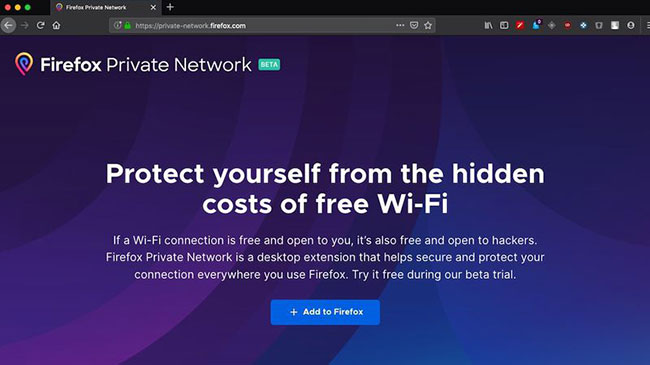 Firefox Private Network
Firefox Private Network As a time-limited beta, Firefox Private Network is currently free to try, but may become a paid service in the future. This service is currently only available in the United States.
How to use Firefox Private Network
If you can meet the above prerequisites, you can install the Firefox Private Network, by navigating to this page:
https://fpn.firefox.com/ Then click the blue button + Add to Firefox , then grant the network permission to be added to the browser.
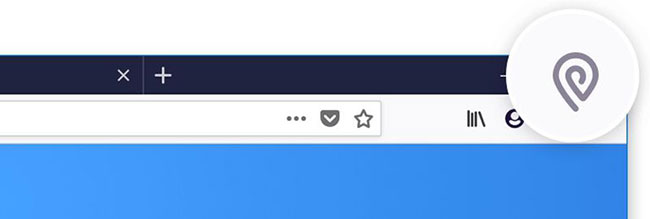 Click + Add to Firefox
Click + Add to Firefox Click the hangers icon that appears in the upper right corner of the toolbar and you'll see a toggle switch that you can use to turn this VPN on or off. The green checkmark in the icon indicates that the security network is enabled, and your browsing activity is encrypted.
Opera browser offers a similar free VPN service, which also hides web browsing, but with the added benefit of allowing you to choose which continent you want your connection to be located. So, if you're looking to access location-limited services (Netflix for example) from abroad, you might have better luck using this option.
You should read it
- Firefox 3.1 Beta 2 launches private browsing mode
- How do Private Network and Public Network on Windows differ?
- How to browse common mode and anonymously with a window on Firefox
- How to switch open tabs in Firefox to private mode
- How to use Firefox Focus: Private Browser
- How to transfer from Public Network to Private network on Windows 10
 How to turn off search suggestions in Microsoft Edge
How to turn off search suggestions in Microsoft Edge How to quickly search between Google and Bing on Microsoft Edge
How to quickly search between Google and Bing on Microsoft Edge How to quickly blur the content of the web that Chrome is accessing
How to quickly blur the content of the web that Chrome is accessing How to use the reading tool in Microsoft Edge
How to use the reading tool in Microsoft Edge How to manage notifications Facebook, Gmail on 1 interface
How to manage notifications Facebook, Gmail on 1 interface