How to use Facebook Fanpage Manager
For the sales on Facebook Fanpage, the use of additional tools to manage the page is essential, along with some tools to increase interaction with Page such as auto comment software Fb. The Facebook Fanpage Manager application helps us manage pages faster, update information and respond to customers immediately. Besides, the application also provides statistics and activities on Page so that you have directions to build a more complete page. The following article will guide you how to use the Facebook Fanpage Manager application.
How to manage Fanpage with Manager
Step 1:
We download the Facebook Fanpage Manager application by following the link below and log in to the Facebook account managing the Pages.
Download Facebook Pages Manager Android
https://play.google.com/store/apps/details?id=com.facebook.pages.app
Download Facebook Pages Manager iOS
https://apps.apple.com/us/app/facebook-pages-manager/id514643583
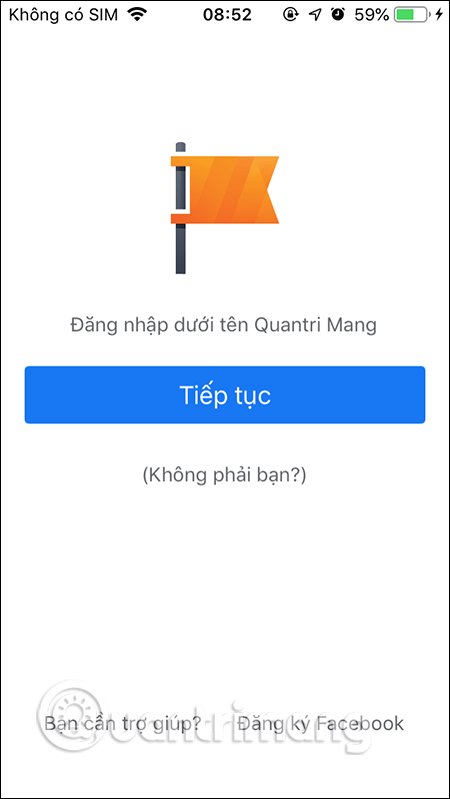
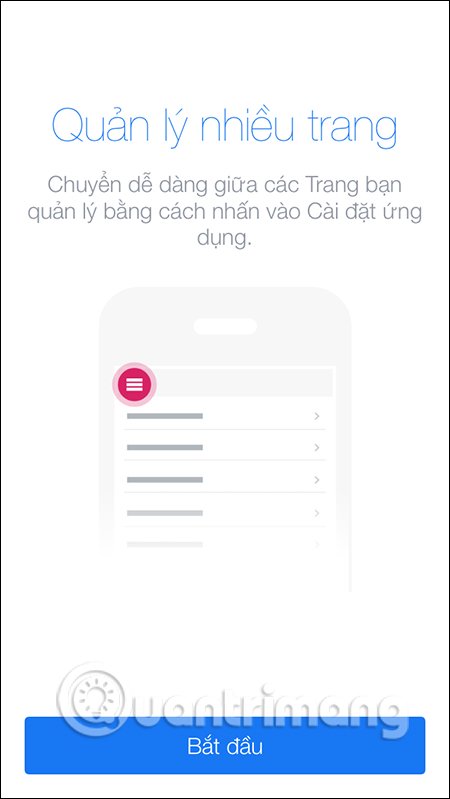
Step 2:
The first interface is the interface of your Page with the posts and turn people to access that article. Next is the Page Details page with full statistics of people access, interactions, likes over a period of time and other management items.
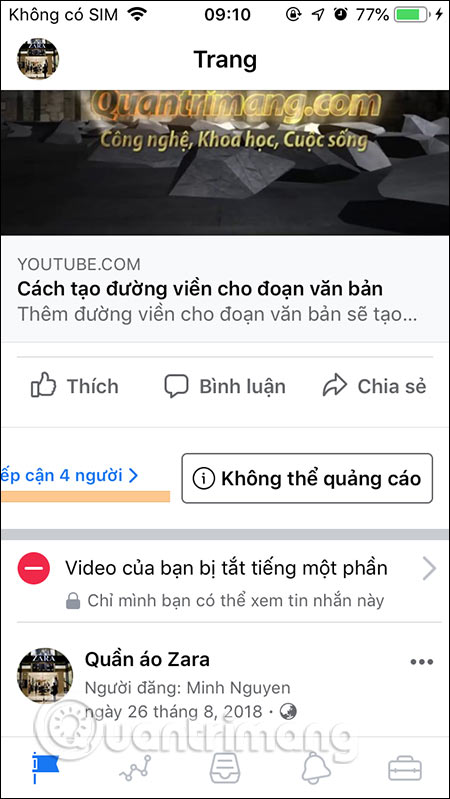
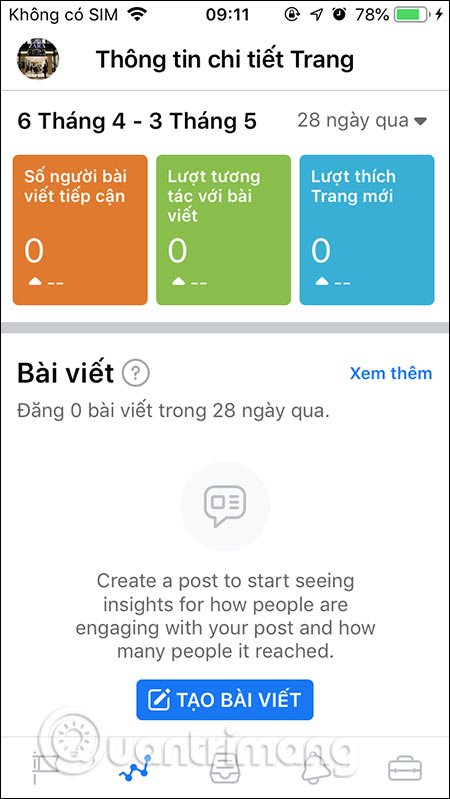
In Mailbox view, you can manage messages or customer comments on your Page faster. Next is the Notice section and finally other Page Management Tools like scheduling posts on Fanpage.
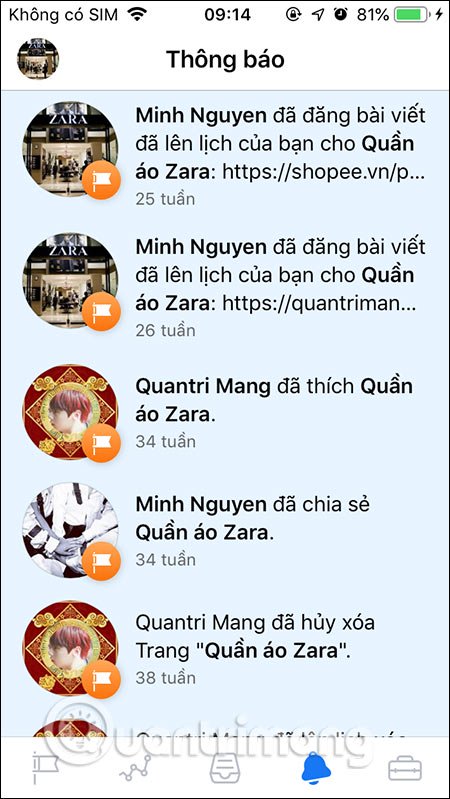
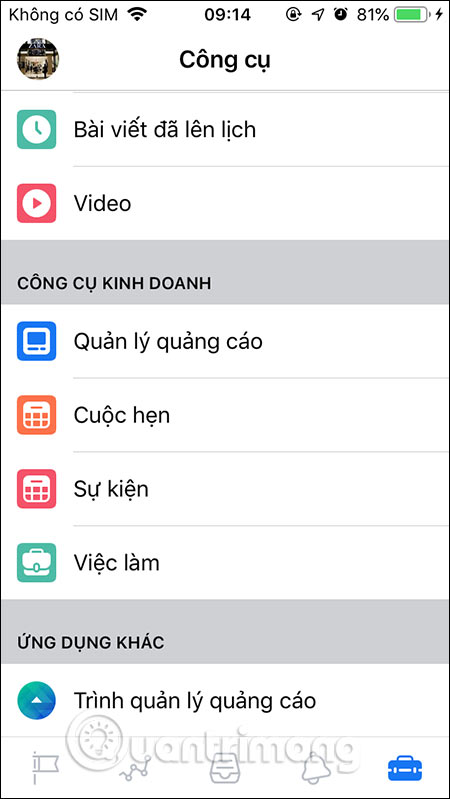
Step 3:
In the Page section, by default, the interface display is the Send message button for customers to text with Page. If you want to edit the button, click. Now you will have some other options to replace Send this message button.
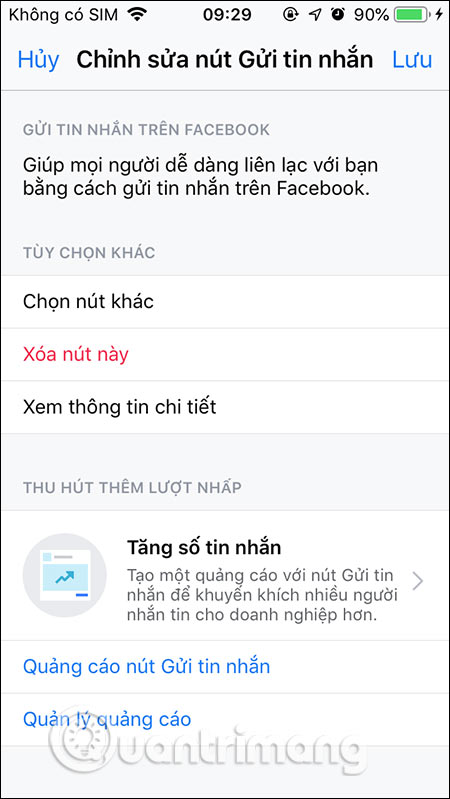
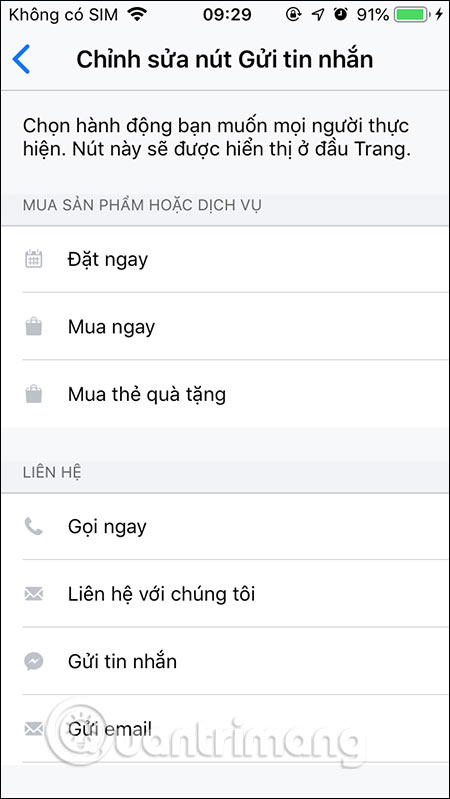
Step 4:
To create an ad for the site , click on Advertise . Here you will choose advertising goals for the management page. First of all press Start with Auto ads . We will perform the setup steps in each display interface. You will then select the payment method and click Start plan to create ads for Page.
Each advertising target for Page will have different prices.
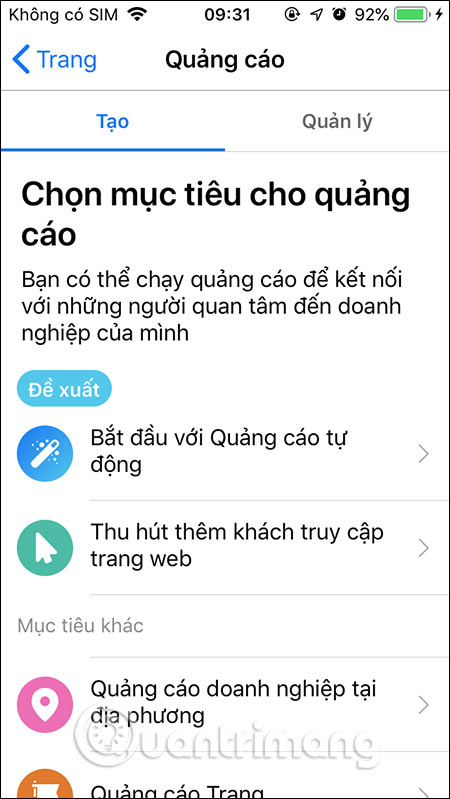
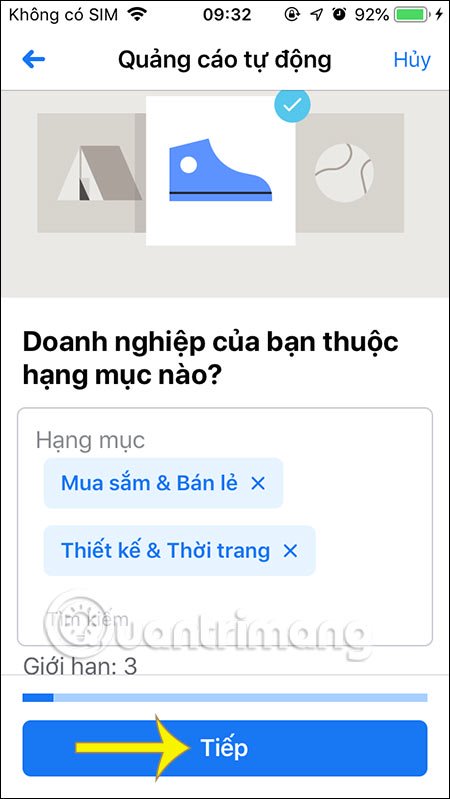
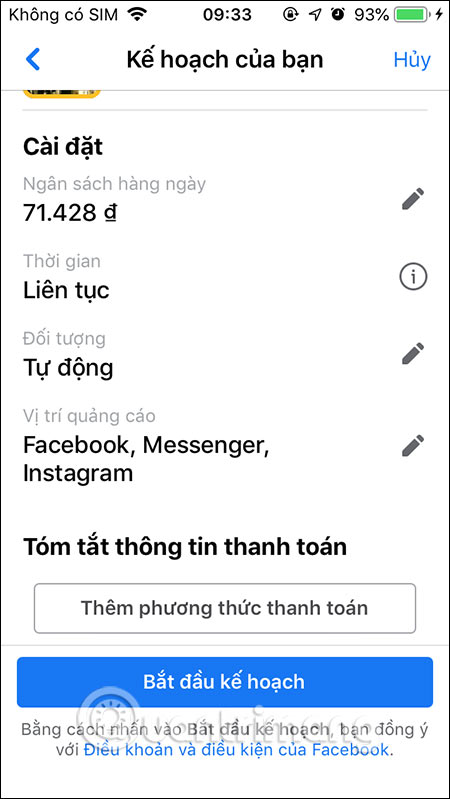
Step 5:
In the Mailbox section, when clicking on the Message item , we proceed to set up automatic message for Page. Click the message icon in the right corner, next to the search icon, and then click View settings . This time it will be the message content for Page. Here we can enter quick reply messages, messages when you are not online.
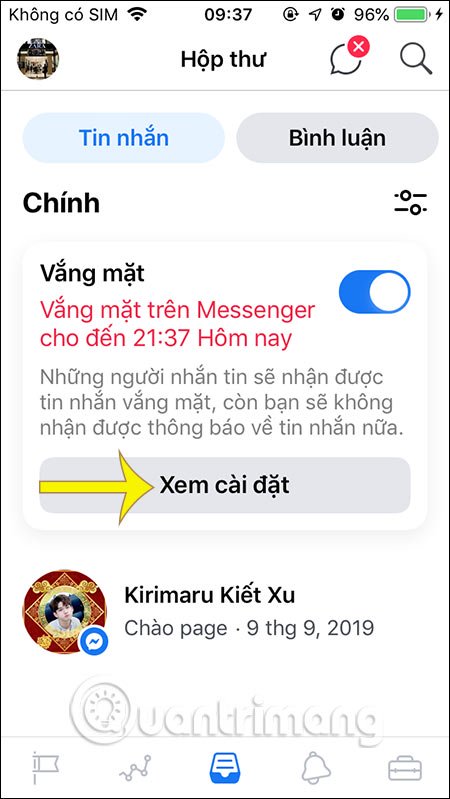
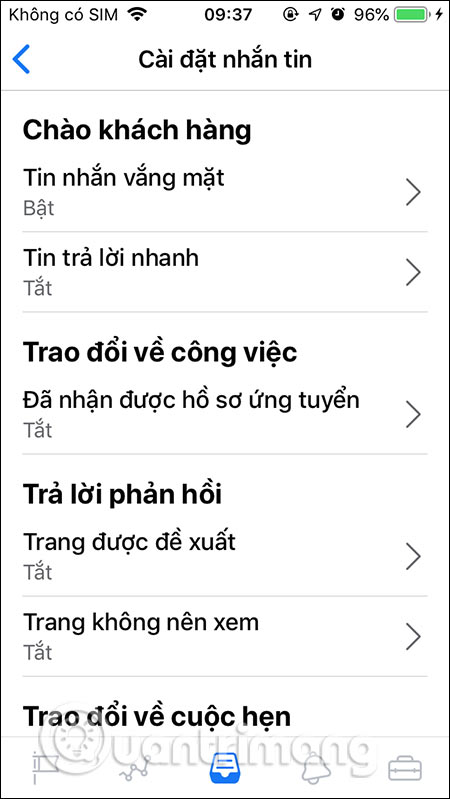
Step 6:
To manage comments and messages on Page at Instagram, you can connect to Instagram , click Connect . Next, enter the Instagram account you want to link with the page. When linking with Instagram, the Message settings section automatically links with Instagram.
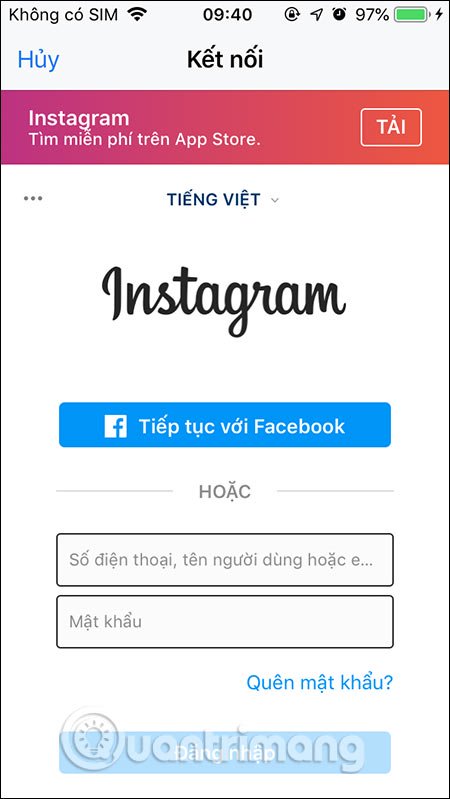
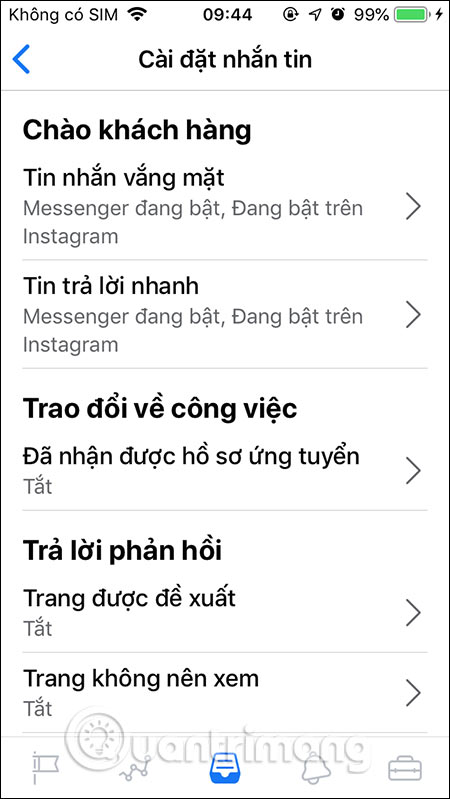
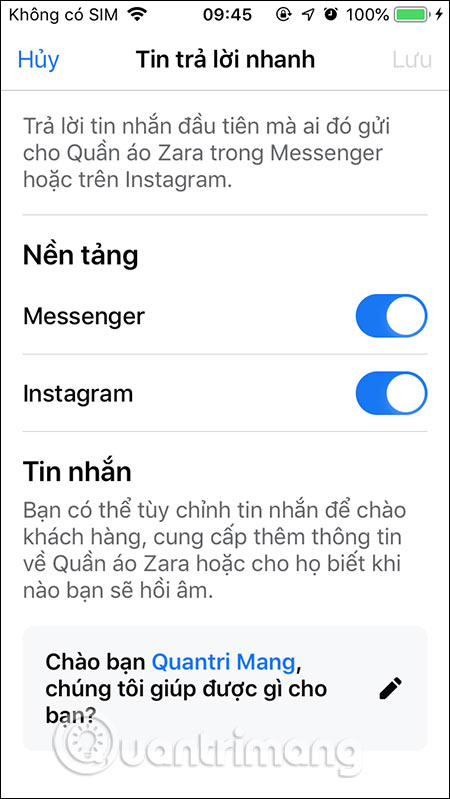
Step 7:
In the Tools interface, click Next Settings , if you want to rename Fanpage, then click Page Information. Or you can switch back to No post page or delete Facebook Fanpage permanently.
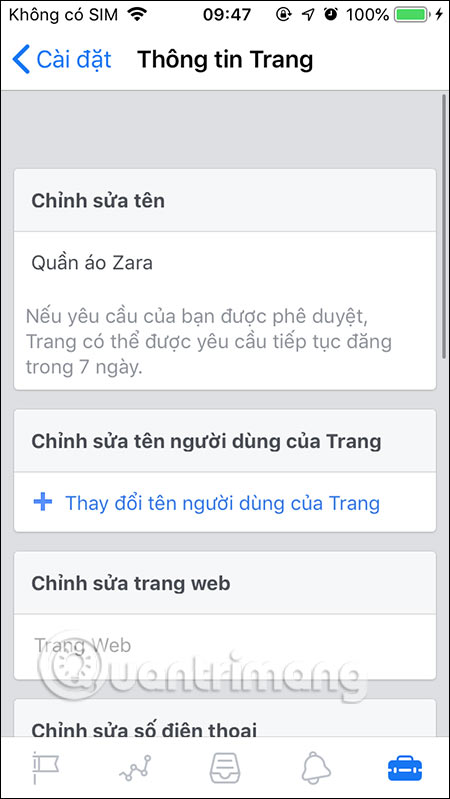
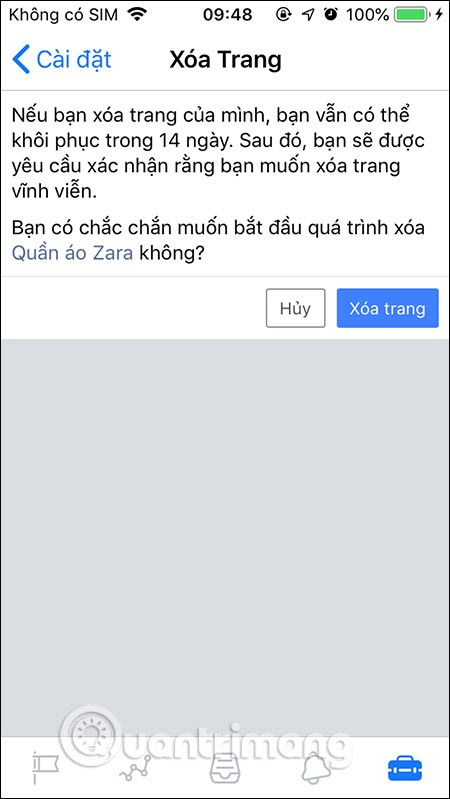
You should read it
- How to post photos and videos at the same time to Facebook Fanpage
- How to change the Facebook Fanpage page name
- What causes the Fanpage to collapse?
- 2 ways to dislike the super fast Facebook Fanpage
- Instructions on how to check in for Facebook Fanpage
- Instructions on how to create Facebook Fanpage for online sales
 How to fast forward and rewind 10 seconds in YouTube
How to fast forward and rewind 10 seconds in YouTube The world's most engaging video app TikTok invades television
The world's most engaging video app TikTok invades television Record videos and upload directly to YouTube from Galaxy Note 5
Record videos and upload directly to YouTube from Galaxy Note 5 6 tips for using Facebook for Android
6 tips for using Facebook for Android How to adjust the speed of playing Facebook Android videos
How to adjust the speed of playing Facebook Android videos How to share 10 photos and videos at once with one Instagram post
How to share 10 photos and videos at once with one Instagram post