How to use emoji comments on Google Docs
Emoji feature has been added for comments on Google Docs. It's a great way to express your opinion with less formal content. Reacting with emojis can improve your engagement in Docs by providing a more visual opinion.
If you want to know all about emoij reactions in Google Docs, follow the steps below.
Comment with emoij in Google Docs
According to the Google Workspace Updates blog, Google introduced emoij reactions in comments in Docs. Initially, you can use emoji instead of text comments. It allows you to quickly and intuitively respond to texts with just one click.
You can now add emojis to text comments to give a clearer response. In addition, you can choose the right emoji from a wide range of options available.
You can also customize the emoij skin tone as well as the gender that reflects your personal style. This feature is available to everyone, including workspace users around the world.
How to use emoij reactions on Google Docs
To emote in comments in Google Docs, hover over the comment you want to respond to. The Add emoji reaction button with an emoji face will appear at the bottom of the comment.

Click Add emoji reaction to open the emoji window with the search window at the top. You can scroll through all available emoji or find the emoji you want in the search field. Then, click on the emoji you want to send as a response.
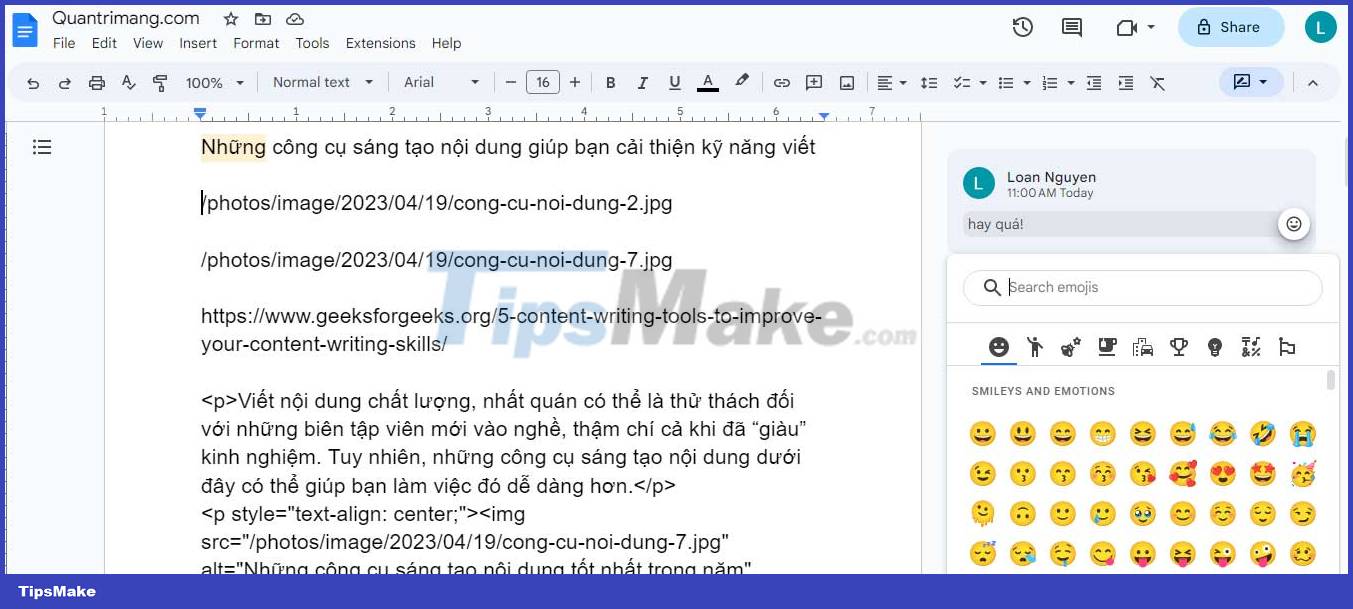
To change the skin tone of some emoij, select the down arrow and click the favorite skin style for the emoji.
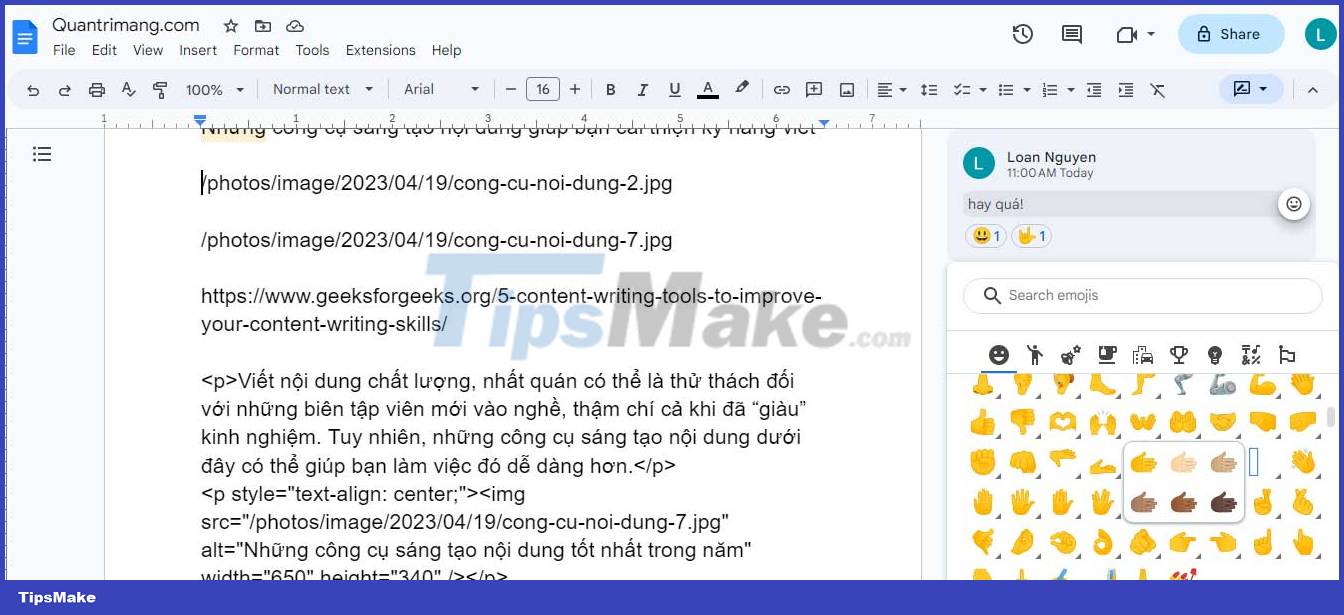
The emoj response will appear below the comment with the number of emoij replies if multiple team members click on it.
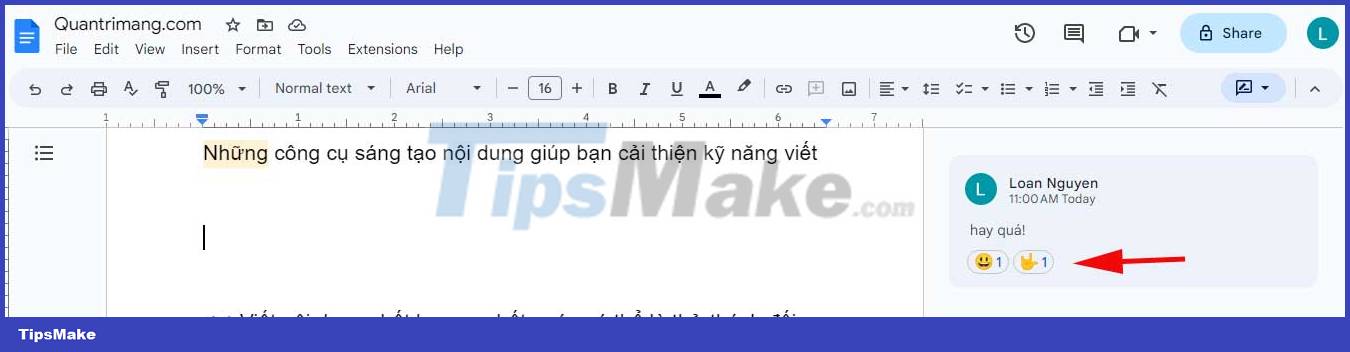
You can add multiple emoji reactions to the same comment by following the steps above. If you want to remove the emoij reaction, click on the same emoji below the comment to remove it. As you can see, emojis in Google Docs work just like they do in other messaging apps.
Google's new emoij feature makes responding to comments on Google Docs faster and easier. Using emoji comments on Google Docs is also very easy. So don't be afraid to give it a try!
 Why must the TV be unplugged when staying at a hotel or motel?
Why must the TV be unplugged when staying at a hotel or motel? How to make delicious soursop salad
How to make delicious soursop salad 13 foods that help the body produce natural collagen to rejuvenate the skin
13 foods that help the body produce natural collagen to rejuvenate the skin Tips to avoid burn out syndrome for programmers
Tips to avoid burn out syndrome for programmers Why do duck eggs have white shells and green shells? Which type should I choose?
Why do duck eggs have white shells and green shells? Which type should I choose? Ways to accomplish more tasks when working online
Ways to accomplish more tasks when working online