How to use distance measurement on iPhone
Measuring the distance on the iPhone (Measure) is one of the pretty good features added by Apple on iOS 12. It uses augmented reality (AR) to allow you to measure the distance and length of objects via iPhone camera without measuring tape. In fact, AR applications like this already exist in the App Store from previous versions, but now they come with iOS 12.
If you have upgraded to iOS 12, you will see the Measure feature right outside the main screen. And do not let you wait any longer, we will guide you to use the distance measurement feature on iPhone to turn the device into a versatile, handy gauge.
- Google Earth can now measure distance and area anywhere
- How to use the virtual ruler AR MeasureKit iOS 11
- Please download Google's Measure app, which supports all Android-compatible ARCore smartphones
Instructions for using the Measure feature to measure distances on iPhone
Step 1:
First of all, you open the Measure application, which is pre-installed on your iPhone, iPad device after you update iOS 12.

Step 2:
At the main interface of the application, you will see a circle with a mind . Now, to measure the distance on the iPhone, you just need to circle at the starting point then move it slowly to the destination. You can capture the measurement results by pressing the round button icon at the bottom right of the screen.
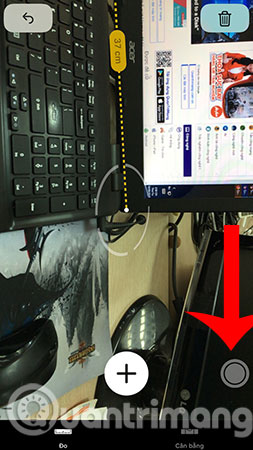
Note: One point that you need to grasp is that the application only supports straight line measurement, but for curves or circles it is not possible.
Step 3:
After selecting the round button icon, the application will display the result details that you used the Measure feature, measure the distance on iOS 12 as shown below.

In addition to measuring the distance of an object, the Measure feature also lets you calculate the area of an object from measured dimensions. Pretty useful right?
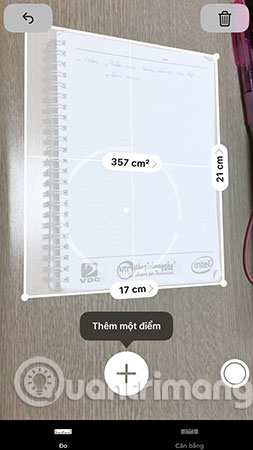 iPhone calculates the area of the page
iPhone calculates the area of the page
In general, Measure gives quite accurate measurement results, of course there is also a false case but not too much just about 1cm. Compared with other AR applications, the Measure feature on iOS 12 has an advantage that is not required to connect to the Internet you can still use to measure the size of objects on the iPhone.
Hope you are succesful.
See more:
- Check iOS 12 beta and iOS 11.4 on iPhone 5S to iPhone 8, should upgrade?
- Interesting features of Photos app on iOS 12 may not be known
- "Secret" video capture tips on iPhone
 5 security settings to do right on iOS 12
5 security settings to do right on iOS 12 Errors after upgrading iOS 12 and how to fix it
Errors after upgrading iOS 12 and how to fix it How to change iPhone wallpaper automatically when rotating the screen
How to change iPhone wallpaper automatically when rotating the screen How to turn on Google Maps for CarPlay on iPhone
How to turn on Google Maps for CarPlay on iPhone How to adjust the notification color and iPhone widget
How to adjust the notification color and iPhone widget How to download files on iPhone with Siri Shortcuts
How to download files on iPhone with Siri Shortcuts