How to measure the safe distance between you and others with iPhone is extremely easy
The following will guide you on how to measure a safe distance when out in public with iPhone.
How to measure safety distance using Magnifier on iPhone
Magnifier is an accessibility feature that turns your iPhone or iPad into a magnifying glass, useful for reading and viewing content for people with low vision. On iOS 14.2, Magnifier added a feature called People Detection used to determine the distance between people. Usage is as follows.
Step 1 . Go to Settings > Control Center > Add Magnifier .
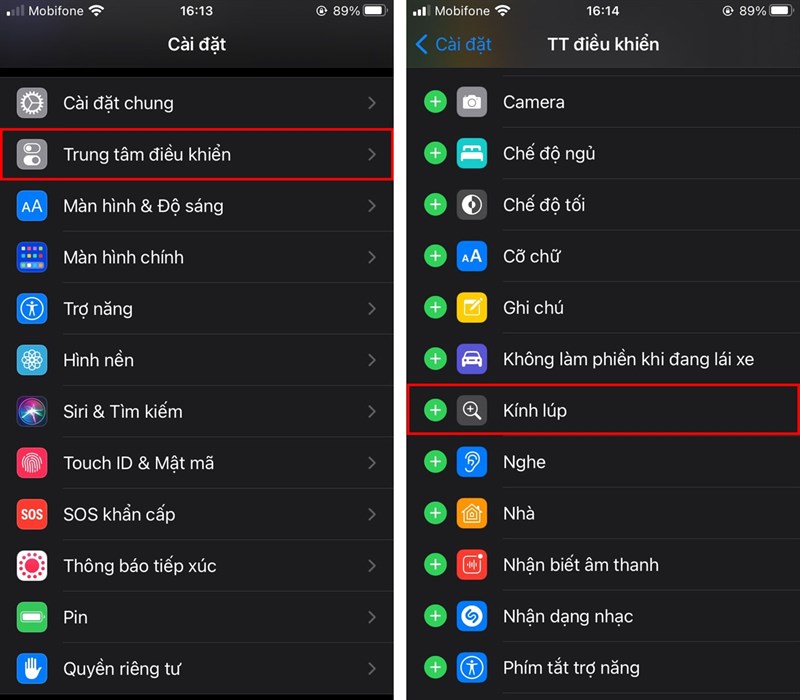
Step 2 . You swipe the screen quickly to open Control Center , choose Magnifier > Settings .
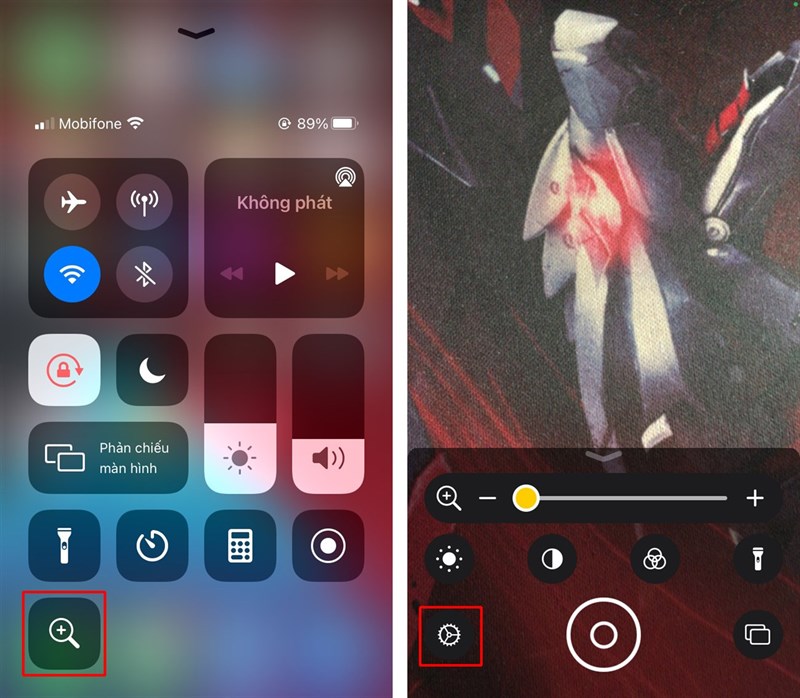
Step 3 . In the interface of sub-controls, click to add People Detection .
Now, to measure the distance, you just need to hold the iPhone camera in the direction of that person, which will display the distance information between you and that person in real time.
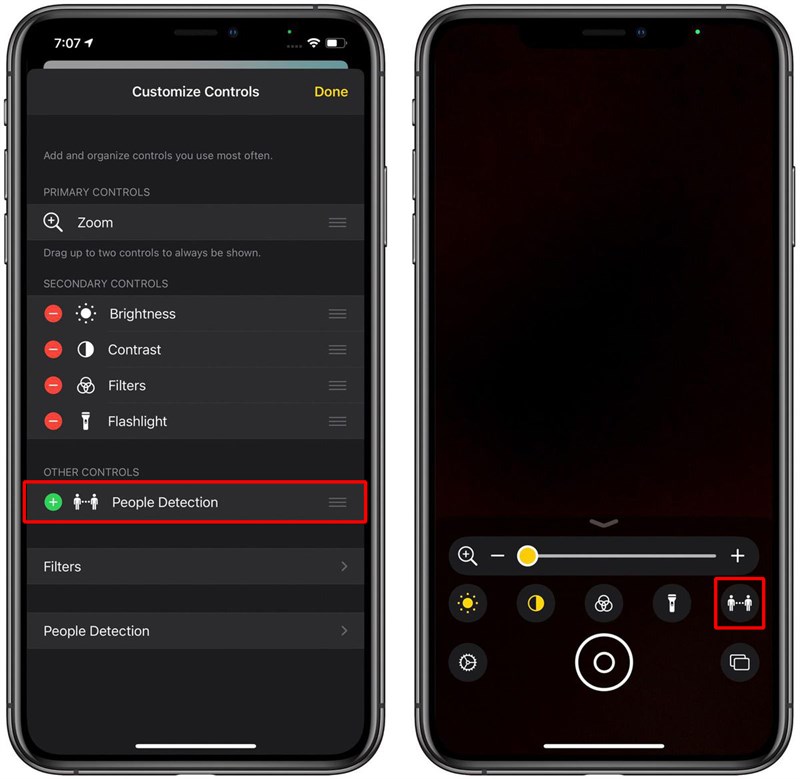
Note : This feature may be more stable when using iPhone 12 Pro or iPad Pro because of the LiDAR sensor. Intended for everyone to know the exact minimum distance of 2m, to comply with social spacing measures during the COVID-19 epidemic season. In addition, you can also use it for measurement purposes.

Wish everyone health. Remember to press Like and Share your support.
You should read it
- How to Invert Colors on Windows 7
- How to zoom in and out of computer screen with Magnifier on Windows 7 & Windows 10
- How to use distance measurement on iPhone
- Zoom in, zoom out the computer screen with Magnifier on Windows 7
- 2 ways to reverse colors on Windows 7
- How to measure distances between 2 places with Google Map
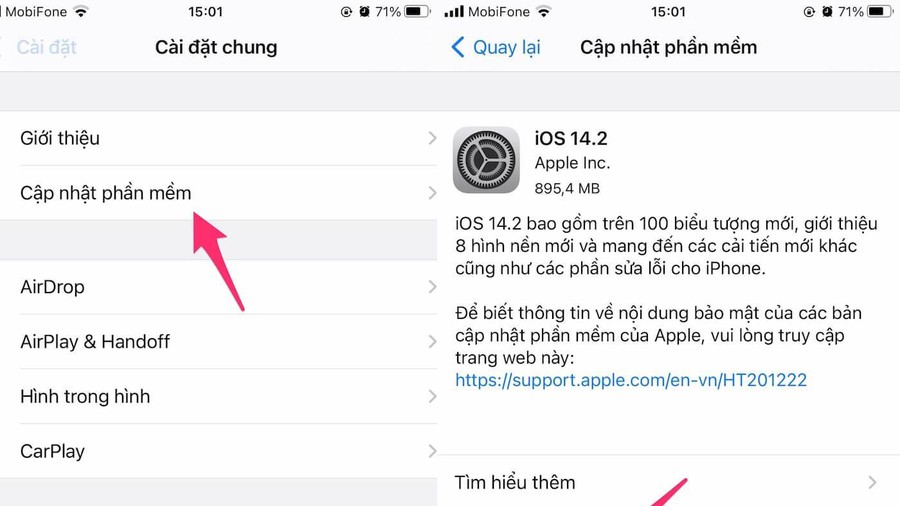 4 ways to fix iPhone error displaying wrong caller name
4 ways to fix iPhone error displaying wrong caller name Top 5 ways to handle Samsung phone freeze
Top 5 ways to handle Samsung phone freeze Top 10 features worth exploring on iPhone 12 Pro Max
Top 10 features worth exploring on iPhone 12 Pro Max Top 5 Android features that iPhone users have always wanted
Top 5 Android features that iPhone users have always wanted Tips to help hide private images, videos on smartphones
Tips to help hide private images, videos on smartphones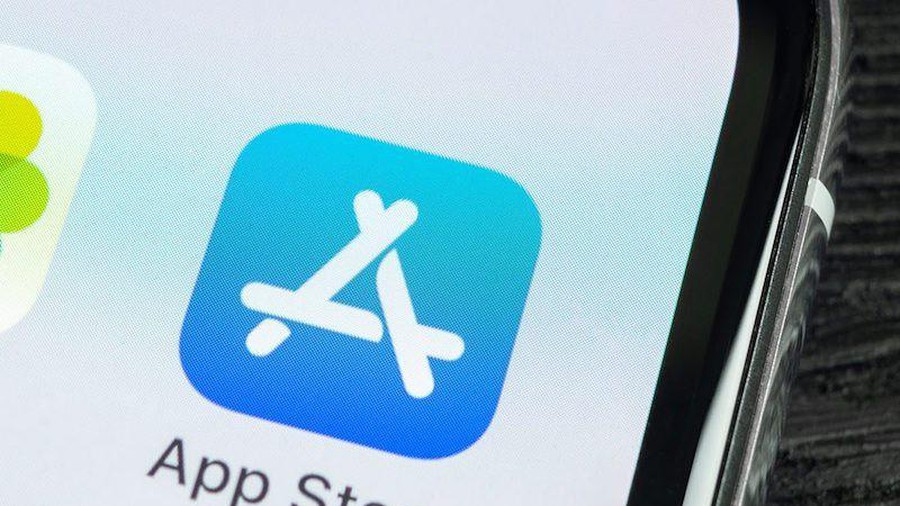 Top 5 ways to fix the error of not installing apps on iPhone
Top 5 ways to fix the error of not installing apps on iPhone