Instructions for changing measurement units in Word 2016 fastest
The default measurement unit in Word 2016 is inches, but you can easily change it to centimeters to better suit your needs. The following instructions will help you do it quickly in just a few simple steps.
Why do you need to convert inches to centimeters in Word?
- Word uses inches as the default unit, but many people are more familiar with centimeters.
- Helps align margins and format text accurately according to working habits.
- Supports users in designing more professional documents.
How to change units of measurement in Word 2016
Step 1: Open the Word file, then go to the File tab and select Options :
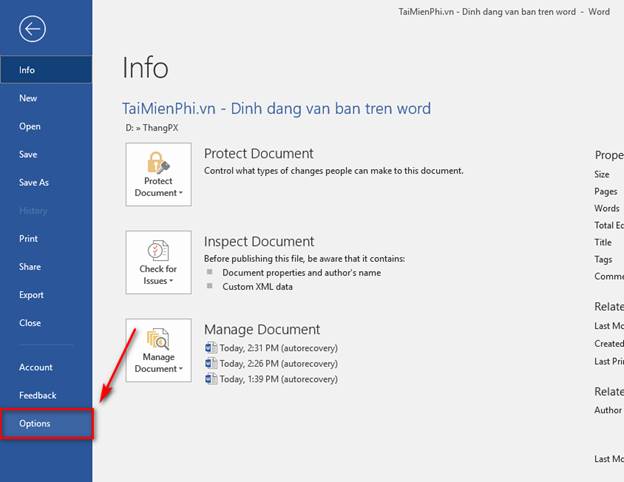
Step 2: In the Word Options dialog box, select Advanced . Next, move the mouse down to the Display section and select Show measurements in units of . Click Centimeters and select OK to complete.
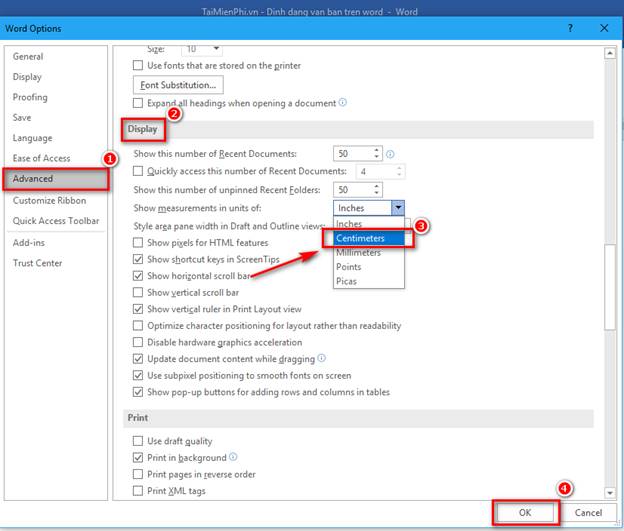
Step 3: Return to the main interface of Word and go to the Layout tab, select Page setup to see the results.
Here, the measurement unit has been converted, you can do more operations such as: formatting, margin. for the text page without having any difficulty in determining the distance.
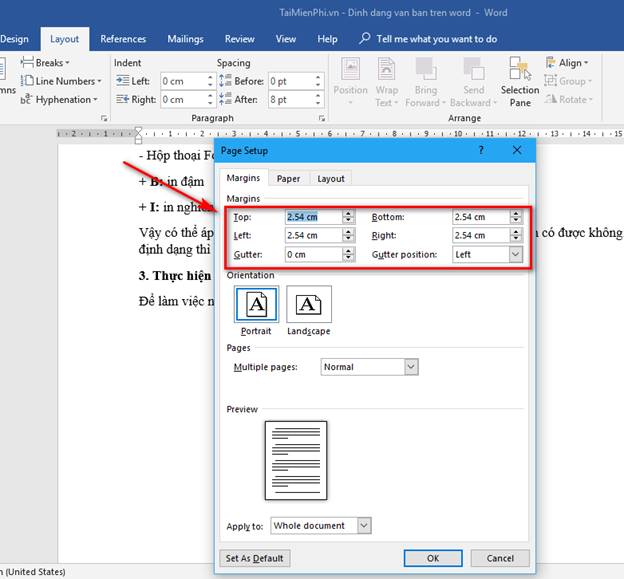
You have just completed changing the measurement unit in Word 2016. Converting measurement units, such as converting inches to centimeters, is very simple and you can do it completely following the instructions from Free Download.
In addition, if you want to present a more beautiful data table, refer to how to center cells in Word 2016. These operations are also very easy to perform, making the document more professional and easier to see.
 3 Ways to calculate sum in Excel quickly and accurately
3 Ways to calculate sum in Excel quickly and accurately How to quickly change uppercase to lowercase in Excel
How to quickly change uppercase to lowercase in Excel Instructions for practicing fast keyboard typing, effective 10-finger typing
Instructions for practicing fast keyboard typing, effective 10-finger typing Instructions for creating a table of contents in word 2007 and above and word 2003 fastest
Instructions for creating a table of contents in word 2007 and above and word 2003 fastest The simplest way to insert images into Word on Android and iPhone phones
The simplest way to insert images into Word on Android and iPhone phones Instructions on how to install a printer via IP address in the simplest way
Instructions on how to install a printer via IP address in the simplest way