How to use Dict Box to translate and look up words on iPhone
The translation application on the phone supports a lot and is an essential tool for anyone learning a foreign language. Most translation applications now include a dictionary feature that lets you look up individual words with other information such as word format, word usage example, .
Dict Box is the translation application, dictionary on iPhone / iPad. When using Dict Box, we will be choosing translation sources such as Google Translate, Oxford when searching words, Wiki to add information with specialized words, famous firms, . So users have more Different sources of trust to serve your learning and working needs. The following article will guide you how to use the Dict Box application to translate words and documents.
- Top 15 leading English learning apps on Android and iOS
- Top 10 best websites to find foreign friends learn English and exchange languages
- How to translate web pages on Google Translate
Guide to translating documents with Dict Box
Step 1:
Users click on the link below to download and install the Dict Box application for iPhone / iPad.
- Download the app Dict Box iOS
Step 2:
After installing the application, the user accesses Safari application or any application to translate words and text. Black out the text you want to translate and click the Share button . Then click on Add .


Display Activities including Dict Box Vietnames. Please activate the application to use.

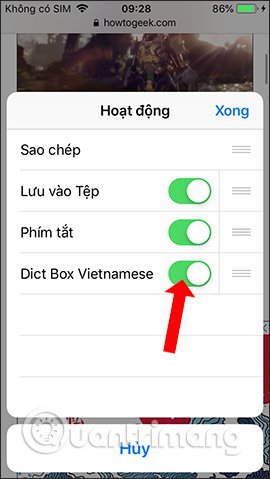
Step 3:
Go back to the interface and repeat the text selection operation. In the sharing section you will see the Dict Box application to use. When clicking on it, the user is transferred to the interface of selecting different translation sources .
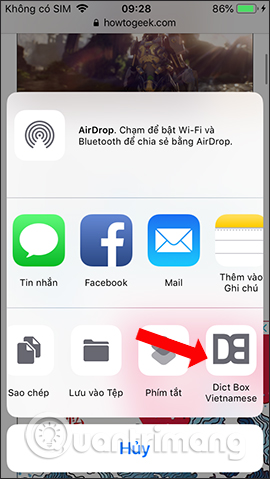
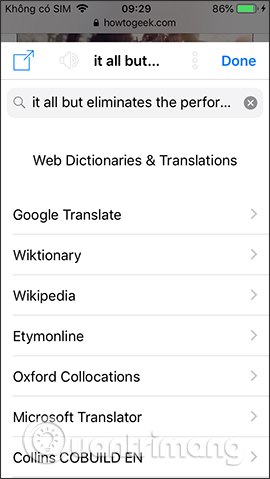
Step 4:
For example, to translate text, select Google Translate. By default the target language will always be Vietnamese, and the results displayed are as shown below. In addition, we can change to other target languages depending on the need to use.
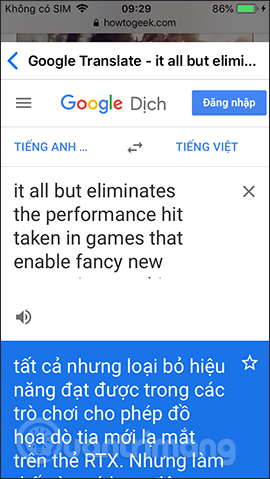
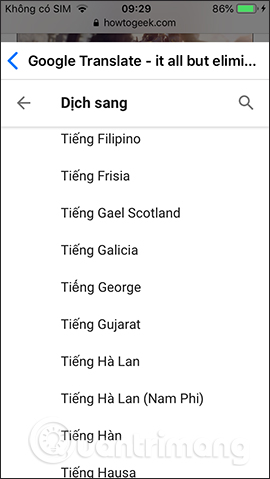
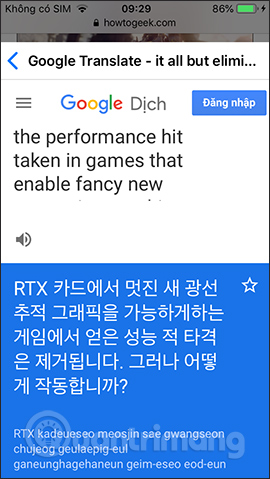
Step 5:
Translate words through Dict Box also black out the words to translate and click Share. This will immediately display the translation result of the Dict Box application. If you want to search for more sources, click on the 3 dots along the top.
Then select the translation tool, such as Oxford. The translation result will look like the image below. In addition to specialized words, if you click on the source Wiki will also show more information on this website.
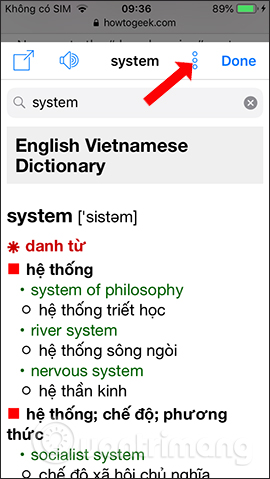

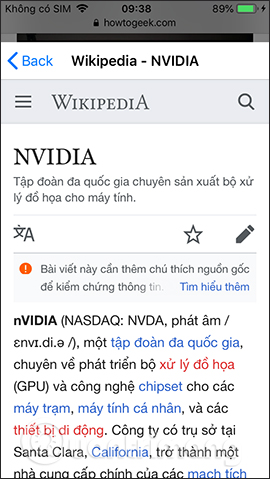
Step 6:
In addition, in the translation interface of the application when searching words, clicking on the sharing icon in the left corner will be transferred to the detailed translation interface, along with other options.

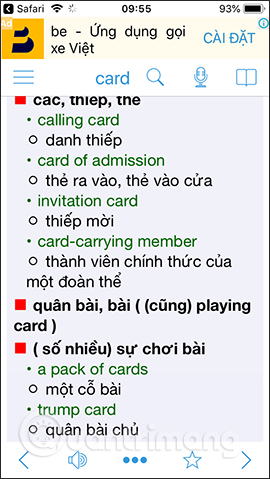
Click on the icon 3 horizontal dots will display options as shown. Click Notes to write more notes for that word.
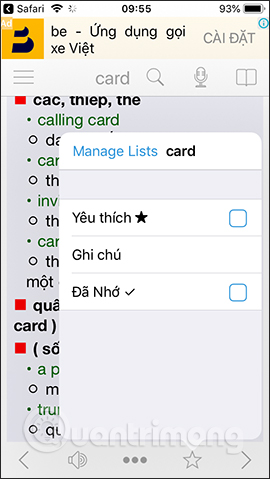
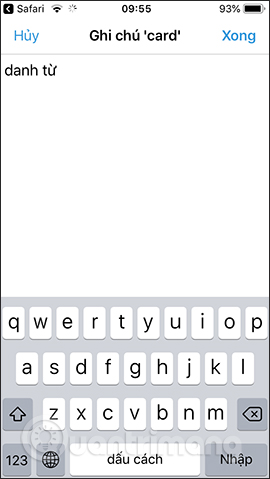
Step 7:
The application also features a lookup from the voice , tap the microphone icon and agree to some access.
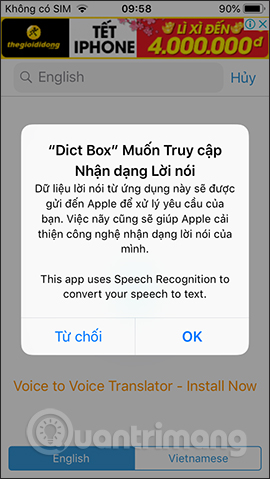
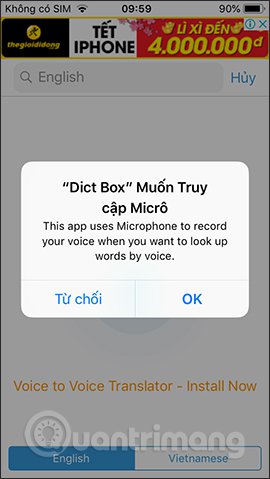
Next comes the English word and the application will recognize the voice to display the words on the interface. Then the results from the voice will show.
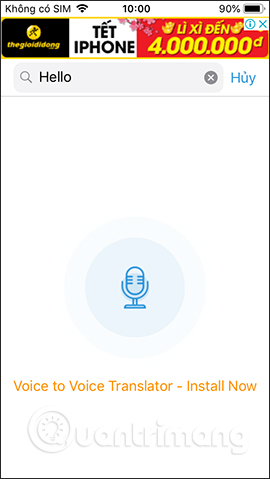
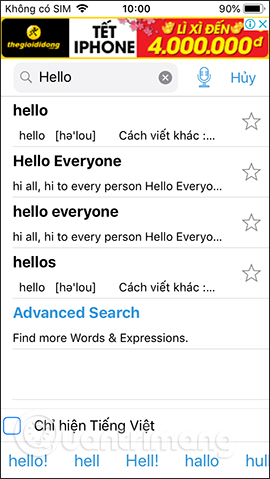
Step 8:
Access to Dict Box translator application . Here you will see all the words as well as translated text on the application, through the auto-save translation history feature.
Clicking on a word also displays the translation content. Clicking on the book icon will bring up the interface as below, with History, Favorites, Notes, Remembered. Translated words on Dict Box have accompanying illustrations.
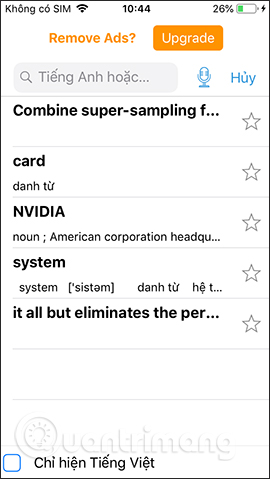
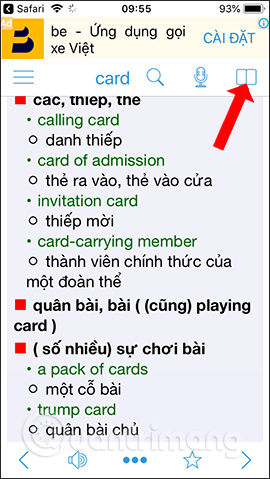
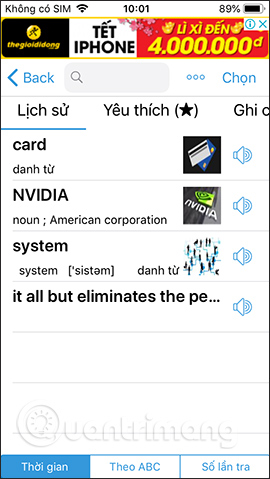
Here when you press the 3 dots and select the word, there will be the Delete option in the list. Filter to display words by name, number of searches.
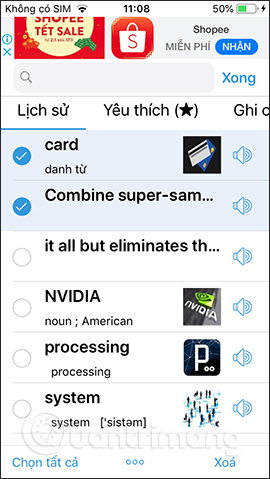

Step 9:
Going back to clicking on the 3 dashes icon will show the setting options for the application. Click the gear icon to display the settings when translating.
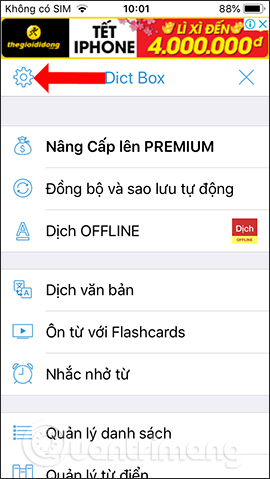
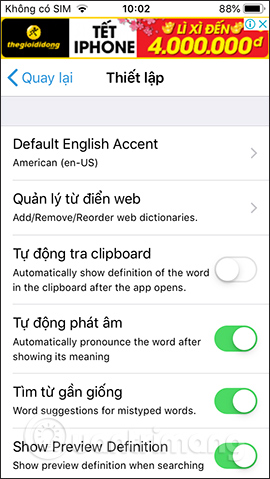
Above is how to use Dict Box application to translate, look up words, translate from English to Vietnamese on iPhone / iPad. Users can choose to translate words with the application's translator, or use additional resources that Dict Box supports. The word search feature also works stably.
See more:
- How to translate text on photos for iPhone with Translate Photo
- How to translate images, translate words on photos for Android
- Dictionary search utilities on Chrome should not be ignored
I wish you all success!
You should read it
- How to quickly translate Vietnamese English on iPhone
- How to translate web pages on Safari browser with Microsoft Translator
- How to translate photos and voices on Windows 10
- Microsoft Translator can translate offline with AI on almost any device
- Dictionary search utilities on Chrome should not be ignored
- Top website, application of Vietnamese Pinyin dictionary
 How to create fake calls on iPhone
How to create fake calls on iPhone How to install Dynamic live wallpaper on iPhone
How to install Dynamic live wallpaper on iPhone How to set an animation for iPhone lock screen
How to set an animation for iPhone lock screen How to block ads on Safari with AdBlocker⁺
How to block ads on Safari with AdBlocker⁺ How to open the iPhone application via swipe gestures
How to open the iPhone application via swipe gestures How to adjust the iPhone Control Center interface
How to adjust the iPhone Control Center interface