How to translate web pages on Safari browser with Microsoft Translator
For iOS devices, Safari is set to be the default web browser. However, this web browser does not have a built-in translation feature, so users will experience some difficulties accessing foreign websites. Therefore, in order to translate any web page on Safari, we must use the third application.
Microsoft Translator is a professional translation application with many useful features. Users can conduct translation work via voice, text, images. In addition, Microsoft Translator also supports language switching for making voice calls. Steps to set up Microsoft Translator to translate web pages in Safari will be included in the tutorial below.
Step 1:
First of all, we will download the Microsoft Translator application for iPhone / iPad devices according to the link below.
- Download the Microsoft Translator iOS application
Step 2:
After downloading the application and proceeding to launch, we will come to the application's terms interface, click OK . Next to Microsoft Translator will require users to allow the use of Micro , click OK .


Step 3:
Next, the user opens the Safari browser on the iPhone or iPad. At the website interface, click the square icon with the arrow mark in the middle of the bottom edge of the screen. App installed on the device, swipe to the right of the screen and then click the 3 dots icon to open more extensions.


Step 4:
In the Activity interface we will see the Microsoft Translator application.Activate the application by swiping the horizontal bar to the right. Finally press the Done button in the top right corner of the interface. When returning to the Safari interface, you will see the Microsoft Translator application appear in the extensions section.
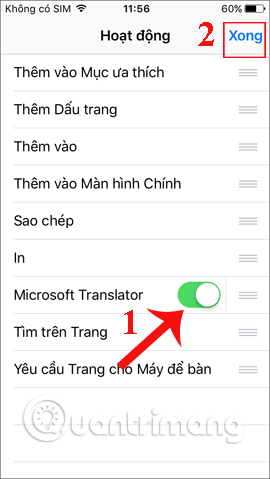
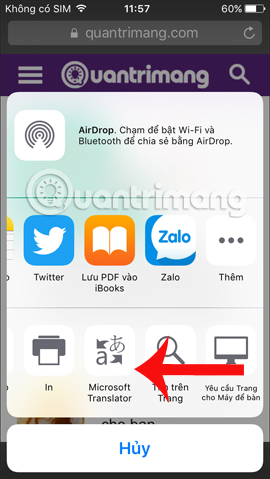
Step 5:
The application will proceed to translate the default language according to the device's current location. However, you should set up to choose to change to many other languages, serving your language translation needs.
At the interface of the Microsoft Translator application, click the gear icon . Next click on Safari Translation Language (Language translated Safari).
A list of languages appears, click on the language you want to use.
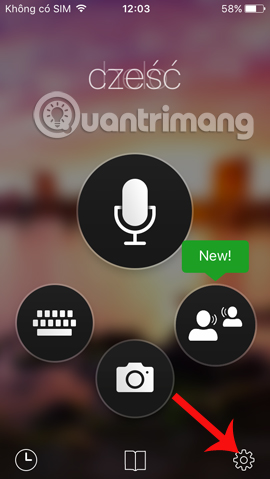
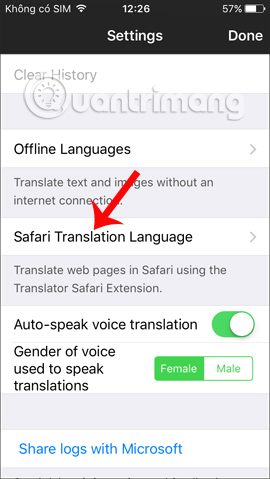

Step 6:
Next you visit a website on Safari. Click the arrow icon in the middle of the screen. Select Microsoft Translator translation tool in the next dialog box. Soon, the website will be translated into the language you selected in the Microsoft Translator language setting, which is Vietnamese.
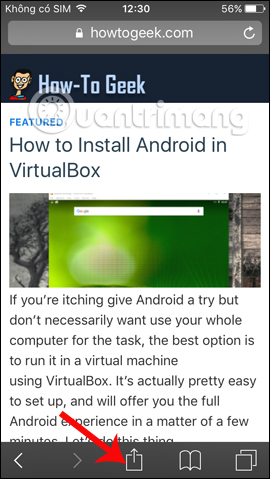
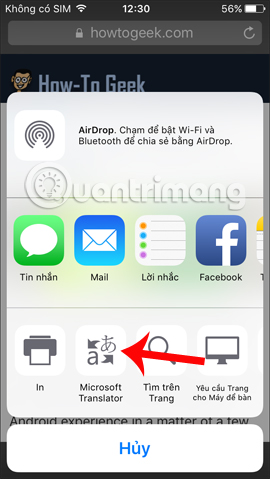
We can also try other languages such as French and see applications work effectively.
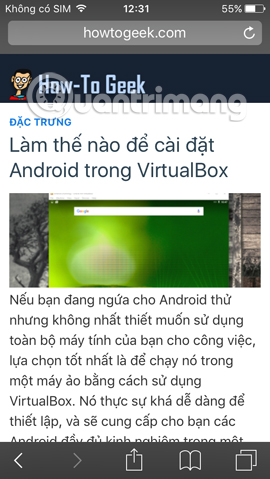
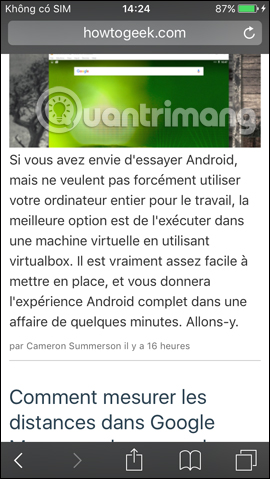
So we can translate any foreign website on Safri, using Microsoft Translator application. The application currently supports up to 60 different languages, with many language packs pre-installed. In particular, we can use the application offline or have an unstable Internet connection. But the offline translation capability will not work on Safari.
I wish you all success!
You should read it
- Microsoft for Skype Translator pre-registration tools
- Finally, Microsoft also integrated translation features for Word
- Translator, Microsoft's text-to-speech application that supports Vietnamese
- How to translate photos and voices on Windows 10
- Microsoft introduced translation tools for Microsoft Office
- How to Uninstall Bing Translator
 How to set up automatic deleting old messages on iOS 11
How to set up automatic deleting old messages on iOS 11 How to recover deleted photos on iPhone with EaseUS MobiSaver
How to recover deleted photos on iPhone with EaseUS MobiSaver Instructions for using Photofunia application to create funny photos
Instructions for using Photofunia application to create funny photos How to convert videos from computer to iPhone with iTunes
How to convert videos from computer to iPhone with iTunes Listen to better music on your iPhone / iPad by adjusting the music tone
Listen to better music on your iPhone / iPad by adjusting the music tone Instructions for backing up individual messages on iPhone
Instructions for backing up individual messages on iPhone