How to translate photos and voices on Windows 10
The translation applications on Android and iOS now support many ways to enter the translation content, but on Windows 10 is still limited. All Language Translator Free is one of the few translation applications that supports a variety of ways to enter content for Windows 10, including text translation, voice translation, image translation and translation via upload files.
The number of languages that the All Language Translator Free application supports is relatively high, more than 103 languages if you enter text directly and 37 languages through image translation. With voice translation mode, the app translates directly into conversation format, like a very interesting conversation. The following article will show you how to use the All Language Translator Free application on Windows 10.
- How to translate web pages into Vietnamese, English or any language
- How to translate Vietnamese via images on Google Translate
- VIKI usage Translator translated English Vietnamese online
- How to translate images, translate words on photos for Android
Instructions for translating on All Language Translator Free
Step 1:
We install the All Language Translator Free Windows 10 application under the link below.
- Download All Language Translator Free Windows 10
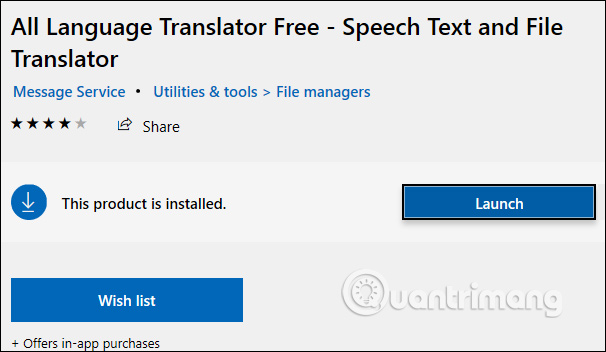
Step 2:
Display application interface after successful installation. The application is divided into various management items, including Translation, Dialogue Mode, Task, Glossary.
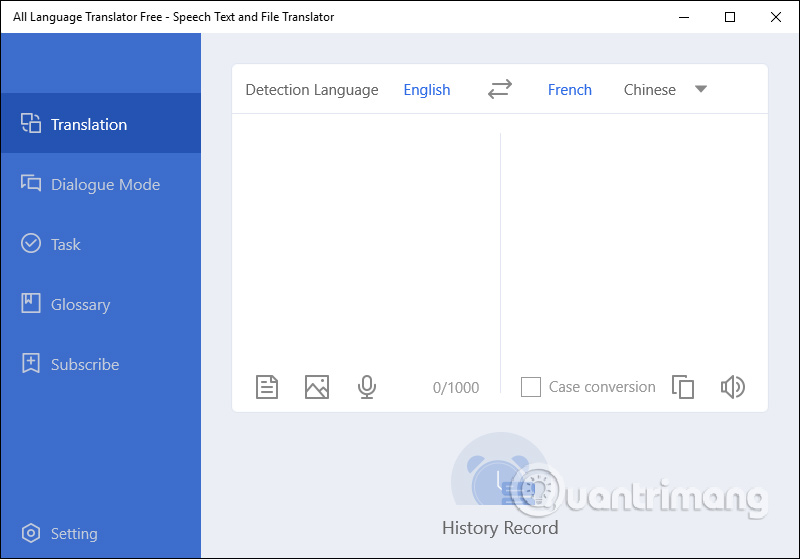
Step 3:
Click on Translation and then select the source language and target language in the language bar above.
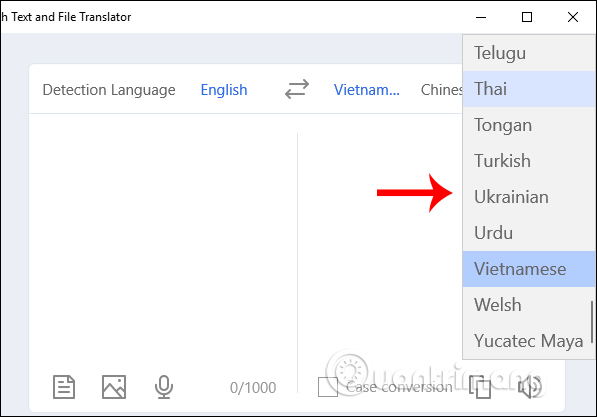
Next, there are different options to provide translation source, translate via text file with txt file, translate via JPG / PNG image with image icon and translate via voice with microphone icon. You choose how to translate according to your needs. If translated via text, just enter directly.
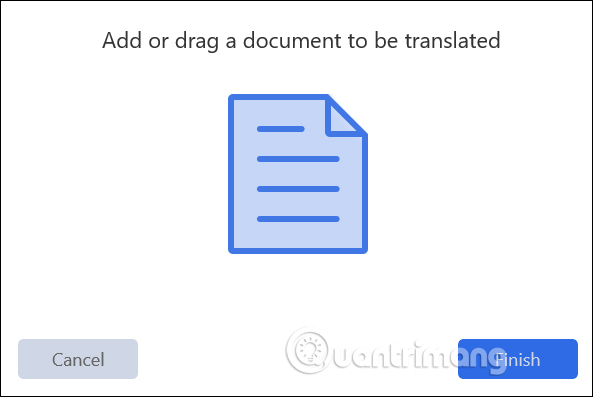
Translation results are displayed in the right pane. You can quickly copy or listen to the results. All Language Translator Free can only translate up to 10 thousand words per translation.
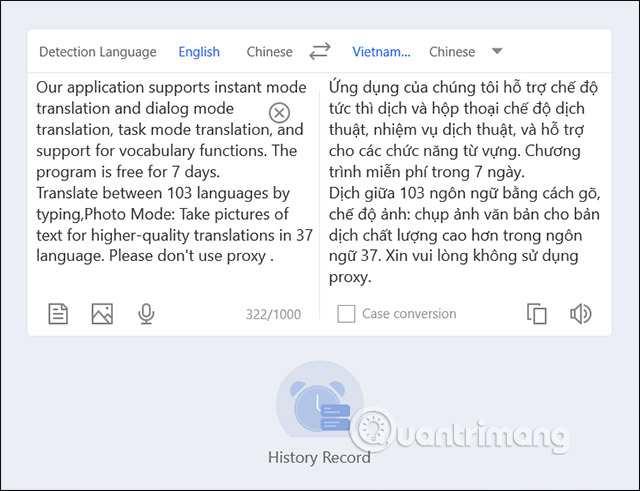
If you translate via voice , you need to agree to the application to use the microphone on the device.
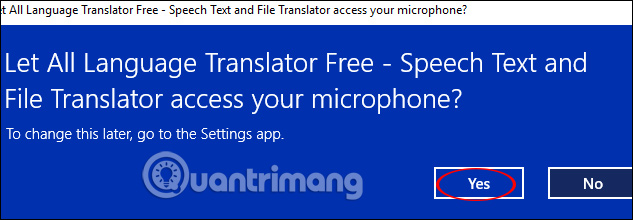
Step 4:
Dialogue Mode is a voice translation mode, turned into a conversation via chat box, file attachment icon and microphone.
At the interface of the feature, users also select the target language and the source to translate, then select the translation method below. Pin clip icon to translate images, files and microphones for recording. If entered directly, enter the white bar below.

Display source content, press Enter to proceed with the translation. As a result, you will see the original content and target after translation as shown below. Every translation result has a star icon to save when needed.

Step 5:
Click on Task to translate files via text and automatically download to your computer. At the interface click the Add Task button to upload the txt file.
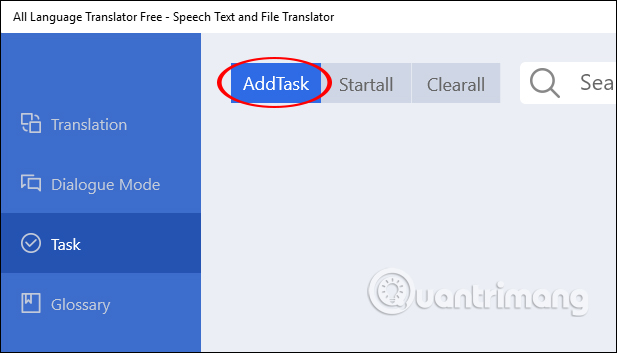
Select the target language and source and then download the file txt to the application and click the Finish button to translate.
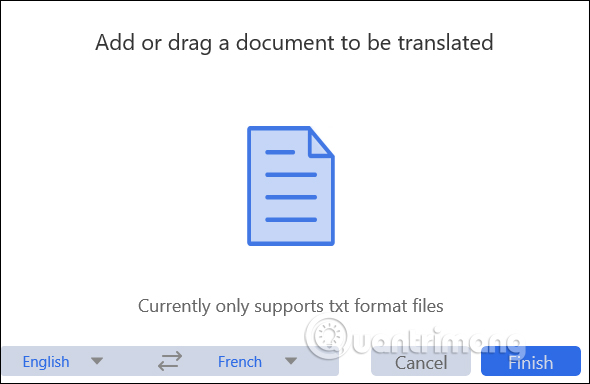
Translation results are automatically converted to txt files and saved to the Pictures folder of the computer. To view the translation results directly on the application, click on the eye icon .
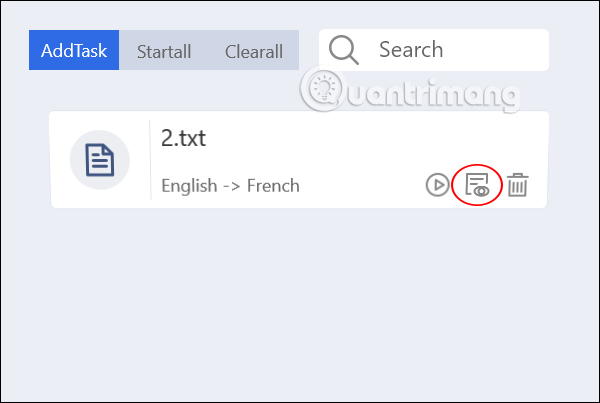
The translation file is also displayed as a txt file.
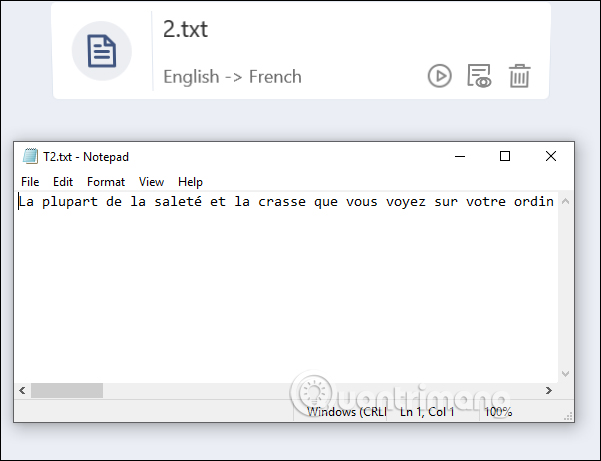
Step 6:
Click on Glossary to see the translations in Dialogue Mode marked with gold stars. To create a separate folder to categorize the translation, click the plus icon .
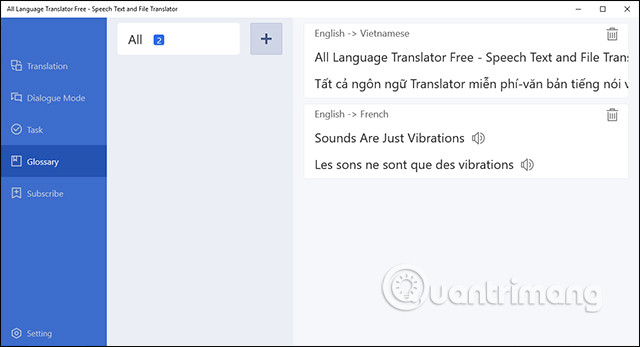
Create a new folder and name it, then just open All and then drag the text you want to save to the new folder .

To delete the folder , right-click and select Delete group . If you click Clear group, the folders will be deleted from the interface.

Step 7:
To change the settings for the application, click the Settings icon . At this interface, users can change the source language, default target language and default font size used on the application.
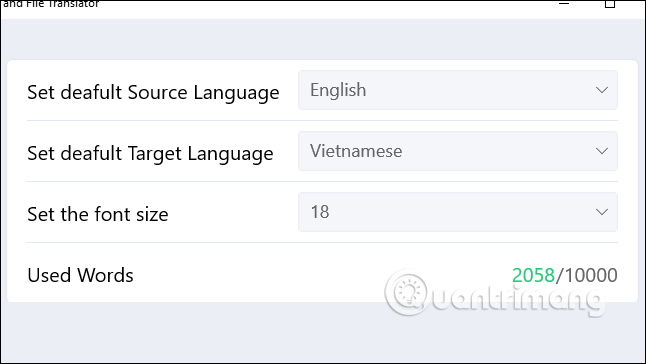
All Language Translator Free application is divided into categories with different translation features, giving users more options when translating documents, or translating voice. The application allows 7-day free mail, before you have to pay for it.
I wish you all success!
You should read it
- VIKI usage Translator translated English Vietnamese online
- Microsoft Translator can translate offline with AI on almost any device
- How to use AZ Translate screen, voice, photo
- How to use Dict Box to translate and look up words on iPhone
- Skype provides real-time voice translation
- How to Uninstall Bing Translator
 DuckDuckGo or Google is the best search tool for you
DuckDuckGo or Google is the best search tool for you 7 best sites to download subtitles for movies
7 best sites to download subtitles for movies How to upgrade NhacCuaTui VIP for free
How to upgrade NhacCuaTui VIP for free 8 to-do list apps sync on all devices
8 to-do list apps sync on all devices Use Evernote's secret feature to remember everything
Use Evernote's secret feature to remember everything How to use Sport Streaming to watch football on Windows 10
How to use Sport Streaming to watch football on Windows 10