How to share files to self-destruct using SendGB
Many people still have the habit of sending data using Gmail or cloud storage services. But there is a situation where the data sent exceeds the allowed amount, or adds storage capacity to the file. If so, services that support online data sending and self-destruct after uploading will help users a lot.
These services will send data in large capacity, automatically canceling data after a fixed period of time. Thus we do not need to waste more storage space when uploading cloud services. The following article will guide you how to use the SendGB service to share self-destruct files after 7 days with file size up to 4 GB.
- How to use TransferXL to share files online
- How to share and encrypt data on Securesha.re online
- How to send an email that exceeds the size limit?
Instructions for sending 4 GB files online on SendGB
Step 1:
Users click on the link below to access the SendGB homepage.
- https://www.sendgb.com/
Step 2:
Right on the home page interface we will see the option to share data via email or via a shared link. Users click on the mail icon or link icon.

1. Send data via email
Step 1:
If you choose to share data via email, the download link will send to the recipient email. Click Select files to select data with a maximum number of 500 files or 4 GB total.
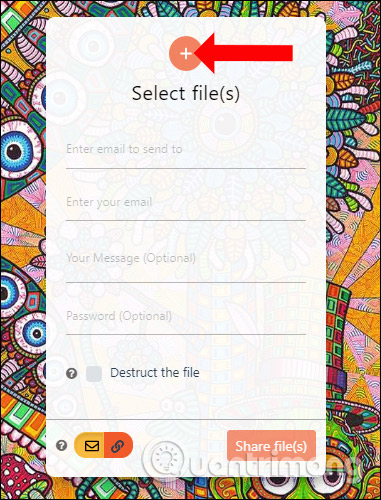
The user will then see the number of files uploaded SendGB is the size of each file. If you don't want to send a file, click the x icon to delete the file .
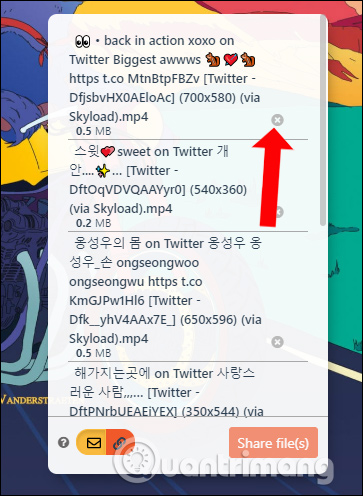
Step 2:
Next, drag down to enter the email address of the recipient in Enter email to send to, sender email address in Enter your email, write more message content in Your messenger. Enter the password to secure the data sent.
SendGB supports you to share different emails but up to 20 emails. Then click the Share file (s) button to send the uploaded file. If you want to delete the file immediately after the recipient has downloaded the file, select it in Destruct the file. If there is no deadline to delete the file automatically after 7 days.
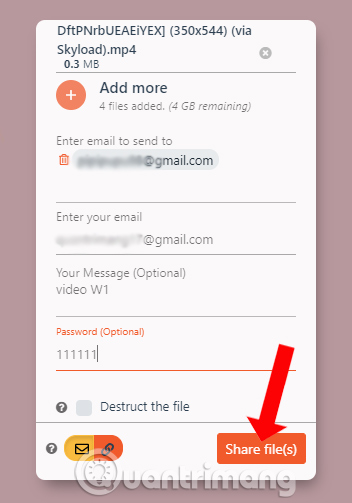
Step 3:
The process of uploading data to SendGB's server will proceed shortly. If you see the Success message , the file has been sent successfully.
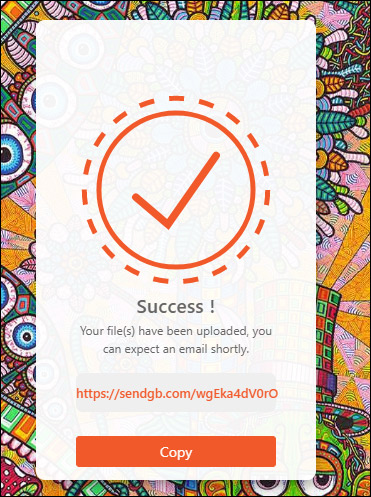
Step 4:
For the recipient, the file will receive the download link with the password, the deletion term, the file name, the sender email, click Download File (s) to access the download page.
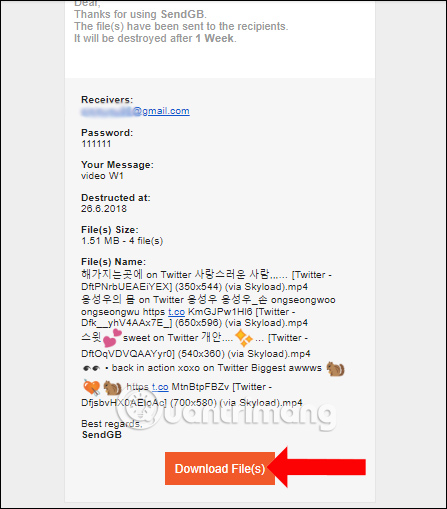
We will be transferred to the new page. Here you enter the password provided and click the Download button . The downloaded file will be compressed into a zip file if there are multiple files, or download it in the correct format.
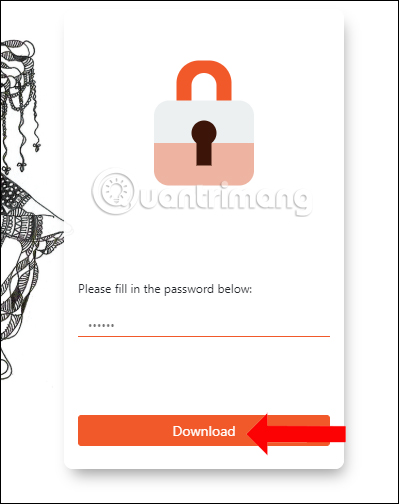
2. Send data via sharing link
Sending data via sharing link will be simpler. Click the link icon. Then click Select file (s) to upload the file and then enter the message, password, click Share files.
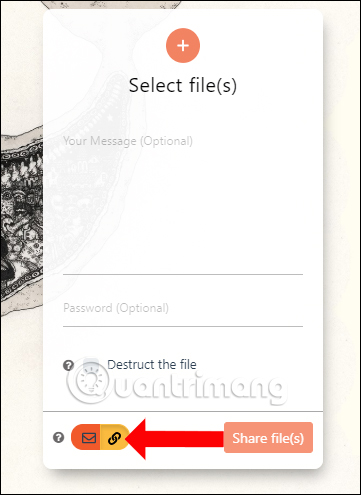
Finally, you only need to copy the compressed data link to send to the recipient in many different forms.
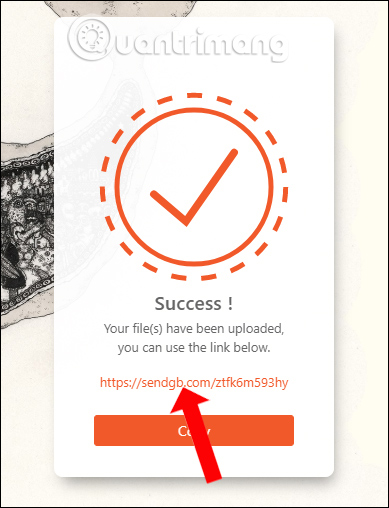
With the SendGB website we will have many ways to send data online, via email or link sharing. In any case you will have up to 4 GB of storage to download data. The file will be secured with the password you set.
See more:
- How to limit the time of sharing links on Google Drive
- 5 ways to share files and folders from OneDrive in Windows 10
- How to send email to self-destruct within 5 minutes on Gmail
I wish you all success!
 How to delete YouTube history and ensure privacy
How to delete YouTube history and ensure privacy How to transfer photos from OneDrive to Google Drive
How to transfer photos from OneDrive to Google Drive How to set up automatic actions with Dropbox Automator
How to set up automatic actions with Dropbox Automator How to download YouTube videos to Android smartphones
How to download YouTube videos to Android smartphones The best 3 alternative YouTube apps for Android
The best 3 alternative YouTube apps for Android What is Subscribe on Youtube, Facebook?
What is Subscribe on Youtube, Facebook?