How to use Animoji on all iPhone and Android phones
Thanks to the application of MrrMrr, you can use Animoji on any iPhone (iPhone 5s, 6/6 Plus, iPhone 6s / 6s Plus, iPhone SE, iPhone 7/7 Plus, iPhone 8/8 Plus) and Android running version 5.0 up.
Animoji is one of the most mentioned features when thinking about iPhone X. It is indeed an interesting feature, and surely other iPhone and Android users also want to experience this feature. Fortunately, with MrrMrr application you can use Animoji on any iPhone and Android. Mrrrrr also works with the iPad.
Note: iOS devices must run iOS 11 and above. Android devices must be from Android 5.0 and above.
- Mrrrrr does not simulate the face perfectly like Animoji with TrueDepth camera.
- Instead of the TrueDepth camera, the app uses the phone's standard camera to capture small movements on the face.
- Currently, MrrMrr has only six emoticons: dog, cat, robot . similar to the icon of iPhone X. In return, the application has many masks, filters and effects to choose from.
Step 1 . Download the MrrMrr app to your device. It's free.
- Download MrrMrr for iOS device
- Download MrrMrr for Android device
Step 2. Open and allow the application to access the camera and microphone.

Step 3. Touch the Emoji tab at the bottom.

Step 4. Select the emoticon you want to use.
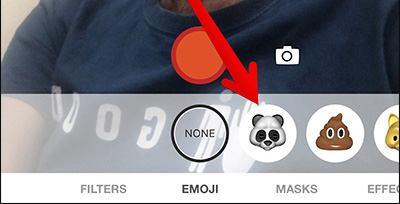
Step 5. Touch the red shutter button to record a video.
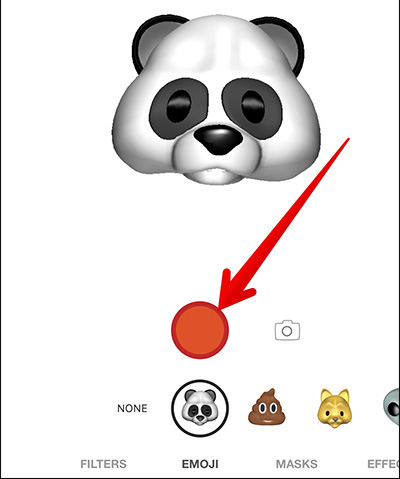
Step 6. Record your emoticons.
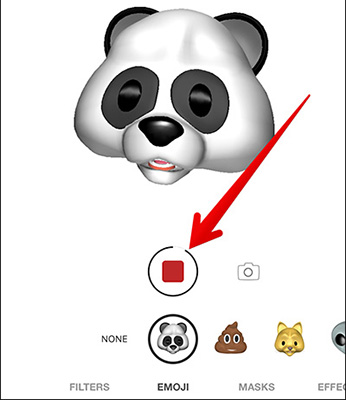
Step 7. After you finish recording the video, you can share it on Facebook, Messenger, or Instagram. Choose where you want to share> write caption / message then share it.
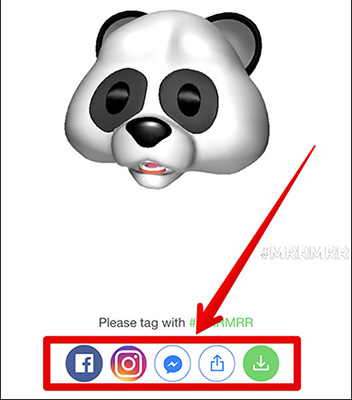
Use the Save button to save the video to the Gallery. When saving to the library, you can use the editing tools to tweak the video then share it on social networks, share it via email or the Messages application.
In addition, you can also check other effects such as masks, filters.
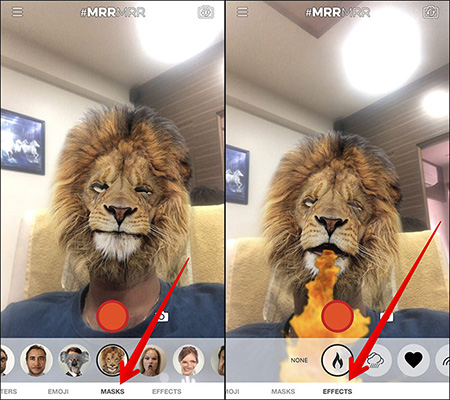
See more:
- Some tips and tricks on using Camera on iPhone (part 2)
- How to take Portrait Mode selfie photos on iPhone X
- How to mass edit photos on iPhone
- "Magical" photo wallpaper removal applications you should try
You should read it
- How to fix Animoji errors on iPhone
- Animoji Karaoke picked up social networks after the iPhone came out, which makes iPhone X worth $ 1000
- How to use Animoji and Memoji in FaceTime on iPhone
- Did you know how to create Animoji Karaoke - this wave of waves on iPhone X?
- How to save and share Animoji on iPhone, iPad
- How to turn on Animoji funny like iPhone X on Snow application
 How to set up privacy for Apple Music accounts
How to set up privacy for Apple Music accounts Create super fast iPhone ringtones with iTunes on macOS
Create super fast iPhone ringtones with iTunes on macOS Create iPhone ringtones with iTools
Create iPhone ringtones with iTools