How to fix Animoji errors on iPhone
If Animoji on iPhone encounters problems such as deactivating, not recording face movement, displaying error messages or other incidents, you can follow these steps to fix these Animoji errors.
Animoji and Memoji are just like its name is emoticon style avatars. You can create and send it from iPhone X. They are used to convey fun, sweet, interesting messages to friends with facial expressions of dog, cat, unicorn and checkered characters. boots, poop or even your own emoticon! But that is in case these emoticons work perfectly. What will you do if the Animoji is broken?
The animoji does not match your movements and facial expressions
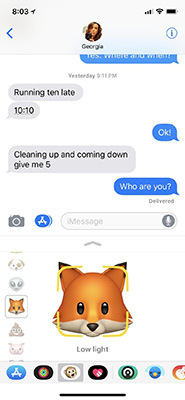
When encountering this problem, consider the following factors:
- Light: As bright as possible. Animoji does not use Face ID, they use ARKit. And to track movements and facial expressions properly, it needs light.
- Location: You need to put the right face into the square displayed on the screen. This limit box is yellow in the middle of the screen. You need to put the face in the box and hold it still.
- Keeping the face still: TrueDepth camera system needs to see you during the Animoji creation time. Keep your iPhone X steady and steady as possible.
The animoji was jerky or frozen when recording

To keep Animoji tracking the head and facial expressions, you need to consider the following factors:
- Avoid overload: Animoji takes up a lot of memory to handle. If you recently used advanced applications such as games or photo filters, you need to exit or restart iPhone X before creating Animoji.
- Keep your face still: If you move your face out of the TrueDepth camera field (yellow limit box) - it will stop tracking your movements and facial expressions.
The animoji could not be sent
- Patience: Animoji is sent as a movie file and may take several minutes to prepare and upload. See the blue line at the top of the Messages window to track progress.
- Keep the conversation still: If you exit the Messages application or switch to another conversation, Animoji may not be able to send or disappear completely. Please be patient and wait until it is sent.
See more:
- How to take an emoji style "selfie" with Memoji
- How to create personal Memoji icons on iOS 12
- How to use Animoji and Memoji in FaceTime on iPhone
You should read it
- How to use Animoji on all iPhone and Android phones
- Did you know how to create Animoji Karaoke - this wave of waves on iPhone X?
- How to save and share Animoji on iPhone, iPad
- Animoji Karaoke picked up social networks after the iPhone came out, which makes iPhone X worth $ 1000
- How to use Animoji and Memoji in FaceTime on iPhone
- Instructions to convert Animoji to animated GIF on iPhone and iPad
 How to use WWDC sticker on iPhone
How to use WWDC sticker on iPhone How to search for text messages on iPhone and iPad
How to search for text messages on iPhone and iPad How to display the iPhone message character counter
How to display the iPhone message character counter How to use the Digital Touch feature in iMessage
How to use the Digital Touch feature in iMessage How to send text messages instead of iMessage messages on iPhone or iPad
How to send text messages instead of iMessage messages on iPhone or iPad 3 easy ways to record calls on iPhone
3 easy ways to record calls on iPhone