How to use Animoji and Memoji in FaceTime on iPhone
Animoji and Memoji are the most favorite features on iMessage application. And with iOS 12, Apple allows you to use them in FaceTime calls on iPhone.
If you want to make more fun for video calls, you can make the most of these emoticons. With TrueDepth camera, you can replace faces with funny icons. You will be chosen between your personalized robot, cat, or memoji characters.
You can use these emoticons in personal FaceTime and group calls. Take a look at the following article to learn how to create a personal Memoji icon on iOS 12.
Step 1. Open the FaceTime app on iPhone and start the call.
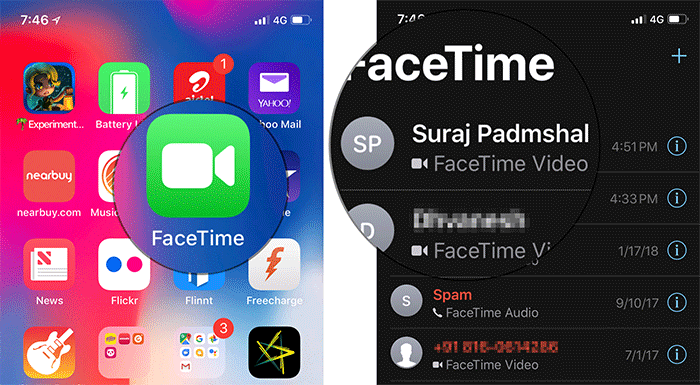
Step 2. Now, touch the icon like an asterisk in the bottom left corner of the screen> next, touch the Animoji icon.

Step 3. Next, select the avatar you want to use. You can choose between created Memoji or available Animoji characters. After selecting, your face will be replaced with the Animoji / Memoji.

Tip: For a more interesting conversation, you can choose to use stickers or filters / effects for your personal avatar. Select the sticker you want to use. Then drag and drop it into the desired position on the face.

Now, continue the call as usual.
Animoji and Memoji features really created a slight fever in the iPhone user community and also opened a new trend for funny stickers, when chatting, texting, video calling on the phone.
See more:
- How to save and share Animoji on iPhone, iPad
- How to turn on Animoji funny like iPhone X on Snow application
- Tips to help you master iPhone X
 Instructions for using Animoji on iPhone X
Instructions for using Animoji on iPhone X Are 4G and 4G LTE networks the same?
Are 4G and 4G LTE networks the same? How to use sticker Activity on iPhone
How to use sticker Activity on iPhone How to set the speakerphone mode automatically for iPhone calls
How to set the speakerphone mode automatically for iPhone calls How to fix Animoji errors on iPhone
How to fix Animoji errors on iPhone How to use WWDC sticker on iPhone
How to use WWDC sticker on iPhone