Instructions for using Animoji on iPhone X
Animoji is the most mentioned feature when talking about iPhone X. It is an application in iMessage. Animoji simulates the movement of the face based on the TrueDepth camera. If you want to have the best Animoji experience, don't skip this tutorial.
How to create Animoji on iPhone X
Step 1. Open the Messages app on iPhone X.
Step 2. Open any conversation, then click on the App Store store button on the left of the text editor field.
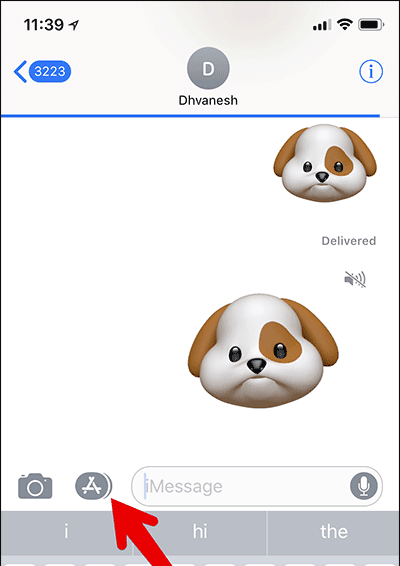
Step 3. Next, touch the Animoji icon. Now choose one of the 12 Animoji characters that you like.
Note: Currently, you can choose one of 12 characters: robots, aliens, dogs, cats, monkeys, pigs, foxes, piles of dungs, pandas, chickens, mice and unicorns.
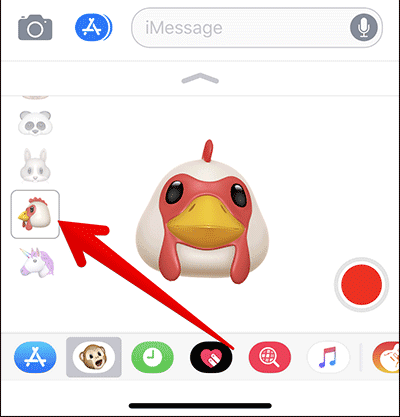
Step 4. Look straight at the screen then click on the red button in the right corner to choose to start recording and recording. The Messages application will capture your face and sound movements.
To stop, touch the small red button again. You are allowed to record up to 10 seconds.

Note: To preview Animoji, click on the small arrow on the right. If you want to replace another Animoji using this video recording, click on the new Animoji character.
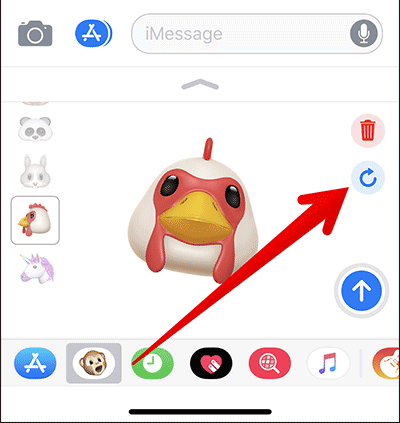
Step 5. When done, you will get 2 options: the blue arrow icon to send up and the trash can icon to delete.
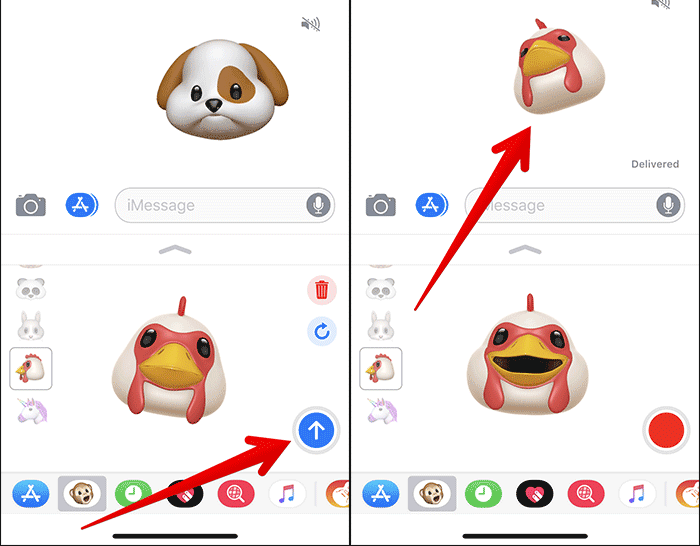
How to create Animoji stickers on iPhone X
Step 1. Open the Messages app on iPhone X.
Step 2. Open any conversation.
Step 3. Next, touch the App Store button .
Step 4. Next, touch the Animoji button.
Step 5. Select your favorite Animoji character.
Step 6. Look straight at the screen so that your face matches the frame.
Step 7. Next, show your facial expression.
Step 8. Finally, tap on Animoji then press the Send button.
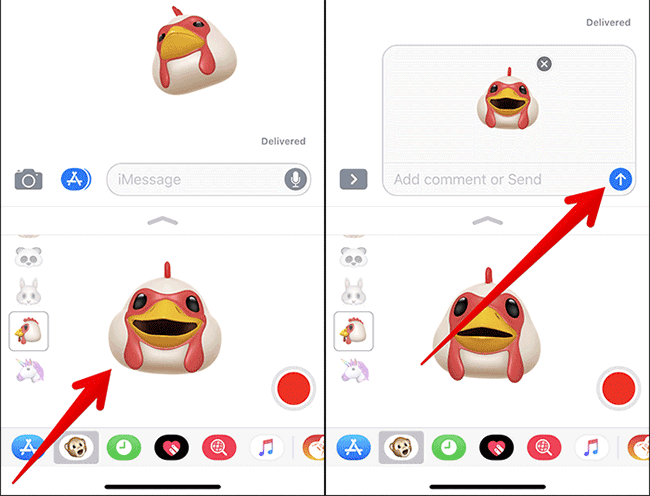
See more:
- Instructions to convert Animoji to animated GIF on iPhone and iPad
- Did you know how to create Animoji Karaoke - this wave of waves on iPhone X?
- Tips to help you master iPhone X
You should read it
- How to use Animoji on all iPhone and Android phones
- How to save and share Animoji on iPhone, iPad
- Animoji Karaoke picked up social networks after the iPhone came out, which makes iPhone X worth $ 1000
- How to use Animoji and Memoji in FaceTime on iPhone
- Did you know how to create Animoji Karaoke - this wave of waves on iPhone X?
- How to turn on Animoji funny like iPhone X on Snow application
 Are 4G and 4G LTE networks the same?
Are 4G and 4G LTE networks the same? How to use sticker Activity on iPhone
How to use sticker Activity on iPhone How to set the speakerphone mode automatically for iPhone calls
How to set the speakerphone mode automatically for iPhone calls How to fix Animoji errors on iPhone
How to fix Animoji errors on iPhone How to use WWDC sticker on iPhone
How to use WWDC sticker on iPhone How to search for text messages on iPhone and iPad
How to search for text messages on iPhone and iPad