Did you know how to create Animoji Karaoke - this wave of waves on iPhone X?
How can I create a great Animoji Karaoke to share with my friends on my social network? Follow these simple steps!
Animoji Karaoke is really like Animoji or dubsmash or whatever we call lipsync this day. You play some music, lip sync and iPhone X turns it into an animated emoji singing a song.
1. Music playing device
Users cannot just play music on iPhone X because it will automatically stop when opening Animoji interface. So you need an extra device like a phone, an iPad, a computer or anything that can play music loud enough for the iPhone to capture it.
- Download the official iPhone X Reflection ringtone from Apple
2. Know the lyrics
Of course to be able to lip sync, you have to know the lyrics of the song. Read through them once or twice and then keep them in view so you can surf when needed.
3. Get Animoji
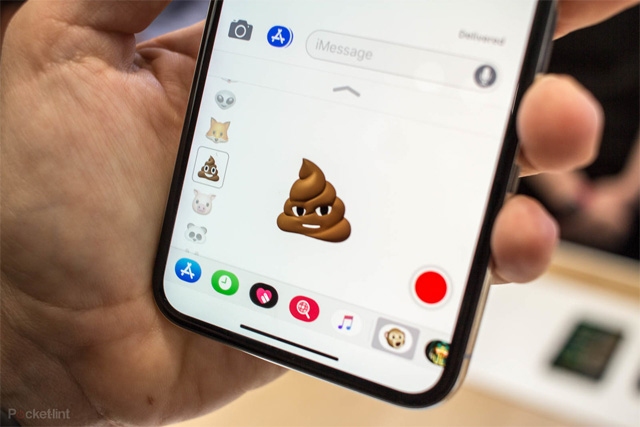
Animoji 'live' inside in iMessage. Go there, start a new message, click on the iMessage application icon and select the Animoji you want.
Do not switch to full screen mode, only half the screen, in-line version. You can completely edit this recording later if you overwrite Animoji too much.
4. Choose a time
If satisfied with 10 seconds or less, you can start the song, press the record button in iMessage, lip sync and then send Animoji as a message.
If you want 10 seconds or more, you need to use a screen recorder. Swipe from the right to open the Control Center , click the Screen Recorder button, and then swipe Control Center again. Start the song and stop then click the Side button when you're done. This operation will end the recording process.
- How to adjust the Control Center iOS 11 interface
5. Edit Animoji
Users can drag their Animoji to iMovie on iPhone, iPad or Mac, or any favorite video editing application to be able to perform things like overlapping music copies or adding Animoji multiple times for the lesson. Singing duets or groups.
In iMovie, drop the main clip, then release the next clip above it, then switch to the next paragraph to split the screen. Use the cutting menu to edit the size appropriately.
6. Share Animoji Karaoke
When finished Animoji Karaoke, you can share it on Facebook, Twitter, Instagram, Snapchat, YouTube, or anywhere else on the Internet.
I wish you all success!
 Usage My Viettel manages telecommunication fees
Usage My Viettel manages telecommunication fees The fastest way to open multitasking on iPhone X
The fastest way to open multitasking on iPhone X How to set up iCloud email, contacts and calendar on iPhone or iPad
How to set up iCloud email, contacts and calendar on iPhone or iPad How to set up Gmail, Google Calendar and Google Contacts on iPhone or iPad
How to set up Gmail, Google Calendar and Google Contacts on iPhone or iPad How to set up Google Sync on iPhone or iPad
How to set up Google Sync on iPhone or iPad How to set up Email, calendar, Outlook contacts on iPhone or iPad
How to set up Email, calendar, Outlook contacts on iPhone or iPad