How to upgrade Windows 11 Home to Windows 11 Pro
Windows 11 is Microsoft's new operating system for computers . With Windows 11 Home version has met well for most basic users. But it also limited some functions. To get the most out of Windows 11 functions, you can upgrade Windows 11 Home to Windows 11 Pro. Today, I will show you how to upgrade Windows 11 Home to Windows 11 Pro .
1. How to enter the Windows 11 Pro activation key
Step 1: Click the Windows icon and then select Settings.
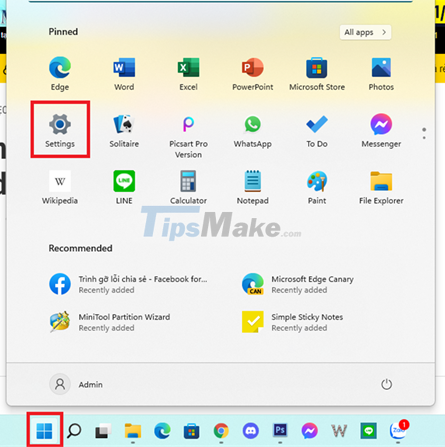
Step 2: Next, under System > Activation.
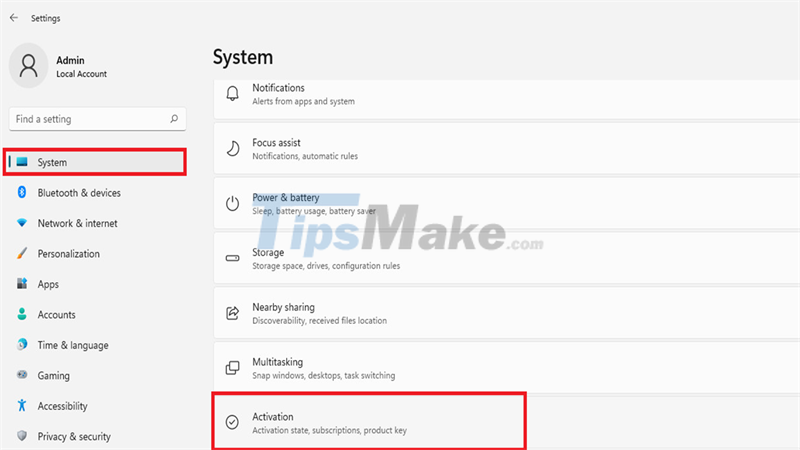
Step 3: Finally, click Change. Get the Windows 11 Pro key you purchased into the Product key box, click Next and complete the installation.
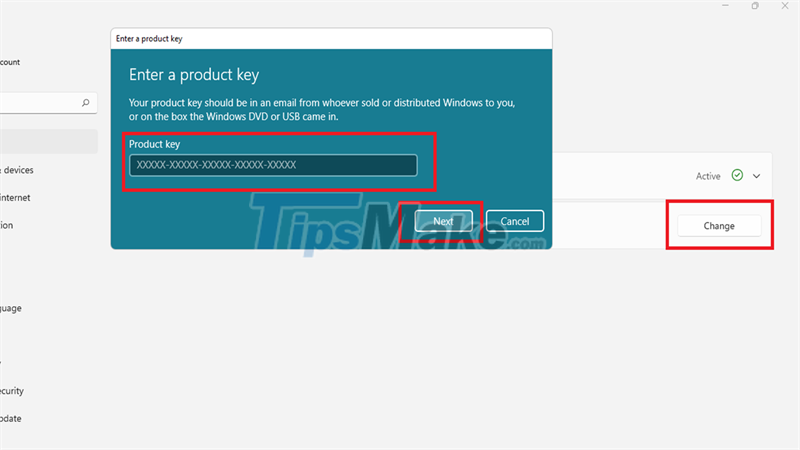
2. Upgrade Windows 11 Home to Windows 11 Pro with the CMD . command
You just need to copy the code below and paste it into CMD (remember to run as administrator) and Windows will upgrade and restart automatically:
sc config LicenseManager start= auto & net start LicenseManagersc config wuauserv start= auto & net start wuauservchangepk.exe /productkey Key Windows 11 Pro (key you purchased) exit
For example: sc config LicenseManager start= auto & net start LicenseManagersc config wuauserv start= auto & net start wuauservchangepk.exe /productkey VK7JG-NPHTM-C97JM-9MPGT-*****exit
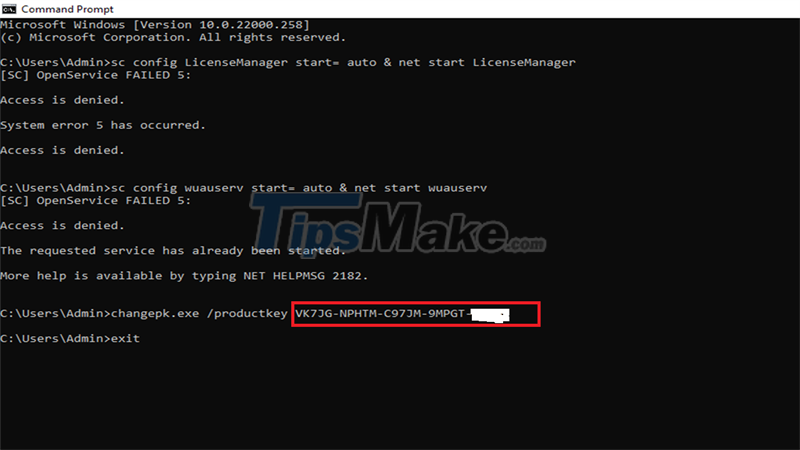
Hope the above guide can help you. If you find this article good, do not forget to share and rate the article to help me. Good luck!
You should read it
- How to install Active Directory on Windows Server 2019
- Tricks Active Win 10 perpetual copyright successful 100%
- Steps to fix error 0x803fa067 when Active Windows
- How to Enable Active Directory in Windows 10
- How to enable RSAT for Active Directory in Windows 10
- How to activate Last Active Click for Windows 10 Taskbar
 How to hide and show the recycle bin on Windows 11
How to hide and show the recycle bin on Windows 11 Steps to fix error 0x8004FC12 on Windows 11
Steps to fix error 0x8004FC12 on Windows 11 List of MSI motherboards that support Windows 11
List of MSI motherboards that support Windows 11 Steps to adjust mouse speed on Windows 11
Steps to adjust mouse speed on Windows 11 Steps to check computer configuration on Windows 11
Steps to check computer configuration on Windows 11 How to round the Taskbar on Windows 11 for a beautiful interface like macOS
How to round the Taskbar on Windows 11 for a beautiful interface like macOS