How to upgrade from Windows 7 to Windows 10 standard and most accurate
As you know Windows 10 is currently the latest version of Windows at the moment of Microsoft. Windows 10 is heavily upgraded in both features and interface, in addition to a lot of new features never before available. Because of that, many people using Windows 7 want to upgrade to Windows 10, especially if your Windows 7 is copyrighted, so when you upgrade to Windows 10 will retain the previous copyright. In this article, TipsMake.com will guide you how to upgrade from Windows 7 to Windows 10 standard and most accurate, please refer.
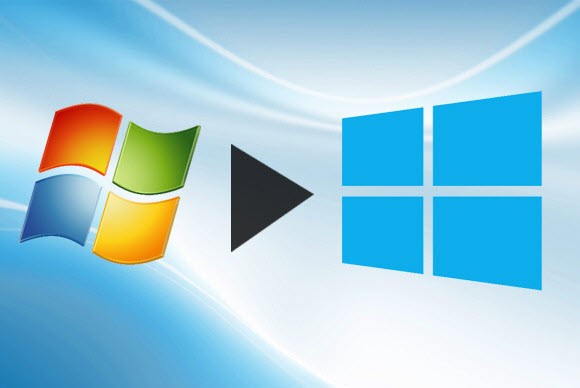
To update to Windows 10, we will use a tool called Windows 10 installation media . You can download this tool right at the Microsoft homepage link below:
https://www.microsoft.com/en-gb/software-download/windows10
Step 1 : After accessing the link, select Download tool now as shown below:

Step 2 : After downloading, double-click the file to open Windows 10 installation media tool. In the main interface, click Accept to agree with the terms.

Step 3 : Choose Upgrade this PC now and then click Next .

Step 4 : The tool will now download Windows 10 to install, please wait patiently. The speed of trimming is fast or slow depending on the speed of your home network.

Step 5 : After the download is complete, there will be several automatic preparation steps to update the windows.
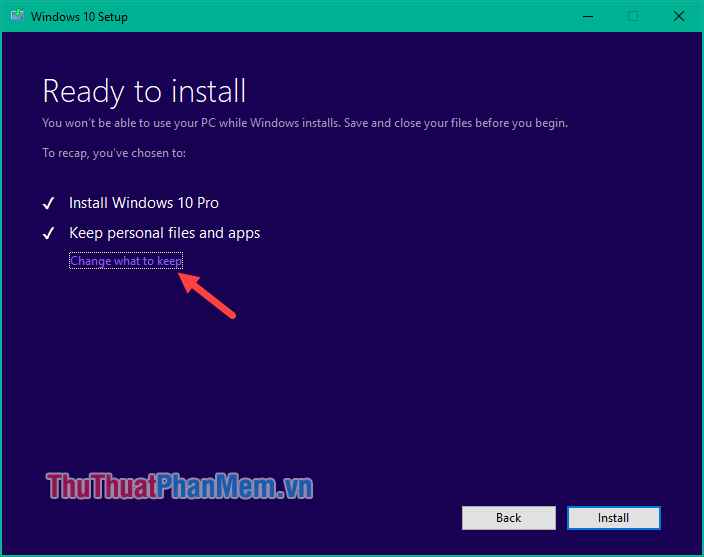
When the screen below appears, click Change what to keep to adjust what you want to keep.
Here we have 3 options as follows:
- Keep personal files and apps : Save everything like applications, settings and personal files.
- Keep personal files only : Keep only personal data file, delete all applications and settings.
- Nothing : Delete everything, your windows will look like new.
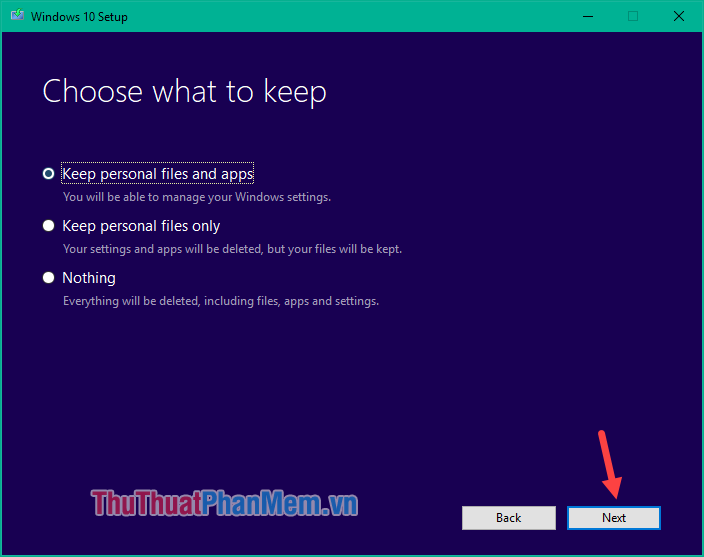
You choose one of three options then click Next .
Step 6 : Return to the previous window, click Install to start the installation process of Windows 10.
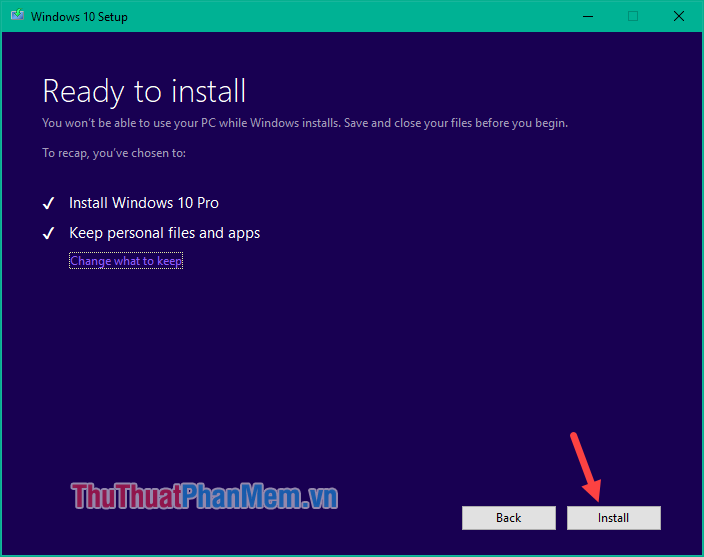
During the installation of Windows the computer will reboot a few times, you just follow the instructions.
Above is a tutorial on how to upgrade from Windows 7 to Windows 10 standard and most accurate. Good luck!
You should read it
- How does Windows 7, 8 not automatically upgrade to Windows 10?
- Microsoft details the upgrade process from Windows 7/8/10 to Windows 11
- This is why you should say goodbye to Windows 7 and upgrade your device to Windows 10
- Instructions for upgrading Windows XP to Windows 7 or Windows 10
- DVD upgrade to Windows 8 costs 70 USD
- How to Upgrade Windows 7 to Windows 8
 Instructions on how to install Windows 10, install Windows 10 with USB from A to Z details
Instructions on how to install Windows 10, install Windows 10 with USB from A to Z details How to create a virtual drive (Virtual Hard Disk) on Windows 10 without installing any additional software
How to create a virtual drive (Virtual Hard Disk) on Windows 10 without installing any additional software How to install the theme, interface for Windows 10
How to install the theme, interface for Windows 10 How to play Wifi on Windows 10
How to play Wifi on Windows 10 How to open Bluetooth on Windows 10 - Instructions to turn on, turn off, use Bluetooth on Windows 10
How to open Bluetooth on Windows 10 - Instructions to turn on, turn off, use Bluetooth on Windows 10 How to install Gadget for Windows 10 - Add Gadget feature on the Desktop for Windows 10
How to install Gadget for Windows 10 - Add Gadget feature on the Desktop for Windows 10