Microsoft details the upgrade process from Windows 7/8/10 to Windows 11
Microsoft's free upgrade offer for Windows 7 and Windows 8.1 users ended in 2016, but you can still upgrade to Windows 10. As expected, Microsoft will continue to support Windows 7/Windows users. Windows 8.1 upgrade to Windows 11 as long as they meet the minimum configuration requirements.
The catch, however, is that upgrading Windows 7 to Windows 11 can wipe out your apps, settings, and customizations. If a Windows 7 computer meets the system requirements for Windows 11, that computer will not be allowed to migrate directly to the new operating system, but will only be allowed to do a clean install. This is because PCs running Windows 7 are not offered a direct upgrade method to Windows 11. So the only way to upgrade to Windows 11 is to start from scratch.
A new support document from Lenovo India (based on Microsoft data) suggests Windows 7 and Windows 8/8.1 users can upgrade to Windows 11, but this will only happen when they do a clean install or reinstall the new operating system.
For Windows 10 users with supported hardware, they can upgrade to Windows 11 for free through Update, WSUS, Media Creation Tool, and Update Assistant. If the minimum requirements are not met, you can skip the TPM 2.0 requirement, upgrade the hardware, or try other workarounds.
Most existing devices will be upgraded to Windows 11. Users have the choice to upgrade, clean install, or reinstall Windows 10 devices to migrate to Windows 11.
Early preview builds of Windows 11 include configuration keys for Windows 7, 8, and 8.1, which will allow users to upgrade for free.
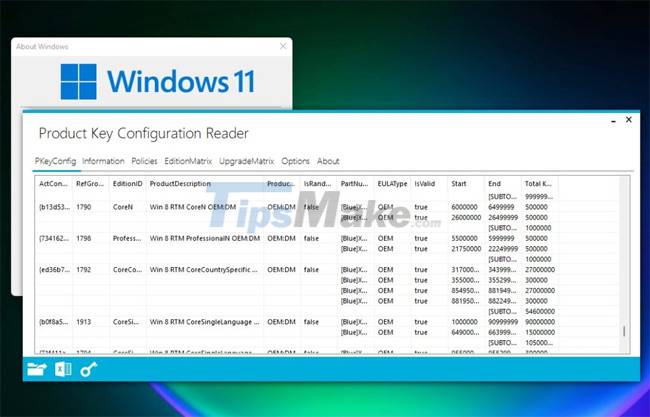
If you plan to upgrade your Windows 7/Windows 8.1 device to the official version of Windows 11, keep in mind the apps that you use frequently.
Of course, you can go back to Windows 10 if you don't like the new Windows. To reinstall Windows 10 while keeping your files and data, you need to roll back to Windows 10 within 10 days. If you want to downgrade after 10 days of installation, you need to backup your apps manually and do a clean install.
The most important thing to remember is that Windows 11 and Windows 7 operating systems are significantly different, but Microsoft ensures your existing applications will continue to work.
'Compatibility is in Windows 11. So your existing apps will continue to work if they work on Windows 7/8.1/10. If you have App Assure (a business-only service), Microsoft will help you fix them for free,' Microsoft notes.
Microsoft is planning to launch Windows 11 in the second half of this year and we will learn more about hardware compatibility in the near future.
You should read it
- How does Windows 7, 8 not automatically upgrade to Windows 10?
- This is why you should say goodbye to Windows 7 and upgrade your device to Windows 10
- Instructions for upgrading Windows XP to Windows 7 or Windows 10
- How to Upgrade Windows 7 to Windows 8
- 2018 already, using Windows 7 should I upgrade to Windows 10?
- DVD upgrade to Windows 8 costs 70 USD
 How to bypass TPM 2.0 requirement when installing Windows 11?
How to bypass TPM 2.0 requirement when installing Windows 11? How to install Windows 11 Home without Microsoft account and internet
How to install Windows 11 Home without Microsoft account and internet Control Panel has a new interface on Windows 11, about to be completely replaced by Settings
Control Panel has a new interface on Windows 11, about to be completely replaced by Settings How to hide recently accessed files and folders in the Windows 11 Start menu Start
How to hide recently accessed files and folders in the Windows 11 Start menu Start Windows 11 will no longer have the 'blue screen of death' error
Windows 11 will no longer have the 'blue screen of death' error Fix 5 common errors on Windows 11 Insider Preview version, helping you have a more stable experience trải
Fix 5 common errors on Windows 11 Insider Preview version, helping you have a more stable experience trải