How to Update NOD32
Method 1 of 2:
Updating NOD32 in Windows
-
 Launch the ESET NOD32 Antivirus program on your Windows computer.
Launch the ESET NOD32 Antivirus program on your Windows computer. -
 Click on 'Update' within the left toolbar on NOD32.
Click on 'Update' within the left toolbar on NOD32. -
 Click on 'Check for updates.' The program will search for any available updates.
Click on 'Check for updates.' The program will search for any available updates. -
 Click on 'Install' below the field labeled 'Product update.' Your Windows computer will automatically download and install the latest updates.
Click on 'Install' below the field labeled 'Product update.' Your Windows computer will automatically download and install the latest updates. -
 Wait to receive the notification that informs you that the program modules have been updated.
Wait to receive the notification that informs you that the program modules have been updated. -
 Restart your computer. When your computer restarts, the latest updates will be applied to NOD32.[1]
Restart your computer. When your computer restarts, the latest updates will be applied to NOD32.[1]
Method 2 of 2:
Updating NOD32 in Linux
-
 Open the ESET NOD32 Antivirus program on your Linux system.
Open the ESET NOD32 Antivirus program on your Linux system. -
 Click on 'Update' from within the left pane of NOD32.
Click on 'Update' from within the left pane of NOD32. -
 Look for a message near the bottom of your window that reads, 'A new version of the product is available!'
Look for a message near the bottom of your window that reads, 'A new version of the product is available!'- If this message is not displayed, then there are no updates available for NOD32 at this time.
-
 Click on 'Learn more' to the right of the message. A pop-up window will display on-screen prompting you to download the latest updates.
Click on 'Learn more' to the right of the message. A pop-up window will display on-screen prompting you to download the latest updates. -
 Click on 'Download.' Your computer will download the newest NOD32 updates.
Click on 'Download.' Your computer will download the newest NOD32 updates. -
 Open the updates file after it has finished downloading to your Linux system.
Open the updates file after it has finished downloading to your Linux system. -
 Follow the instructions displayed in the wizard to apply updates to NOD32.[2]
Follow the instructions displayed in the wizard to apply updates to NOD32.[2]
4 ★ | 1 Vote









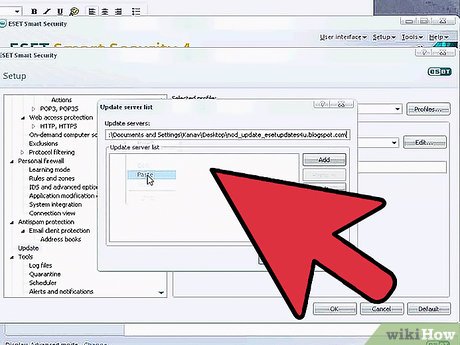
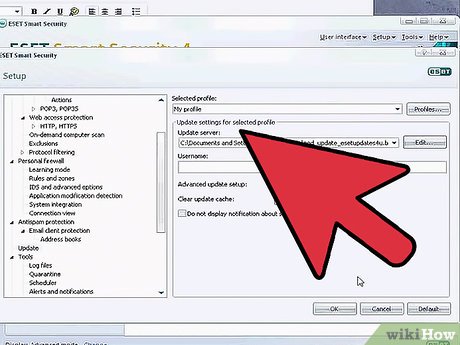
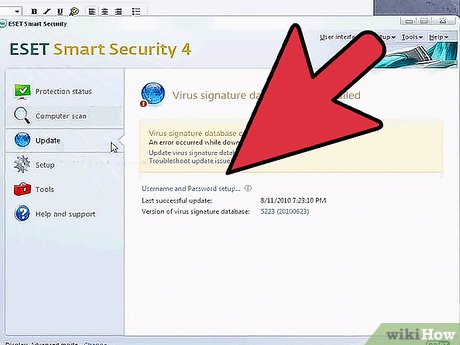
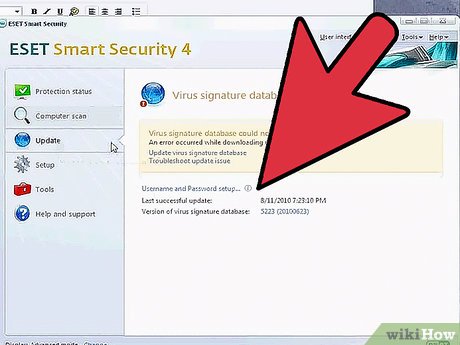
 How to Become an Open Source Enthusiast
How to Become an Open Source Enthusiast How to Make Software HIPAA Compliant
How to Make Software HIPAA Compliant How to Protect Your App Idea
How to Protect Your App Idea How to Customize OxygenOS
How to Customize OxygenOS How to Share with 4shared
How to Share with 4shared How to Transfer Files Between Two iOS Devices with AirDisk Pro
How to Transfer Files Between Two iOS Devices with AirDisk Pro