How to update apps on Mac
How to update an app comes from the App Store
Apps installed from the App Store will be updated on the same system. You don't need to do this manually if automatic updates are turned on. Your Mac will regularly check for updates and install them if necessary.
You can still check for updates manually if you want. To do this, open the App Store on your Mac, click Updates on the sidebar to see which apps are waiting to update.
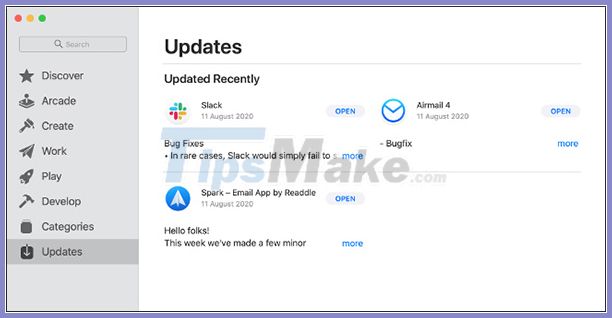
If you see an Update button next to the app, click it to start updating the app manually. If there are no updates available, the App Store will display the recently downloaded apps, along with a brief description. Click More to read more information.
You can turn on automatic updates by opening the App Store , clicking App Store> Preferences in the menu, then selecting Automatic Updates .
How to update apps that don't install from the App Store
Apps are installed outside of the App Store, depending on how updates are available. However, the most popular apps like Chrome and paid apps will automatically update and notify you if there are any updates available.
You will see a notification of new updates when you open the app. You just need to click on Update to close the app and update. You can also choose to delay the update. However, not all apps will notify you of the available update.
For some other applications, you can find it in the menu under Check for Updates . Usually you can click on Help> Check for Updates , sometimes it can be already in the menu with the name of the application.
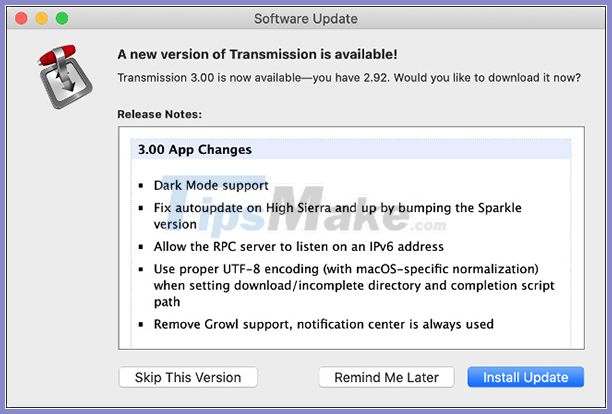
Some applications do not activate the update checker, you have no choice but to remember to manually update.
Occasionally, you'll be notified when a new version of the app is available, but you'll have to download it yourself. It will also ask you to replace the old version manually. For best results, right-click the old version in the Applications folder , then select Move to Trash .
After downloading the new version, copy the APP file to the Applications folder , then run the app to make sure it works as expected.
If the new version is not working while you are working, you can delete the new version and restore the old version from the recycle bin. To do so, simply right-click the file, then choose Put Back .
Some applications depend on other ecosystems
You must update the app through a separate app store. Adobe's toolkit, for example, will depend on the Creative Cloud app or games installed via Via.
These apps cannot be updated manually, so you have to open the installer to see if any updates are waiting.
How to update Safari extensions
If you're using macOS Catalina or later, Safari extensions will be installed through the Mac App Store. They will appear through the Updates page , just like any App Store app.
For macOS versions prior to Catalina, you need to manually check for updated version via Safari> Preferences> Extensions . Click an add-on and select Check for Updates if available.
 Tips to fix a white Macbook screen error
Tips to fix a white Macbook screen error How to back up data on iTunes or Music library
How to back up data on iTunes or Music library How to use Terminal on a Mac
How to use Terminal on a Mac Where is the Control Panel on the Mac?
Where is the Control Panel on the Mac? How to connect a mouse from a third party on Mac
How to connect a mouse from a third party on Mac How to fix microphone error does not work on Mac
How to fix microphone error does not work on Mac