How to Uninstall Pokki
Method 1 of 5:
Uninstalling from Windows 8
-
 Press Windows + C to view your charms bar. Then click on 'Settings.'
Press Windows + C to view your charms bar. Then click on 'Settings.' -
 Click on 'Control Panel' and scroll down to click on 'More Settings.'
Click on 'Control Panel' and scroll down to click on 'More Settings.' -
 Underneath the 'Programs' section, click 'Uninstall a program.'
Underneath the 'Programs' section, click 'Uninstall a program.' -
 Find Pokki in the list of installed programs and click 'Uninstall.'
Find Pokki in the list of installed programs and click 'Uninstall.'- If there are other programs associated with Pokki, such as the 'Host App Service' or 'Start Menu,' then you can repeat this process to uninstall those as well.
-
 Click 'Yes' when asked if you would like to uninstall the program. The program will then uninstall from your computer.
Click 'Yes' when asked if you would like to uninstall the program. The program will then uninstall from your computer.- If you are still having trouble eradicating the software from your computer, then it may have installed additional files to your browser. Look at the "Removing Pokki Add-Ons and Extensions" at the end of this article. Also, check out the "Deleting Pokki Folder" section in order to ensure all files are deleted.
Method 2 of 5:
Uninstalling from Windows 7
-
 Hit your Windows key and choose "Control Panel" on the menu.
Hit your Windows key and choose "Control Panel" on the menu. -
 In the Control Panel window, click "Uninstall a program" underneath the 'Programs' heading.
In the Control Panel window, click "Uninstall a program" underneath the 'Programs' heading. -
 Locate and click the main application "Pokki" in the programs list. Either click the 'Uninstall' button at the top of the window or right-click and choose 'Uninstall.'
Locate and click the main application "Pokki" in the programs list. Either click the 'Uninstall' button at the top of the window or right-click and choose 'Uninstall.' -
 Click "Yes" when your computer asks if you are sure that you want to uninstall the program or "Uninstall" if your computer warns you about deleting all associated apps. Your computer will then uninstall this program.
Click "Yes" when your computer asks if you are sure that you want to uninstall the program or "Uninstall" if your computer warns you about deleting all associated apps. Your computer will then uninstall this program. -
 To completely get rid of Pokki, you then remove the remaining "Pokki Download Helper" in Windows programs manager using the same method as above.
To completely get rid of Pokki, you then remove the remaining "Pokki Download Helper" in Windows programs manager using the same method as above.- If you are still having trouble eradicating the software from your computer, then it may have installed additional files to your browser. Look at the "Removing Pokki Add-Ons and Extensions" at the end of this article. Also, check out the "Deleting Pokki Folder" section in order to ensure all files are deleted.
-
 Save and then restart your computer.
Save and then restart your computer.
Method 3 of 5:
Uninstalling from Windows XP
-
 Click on the 'Start' menu and select 'Control Panel.'
Click on the 'Start' menu and select 'Control Panel.' -
 Click on 'Add or Remove Programs.'
Click on 'Add or Remove Programs.' -
 Find Pokki in the list of installed programs and click 'Remove.'
Find Pokki in the list of installed programs and click 'Remove.' -
 Click 'Yes' when your computer asks 'Would you like to uninstall Pokki?' Your computer will then uninstall the program.
Click 'Yes' when your computer asks 'Would you like to uninstall Pokki?' Your computer will then uninstall the program.- If you are still having trouble eradicating the software from your computer, then it may have installed additional files to your browser. Look at the "Removing Pokki Add-Ons and Extensions" at the end of this article. Also, check out the "Deleting Pokki Folder" section in order to ensure all files are deleted.
Method 4 of 5:
Deleting the Pokki Folder
If you're having trouble uninstalling the Pokki folder using the above methods, then try deleting the folder.
-
 Click on "Start" and go to "Computer."
Click on "Start" and go to "Computer."- In Windows 8.1, this name changed to 'This PC.' To open this, click on Windows + C and then click on 'Search.' Enter 'Computer' for Windows 8 or 'This PC' for Windows 8.1. Then click on the corresponding program which appears in the left pane.
-
 In the top bar, where it says 'Computer' and has an arrow, type in '%localappdata%'.
In the top bar, where it says 'Computer' and has an arrow, type in '%localappdata%'. -
 Hit 'Enter' and click on the folder called 'Pokki.' Delete all the files except 'Pokki Download Helper.'
Hit 'Enter' and click on the folder called 'Pokki.' Delete all the files except 'Pokki Download Helper.' -
 Restart your computer. Then repeat the previous steps and delete the 'Pokki Download Helper' folder using the same method as above to completely remove Pokki from your system.
Restart your computer. Then repeat the previous steps and delete the 'Pokki Download Helper' folder using the same method as above to completely remove Pokki from your system.
Method 5 of 5:
Removing Pokki Add-Ons and Extensions
If you have uninstalled Pokki, but continue to see programs or adjustments made by the program, then you may need to remove the associated add-ons or extensions which it installed.
-
 In Google Chrome, click on the icon with three horizontal lines (typically near the top-right corner of the browser window). Then hover on "More tools" and click "Extensions" from the new drop-down menu. Find the Pokki extension and click the trashcan icon to remove it from your computer.
In Google Chrome, click on the icon with three horizontal lines (typically near the top-right corner of the browser window). Then hover on "More tools" and click "Extensions" from the new drop-down menu. Find the Pokki extension and click the trashcan icon to remove it from your computer. -
 In Firefox, click on the icon with three large horizontal lines in the top right corner of the browser window. Click on "Add-ons" and then "Extensions." Find the Pokki extension and click Remove to delete the files.
In Firefox, click on the icon with three large horizontal lines in the top right corner of the browser window. Click on "Add-ons" and then "Extensions." Find the Pokki extension and click Remove to delete the files. -
 In Internet Explorer, click on the Tools button in the upper right corner. Then click on "Manage Add-ons." Locate the Pokki extension and click on it once. In the lower pane, click on "More information." Click on Remove to delete the extension completely.
In Internet Explorer, click on the Tools button in the upper right corner. Then click on "Manage Add-ons." Locate the Pokki extension and click on it once. In the lower pane, click on "More information." Click on Remove to delete the extension completely. -
 Close and re-open your browser in order for your changes will take effect.
Close and re-open your browser in order for your changes will take effect.
4.5 ★ | 2 Vote
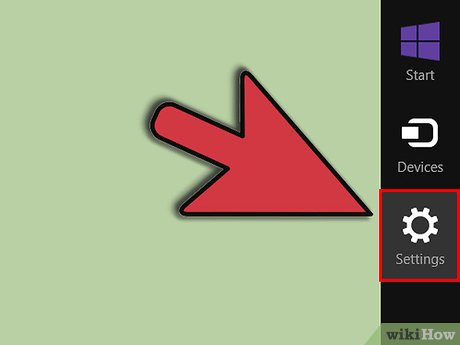
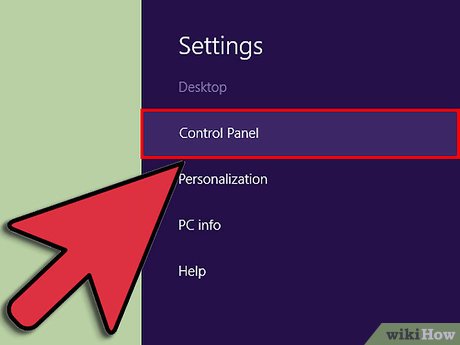
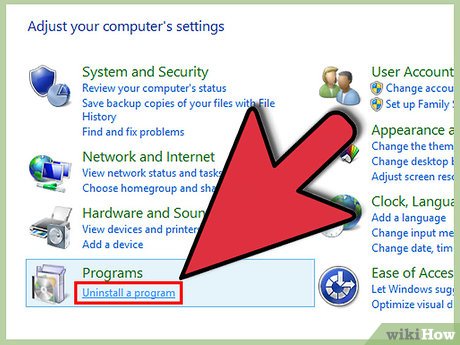
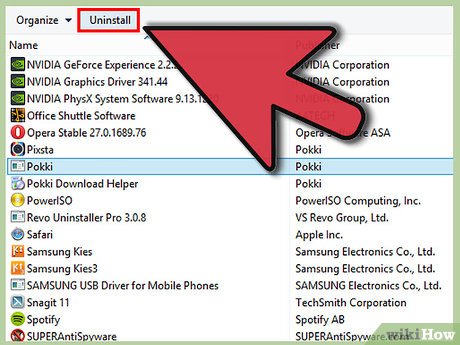
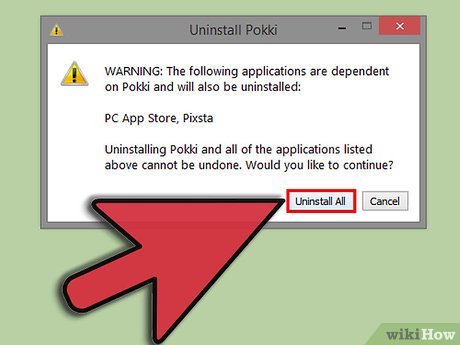
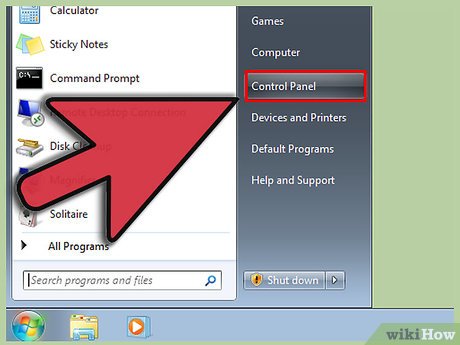
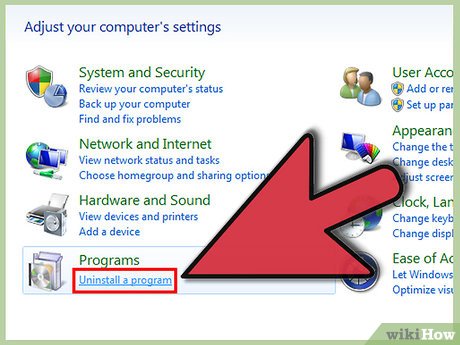
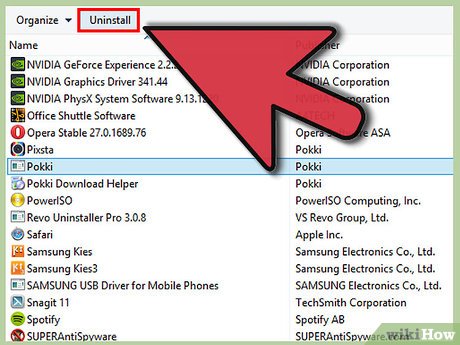
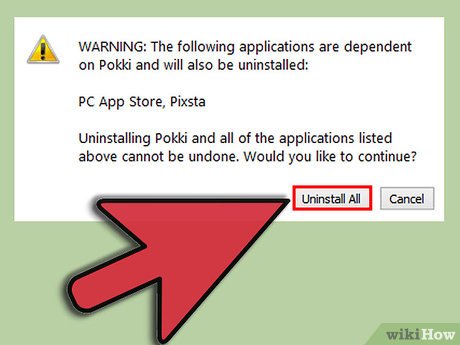
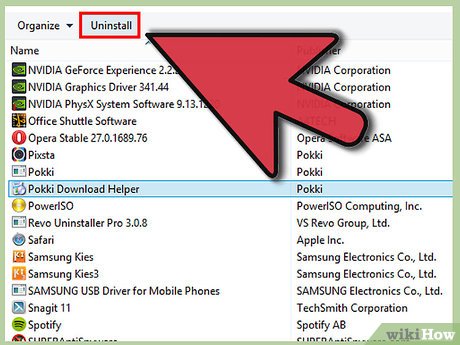
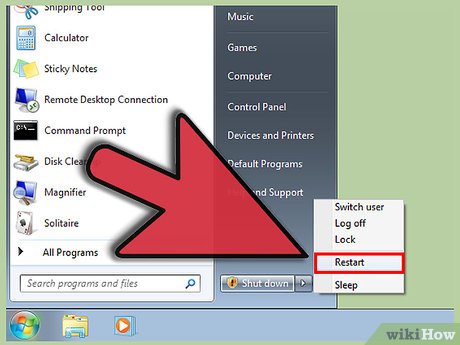
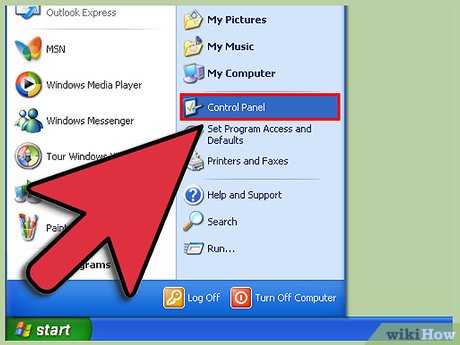
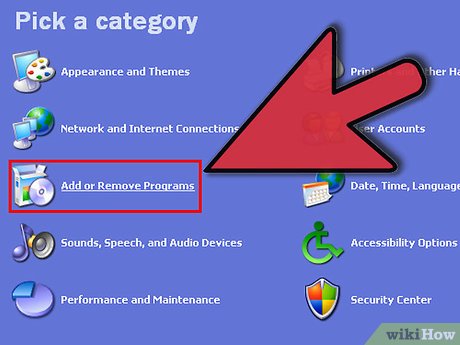
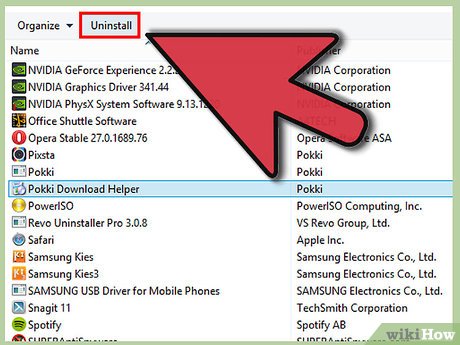
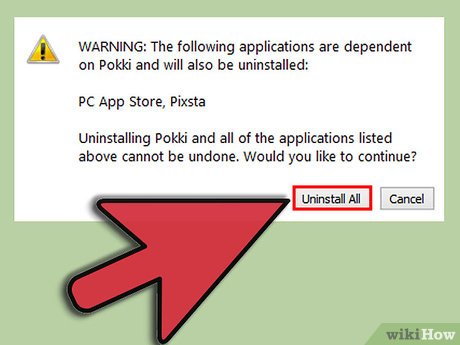
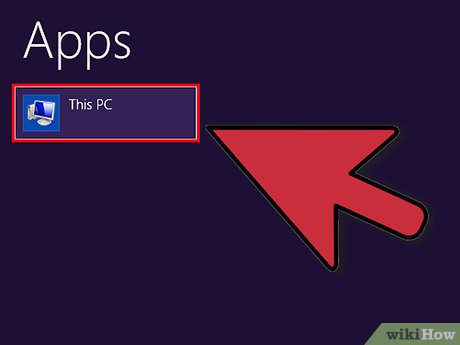
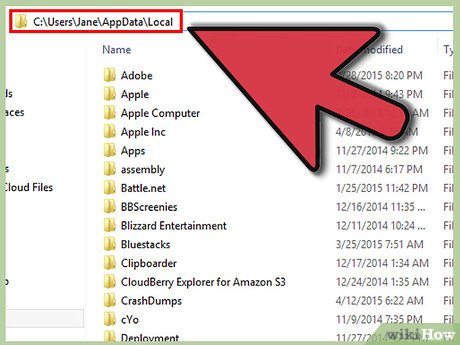
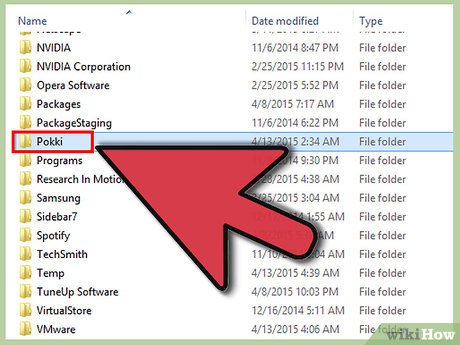
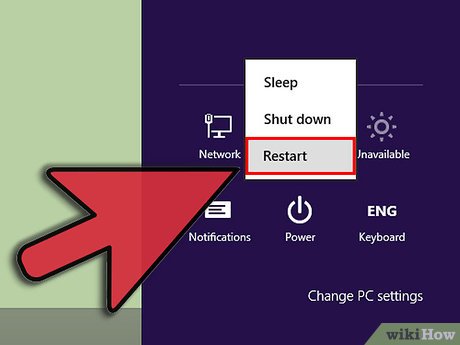

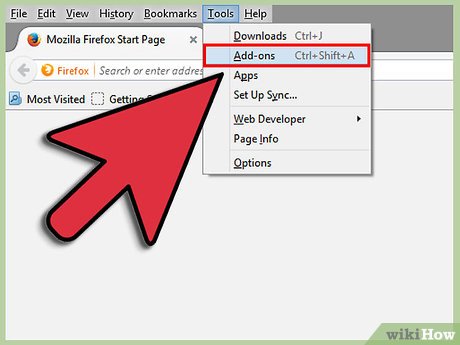
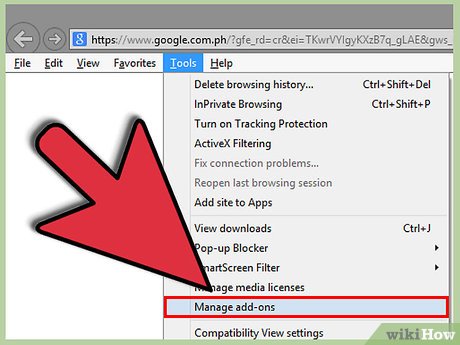
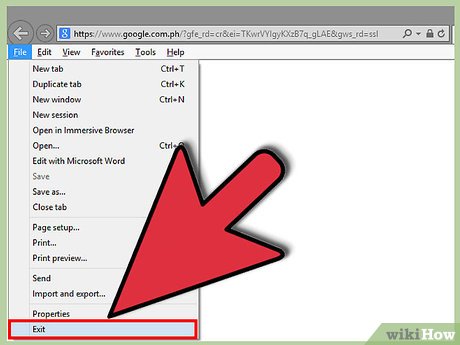
 How to Install Eclipse and Setup ADT
How to Install Eclipse and Setup ADT How to Install a Graphic Card's Driver Without Original Disk
How to Install a Graphic Card's Driver Without Original Disk How to Install PowerPoint
How to Install PowerPoint How to Reinstall Cydia
How to Reinstall Cydia How to Install Open Source Software
How to Install Open Source Software How to Install DEB Files
How to Install DEB Files