How to Type a Heart Symbol in Windows
Method 1 of 2:
On Keyboards With Numeric Keypads
-
 Click on the location where you want to insert the heart.
Click on the location where you want to insert the heart. -
 Press Alt.
Press Alt. -
 Press 3 on the numeric keypad. A heart (♥) symbol will appear where you placed the cursor.
Press 3 on the numeric keypad. A heart (♥) symbol will appear where you placed the cursor.
Method 2 of 2:
On Keyboards Without Numeric Keypads
-
 Click on the location where you want to insert the heart.
Click on the location where you want to insert the heart. -
 Press NumLock. It's usually in the upper-right part of the keyboard.
Press NumLock. It's usually in the upper-right part of the keyboard. -
 Press Alt.
Press Alt. -
 Press the small 3 on the virtual keypad. It's usually on or near the J, K, or L keys. A heart (♥) symbol will appear where you placed the cursor.[1]
Press the small 3 on the virtual keypad. It's usually on or near the J, K, or L keys. A heart (♥) symbol will appear where you placed the cursor.[1]- Even if the keys are unlabeled, the keypad will still work when Num Lock is on.[2]
4.5 ★ | 4 Vote
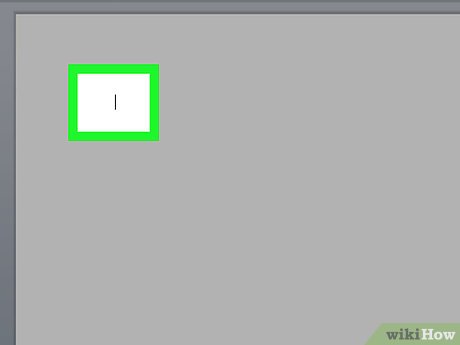
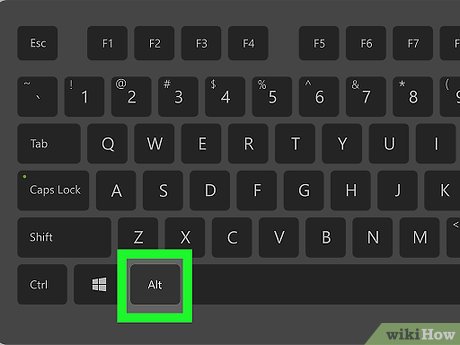
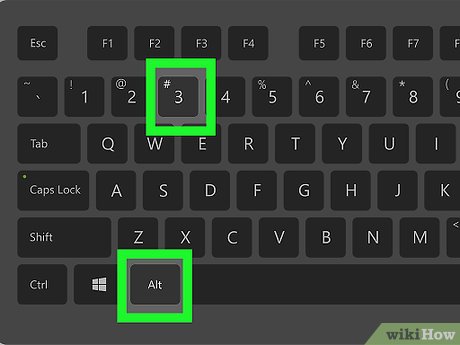
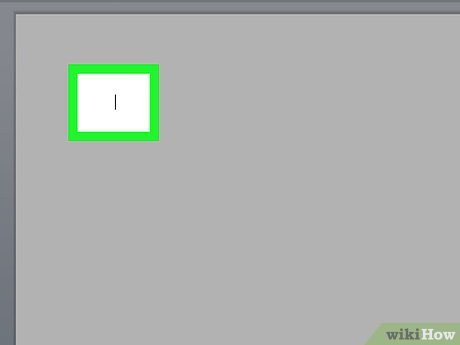



 How to Make the Heart Symbol Using a Computer
How to Make the Heart Symbol Using a Computer How to Create Twitch Emotes
How to Create Twitch Emotes How to Change a WordPress Font
How to Change a WordPress Font