How to turn the computer screen
To film the computer screen, laptop screen recording we have a lot of different ways to do it. You can use the screen recording tool available on Windows, or use the screen recording software with a lot of software with different features, such as using Bandicam to record a computer screen, or a computer screen. charged on Camtasia . Or browser extensions now also have the option to record video screens on web pages. So we have lots of options and purposes for video recording of computer screens. The following article TipsMake.com will summarize the computer screen rotation methods.
1. Video recording of Windows screen
How to turn the computer screen Win 7
On Windows 7 there is also a tool available for you to record the screen, record the problematic operation for others to help. This recording tool will accurately record the steps you took when an incident occurred to ask others for help. The recorded file will not be in mp4 format but in .mht format. To learn how to use Steps Recorder, read the article How to open and use Steps Recorder in Windows.
Record video of the Windows 10 screen
If you are using Windows 10, immediately use the Game Bar tool. This tool features screen capture of computers, video recording of computer screens including gaming screens.
Step 1:
We press Windows + G key combination to activate this tool. Then click the gear icon to customize the tool. To expand the revision, click Edit more preferences in Windows Settings.

Step 2:
To return to the video screen, press Windows + Alt + R. If you just want to take a screenshot, press Windows + Alt + Prtscn. To stop recording, also press the key combination Windows + Alt + R. Videos are saved in the Videos folder on the computer.
These are all shortcuts for using the Game Bar. You can also change it by entering the key combination below.

Record screen videos with PowerPoint
In PowerPoint 2016 and later, it has screen recording, computer screen capture and file execution stored in the computer folder. To refer to how you follow the article How to use PowerPoint to record and take screenshots of a laptop.
Software for recording Windows video screen
There are many software or applications installed on Windows 10 that help you record your computer screen.
In addition, if you want, we can also install some utilities to choose to dial the browser screen.
2. Record a screen of the Macbook
Record macOS Mojave screen video
On macOS Mojave, press Shift + ⌘ + 5 to record screen video. Then we select the record icon to record a video of the screen.
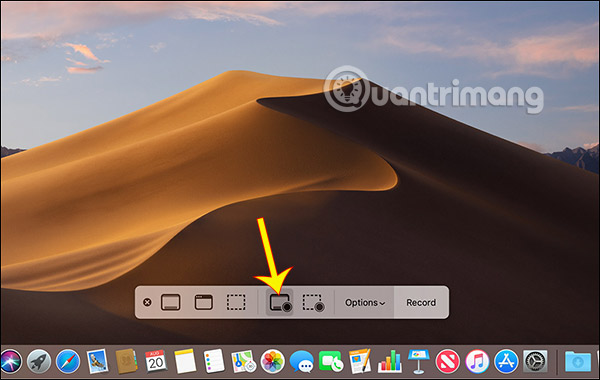
Record video of macOS Mojave screen and below
For macOS Mojave and below, we use the QuickTime tool. Read the detailed reference in the article How to turn MacBook screen using QuickTime.
I wish you successful implementation!
You should read it
- Instructions for rotating screen, video game using Bandicam software
- How to use Camtasia Studio to record a screen
- How to use Screen Recorder Pro to record video of Windows 10 screen
- How to record a video screen, webcam using the LookIt widget
- Instructions for using RecordScreen.io with multiple screen rotation options
- Microsoft officially integrated the screen recording feature into the Snipping Tool application
 How to use X Music Visualizer to create 3D music wave effect
How to use X Music Visualizer to create 3D music wave effect How to learn Math on Coolmath4Kids for kids
How to learn Math on Coolmath4Kids for kids Top 5 10-finger typing software that is easy to download and fastest effect
Top 5 10-finger typing software that is easy to download and fastest effect How to set a password for File, Folder
How to set a password for File, Folder Imgur Manual - The best online photo sharing tool
Imgur Manual - The best online photo sharing tool Top best Anime drawing software
Top best Anime drawing software