Instructions for rotating screen, video game using Bandicam software
Currently there are many programs for video screen recording, such as recording with Open Broadcaster Software, video recording with VCL Media Player, Cyberlink Youcam PC screen recording software, or using Camtasia Studio to record screen. And Bandicam is one of the popular tools. The software supports users to record all actions on the screen, with many high quality frames. You can use these videos for presentations, lectures and especially video games. Players can use Bandicam to record every winning moment, or beautiful skills while playing. In this article, Network Administrator will guide you how to use the software in the article below.
How to use Bandicam to record video screen
Step 1: Download and install Bandicam
First of all, download Bandicam software under the link below and run it.
- Download Bandicam software for free
After that, we will choose the language using Bandicam . You should choose Vietnamese language for ease of use.

Next, click Next to continue the installation.

Agree to the terms of the program, then click Install to be able to use Bandicam.

Step 2: General setting for Bandicam
Immediately after that, the program will be run on the computer and has the interface as shown below. We can change the location of Bandicam videos and images stored in the Output folder . If you frequently record a screen video, you can choose to have Bandicam boot with the system as well as select the auto recording mode when you turn on Bandicam.
To change the interface language, click Advanced Options> Language

Step 4: Select screen rotation mode
You need to choose a screen capture / capture mode:
- Rectangular area on the screen: There are many available fix window sizes or you can change it by dragging the window edges before shooting.
- Full screen: Record video, take full screen picture.
- Around the cursor: Only grab the areas around the cursor.
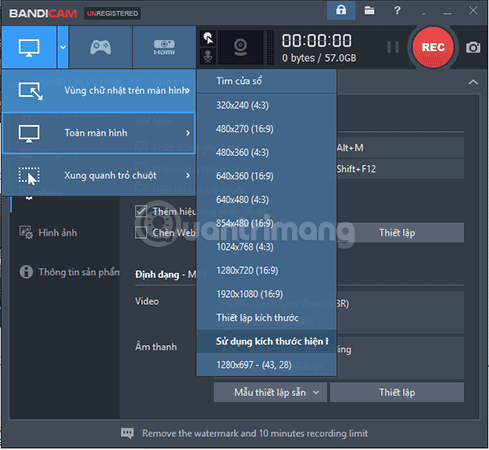
Step 5: Record video game screen
To proceed with the video game recording , click the game icon and Video item on the interface. Here, we can change the Write / Stop shortcut or use the F12 key according to the program settings.
Note: To record games running in full screen mode, open Bandicam first, pre-select Full Screen mode, then open the game, go to the section you want to shoot, press F12, or minimize the door. REC press. To stop recording the game just press F12.
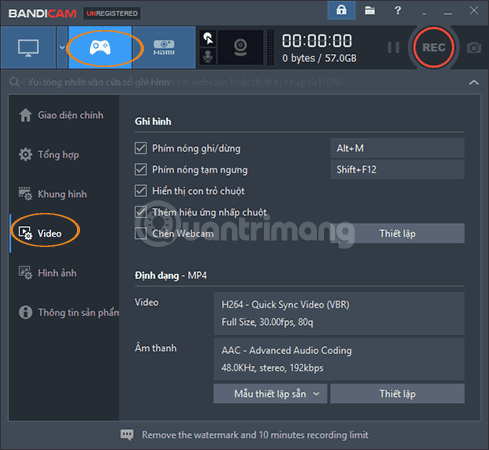
In addition, we can also use other settings, such as using pause keyboard, mouse pointer display, add click effect, insert webcam to create a small frame for webcam when recording. Want to use any option just tick that option. Now you just need to open the game, press the Rec recording icon to record the video game.
Video tutorial for video game playing with Bandicam
Step 6:
To rotate the screen , click the screen icon on the interface. In full screen mode, Bandicam will not show anything, after pressing the screen rotation or REC button, you just need to hide the Bandicam window and perform actions on the screen.
If you select a mode to rotate a screen area, you will see a new frame like the image below, click the pen icon in the upper right corner to appear additional tools such as arrows, add text (do not type get Vietnamese directly, but you can type it somewhere and copy and paste it as well), .
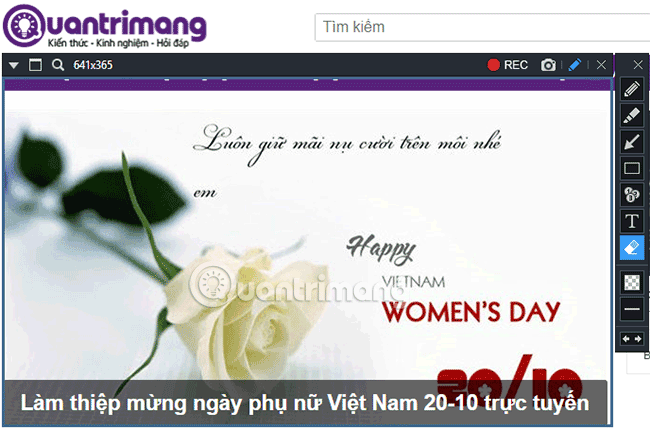
Step 7:
Now, we will use this new frame to capture screen video. Users can shrink or expand this frame to match the frame to be rotated. Click the down arrow icon in the left corner of the frame to change the screen rotation settings.
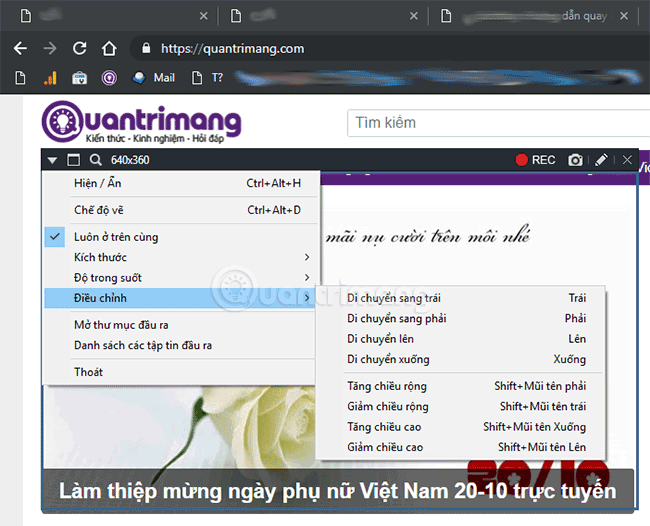
Step 8:
To proceed with the video recording, click the top red Rec button .
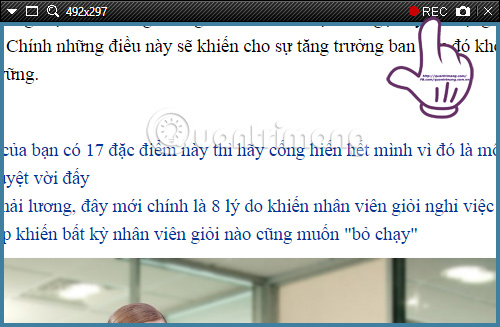
You will see the Notification recording appear right above. To stop or pause video recording, press the icons on the recording frame.

Step 9:
The videos after recording will be saved in the folder in the Output folder you have set up. If you do not change anything, it will be in Documents / Bandicam . To play the video recording screen, open the Bandicam folder, double click on the recorded video.
Step 10:
To record a video of the screen connected to other devices , click the HDMI icon . Can be used by webcam or HDMI port.
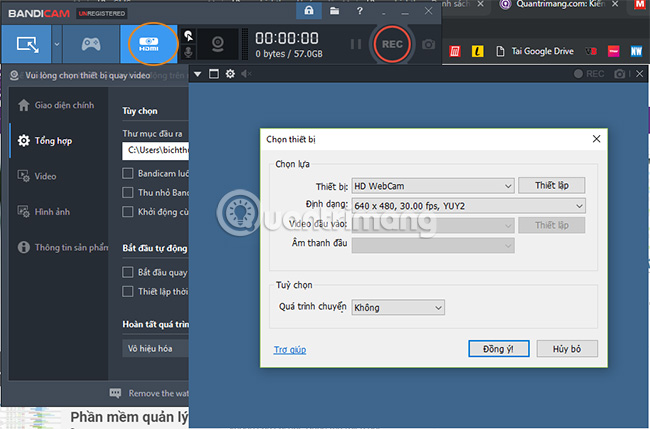
Step 11:
In addition, users can also set up more options when using Bandicam. In the Video section, click Settings to change the options when recording videos. For example, the effect section will help us add color when clicking.

Change sound settings: If you do not want to record audio when recording a video, you should uncheck the audio recording , then when you finish recording, you can insert music or edit as you like. If you want to record a video with audio, select this option and select the audio playback device to record.

Setting up Webcam: If you want to insert webcam frame into video you can set it here.
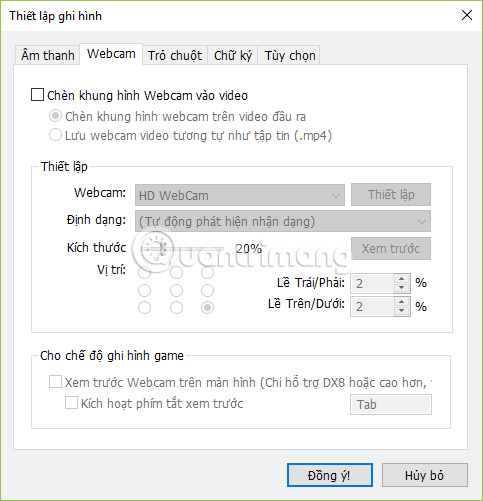
Setting the Mouse pointer: In this setting you can change the mouse effects, such as the color of the mouse cursor, the effect of left-clicking, right-clicking, making it easier for viewers to follow.
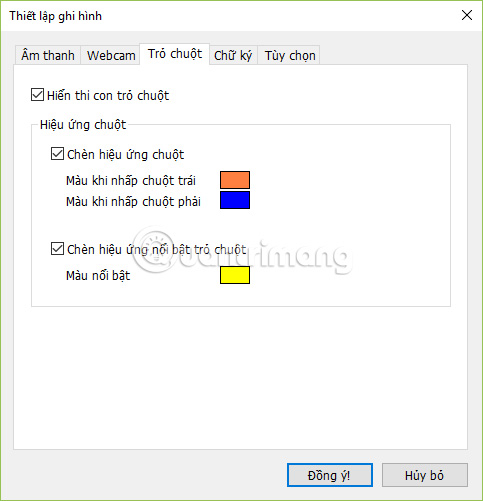
Signature Settings: If you want to mark the video copyright, you can add a signature image, logo to the video, select the insertion position as well as the transparency of the signature.
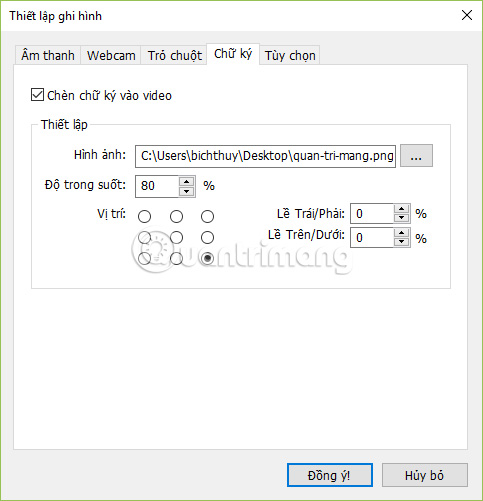
Step 12: Screen capture with Bandicam
To take a screenshot using Bandicam, click on the small camera icon next to REC. In the Photos tab, you can change the screen capture shortcut, display the mouse pointer, turn on the capture sound, or change the screenshot format.
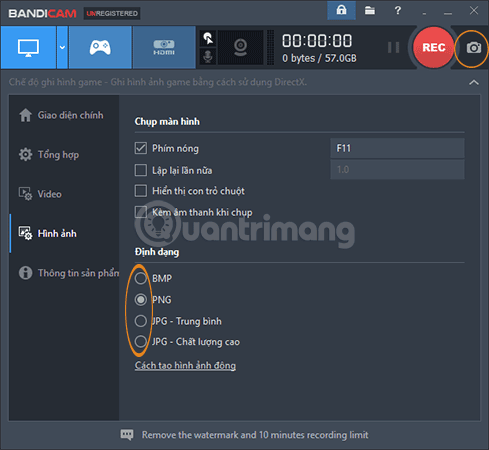
Above is a tutorial on how to use Bandicam screen capture software. With a simple interface, easy-to-use options, and a lot of settings, Bandicam makes it easy for users to adjust and use when rotating the screen. If you are looking for a computer screen capture software, video game recording, Bandicam is an appropriate choice.
Note: The free Bandicam version only allows a maximum of 10 minutes of recording, the output video has a Bandicam.com logo at the top. If you want to remove the logo, increase the recording time, you must upgrade to the fee. If you charge money to buy, you can refer to Camtasia, video editing software with built-in screen recording tool very well.
Refer to the following articles:
- Instructions on how to make professional video intro with Sony Vegas Pro
- Instructions on how to record a voice with Bandicam
- Instructions for setting up and installing Microphone on computer
I wish you all success!
You should read it
- Download Bandicam 5.0.1.1799: The perfect screen recorder for Windows
- These quality Windows screen recording software
- How to use Bandicam to record screen videos, video games
- The best video recording apps for Ubuntu
- Instructions for filming the screen with CyberLink Youcam
- How to install the Open Broadcaster screen recording software
 How to use Camtasia Studio to record a screen
How to use Camtasia Studio to record a screen 10 simple cartoon making software
10 simple cartoon making software Tutorial for web design and UX with Adobe XD from A to Z
Tutorial for web design and UX with Adobe XD from A to Z How to convert AutoCad drawings to lower versions
How to convert AutoCad drawings to lower versions How to use Google Drawing
How to use Google Drawing How to create a peach blossom effect on Windows
How to create a peach blossom effect on Windows