Instructions for using RecordScreen.io with multiple screen rotation options
To take a screenshot of a computer screen, we just need to use the shortcut key. If you want to record video screen, you have to use screen capture software, such as recording desktop screen with Bandicam, recording screen with VLC, . If user does not want to install the software, you can use website RecordScreen .io.
RecordScreen.io is a website that allows users to record videos of computer screens, open software windows, browser screens, but we do not need to install software or register an account. You just need to select the screen video recording mode that RecordScreen.io provides then proceed with the recording. The video rotates the display immediately afterwards for you to share or download to the computer. The following article will show you how to use RecordScreen.io to record a computer screen.
- How to use TinyTake to capture screen video
- How to use Screen Recorder Pro to record video of Windows 10 screen
- How to use Captura to take photos, record, film screen of Windows 10
- How to use Xbox Game DVR to record screen in Windows 10
Instructions to use RecordScreen.io to record desktop videos
Step 1:
Users access the homepage of RecordScreen.io under the link below.
https://recordscreen.io/ At the homepage interface, click Record to proceed with video recording.

Step 2:
Display rotation mode for users to choose, with Screen + Cam will record video screen including webcam and Screen Only will only record video screen. When done, click Start Recording to continue.
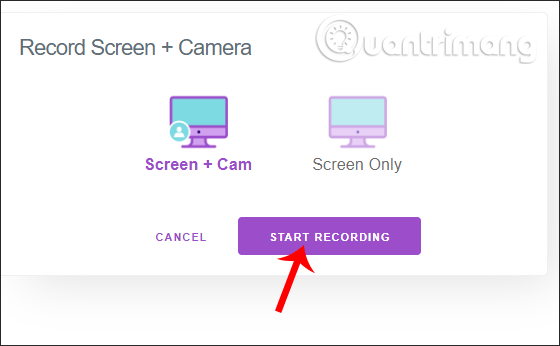
Step 3:
RecordScreen.io will then ask the user for permission to use the microphone on the device, press Allow to use.
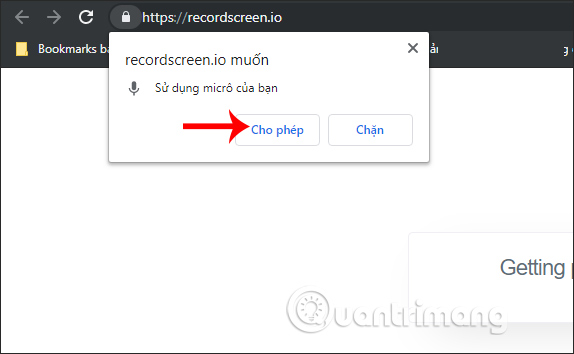
Display the Share your screen interface. Here the user selects the screen area to record video, can record the entire screen or application window, or tab on Chrome.
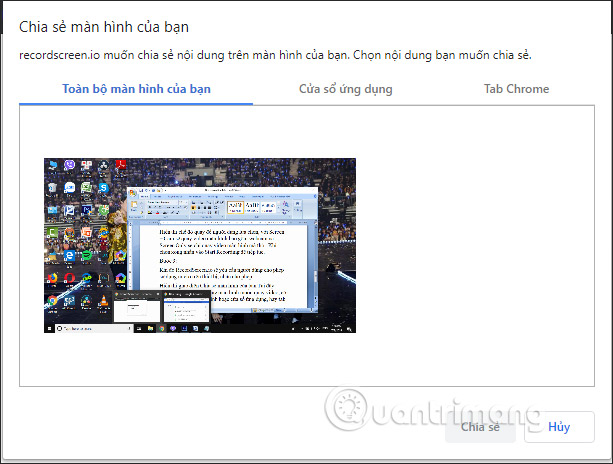
Note that browser tab mode will not be supported on Firefox or Microsoft Edge. Once you've selected the screen press the Share button below.
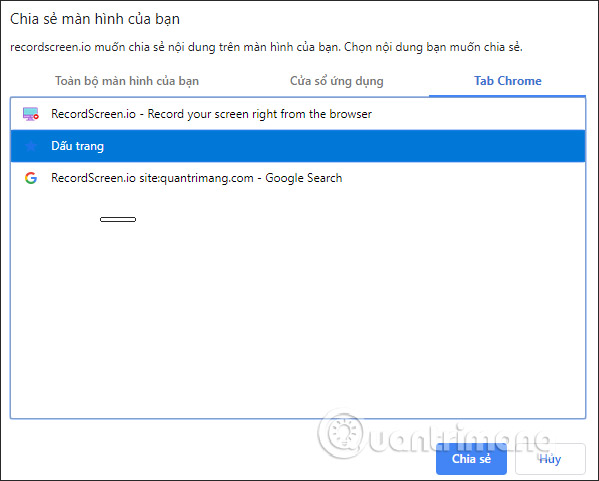
Step 4:
The screen recording process took place shortly after. We will see the entire action taken on the selected screen to record the video. To stop recording videos, click the Share sharing option in the notification bar below.
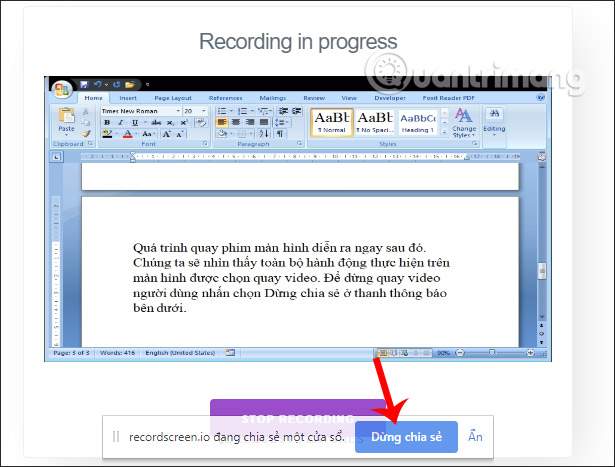
As a result, users will see the video recording the screen shown below. You can watch videos in zoom mode or floating window mode by pressing the 3 dots icon, select Picture in picture.
To download videos, click Download or click Download video .
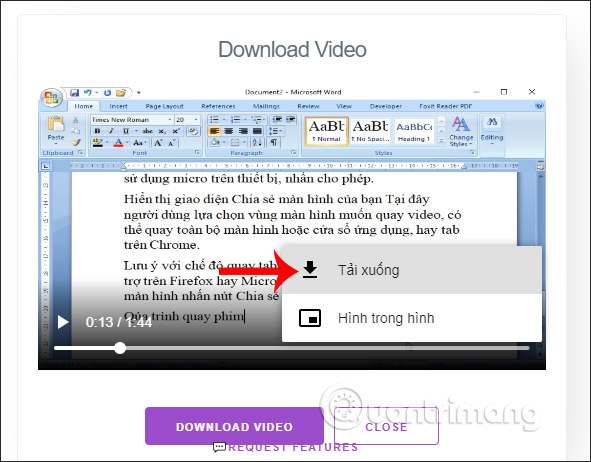
The video is downloaded in * .webm format , click Save to save the video.

RecordScreen.io is basically similar to the computer screen software or video recorder, there are still screen rotation options for us to choose from. However, using RecordScreen.io is much simpler, when you do not need to add an operation to install or register an account.
I wish you all success!
You should read it
- How to rotate the screen and webcam with Apowersoft's Screen Recorder
- These quality Windows screen recording software
- Top 6 quality Android phone screen video recording applications
- Steps to record screen video on Mac
- How to share a screen shot video directly on CtrlV.tv
- Download Free Screen Recorder 10.7
 Instructions for using Chrome's built-in password generator
Instructions for using Chrome's built-in password generator How to report phishing and malicious websites in Google Chrome
How to report phishing and malicious websites in Google Chrome How to rent movies on Fim +
How to rent movies on Fim + How to register for Fim + account
How to register for Fim + account Instructions for automatic website refresh on Chrome
Instructions for automatic website refresh on Chrome How to enable advanced search on Microsoft Edge Chromium
How to enable advanced search on Microsoft Edge Chromium