How to turn the address bar down on Chrome Android
Using a web browser such as Chrome on a large smartphone screen can be difficult, especially when using only one hand. The biggest problem is access to the address bar, by default it will be on top of Chrome. Fortunately, Google understands the trouble users are having and provides a way to push the address bar to the bottom of the screen. Although this feature is already in Dev and Canary, it finally appears on Google Chrome. So, if you're looking to enable this feature on your Android device, read this article to learn how to move the Google Chrome address bar to the bottom of the screen.
- 6 effective tricks to conquer Chrome Android
Note : This method tested on LG Nexus 5X running Android Oreo 8.0.0 as well as on Moto X Play running Android Nougat 7.1.2 and works fine.
Use Chrome for Android old version
Updated April 24, 2018: This feature only works on Chrome 65 and earlier. From Chrome 66, Google replaced Chrome Home with Chrome Duplex, making the address bar switch back to the top, if Chrome Duplex is turned on, there will be a small bar that allows quick access to recent bookmarks and browsing history, though However, this bar occupies quite a lot of screen area.
For this reason, you need to download Chrome for Android version 65 on APKPure or other host pages for APK files to install on your device to enable this feature again. Here are 2 links you can refer to download the APK file of Chrome 65 to your phone. After downloading the apk file, you proceed to install Chrome, if you do not know how to install it, follow the instructions: How to download and install the APK file?
- https://www.apkmirror.com/apk/google-inc/chrome/chrome-65-0-3325-109-release/
- https://apkpure.com/google-chrome-fast-secure/com.android.chrome
Step 1: To start, open Chrome on your Android device and enter the following path in the address bar:
chrome: // flags

Step 2: Chrome flags page is opened, click the 3 dots menu button in the top right corner and select 'Find in page' . From here, search for 'Chrome Home' .
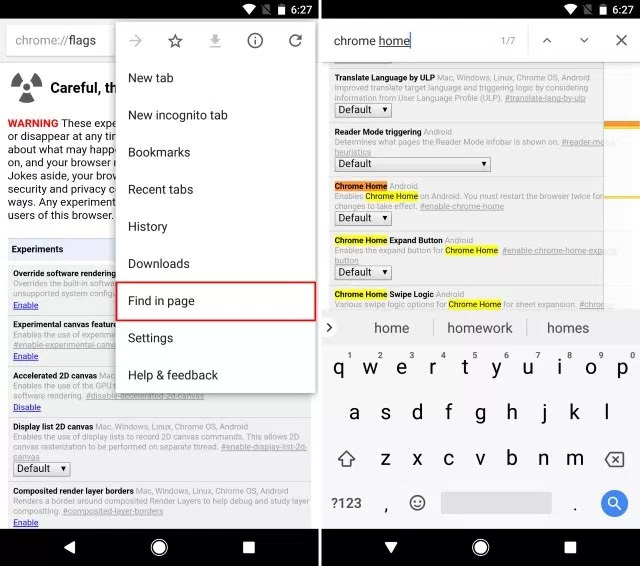
Step 3: In the Chrome Home section, click "Default" . A drop-down menu appears, from the list of options, select " Enabled " .
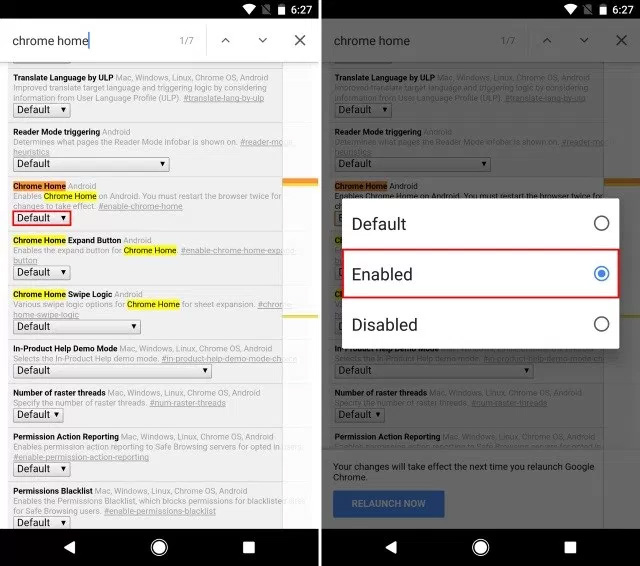
Step 4: When done, you will be prompted to restart the browser. Touch "Relaunch now" to restart Google Chrome.

Step 5: So your Chrome address bar is at the bottom of the screen.
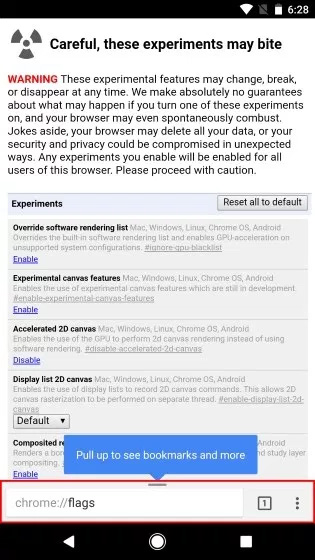
Note : In some cases, the Chrome address bar does not change after restarting the browser, close the browser and restart it. If this is still not possible, please reset the device.
Use Kiwi browser
Kiwi browser is a browser built on the Chromium core, with the same interface and operation as the Chrome browser. Not simply a copy, with the advantages of speed and smoothness of Chromium, Kiwi also possesses a lot of features that make users favorite such as blocking ads on the website, darkmode mode, ability Transfer the address bar to the bottom to use your phone more conveniently.
Download Kiwi browser
After installing Kiwi browser, go to Settings > Access > Bottom toolbar > and restart the browser so the address bar is moved down.
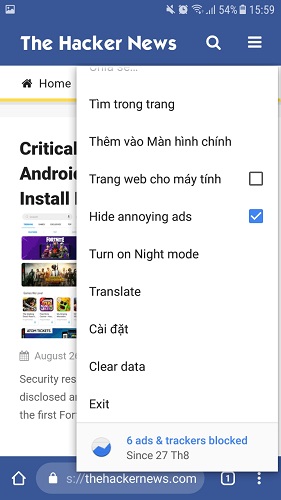

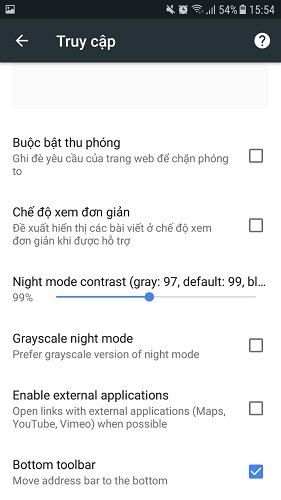
Because the interface is not fully Vietnameseized, sometimes you will have a situation with both English and Vietnamese in the interface of Kiwi browser. But overall, this browser is quite light and interesting.
I wish you all success!
 These GPS applications do not need the best Internet connection for Android
These GPS applications do not need the best Internet connection for Android Things to know about Stock Android - pure Android operating system
Things to know about Stock Android - pure Android operating system 12 super attractive AR apps for Android people
12 super attractive AR apps for Android people Google silently removes NFC Smart Unlock feature on Android device
Google silently removes NFC Smart Unlock feature on Android device Top 5 great Karaoke applications for Andoird
Top 5 great Karaoke applications for Andoird How to fix Bluetooth and Wifi connection errors on Android 8.0 Oreo
How to fix Bluetooth and Wifi connection errors on Android 8.0 Oreo