How to turn on Dark Mode Messenger
In recent years, Dark Mode has become a trend and forced app developers to build it. Developers also in turn provide Dark Mode on the software and increasingly improve them. Dark Mode has many advantages such as: Saving battery, reducing eye strain, displaying clear content, . In this article, Software Tips will guide you how to turn on Dark Mode on Messenger.
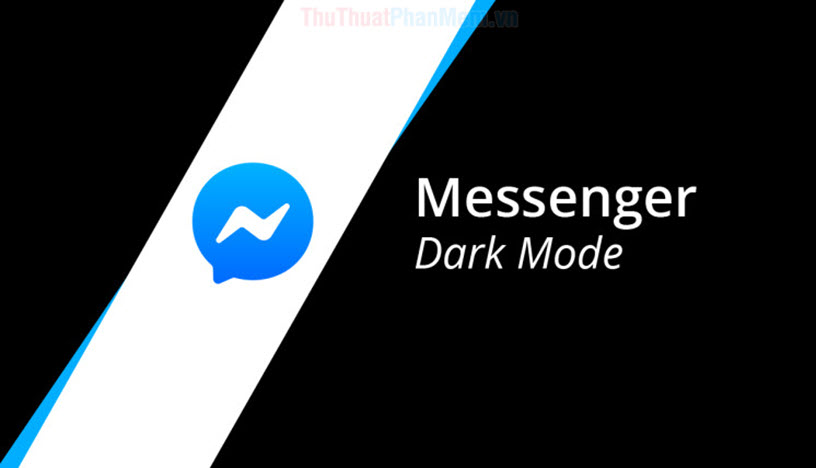
1. How to turn on the Dark Mode Messenger computer mode
Step 1: First, click on the Expand icon (down arrow) and select the Dark Mode. Immediately, your Facebook interface will be reverted to the traditional black mode.
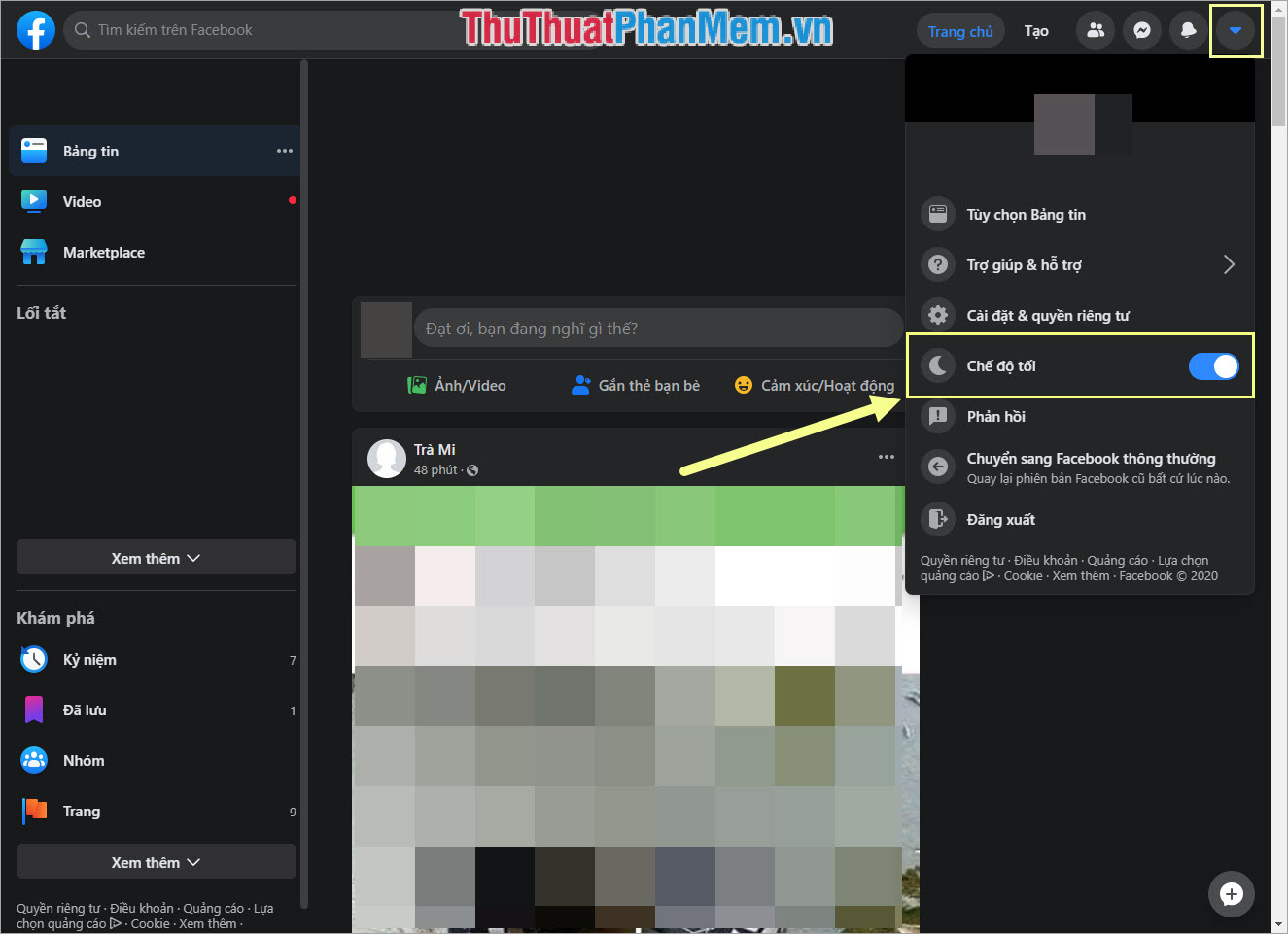
Your chats will also switch to Dark Mode.

In addition, when you access the Facebook Messenger address, the interface is also changed to dark mode.

Note: This is a Dark Mode on the Facebook Beta PC version, if you do not have the Beta, you will soon be able to update the Dark Mode feature in the official version only. Do not worry!
2. How to turn on Dark Mode Messenger on IOS
You start the Messenger application on your phone and select the Personal icon . After that, you activate the Dark Mode feature is done.
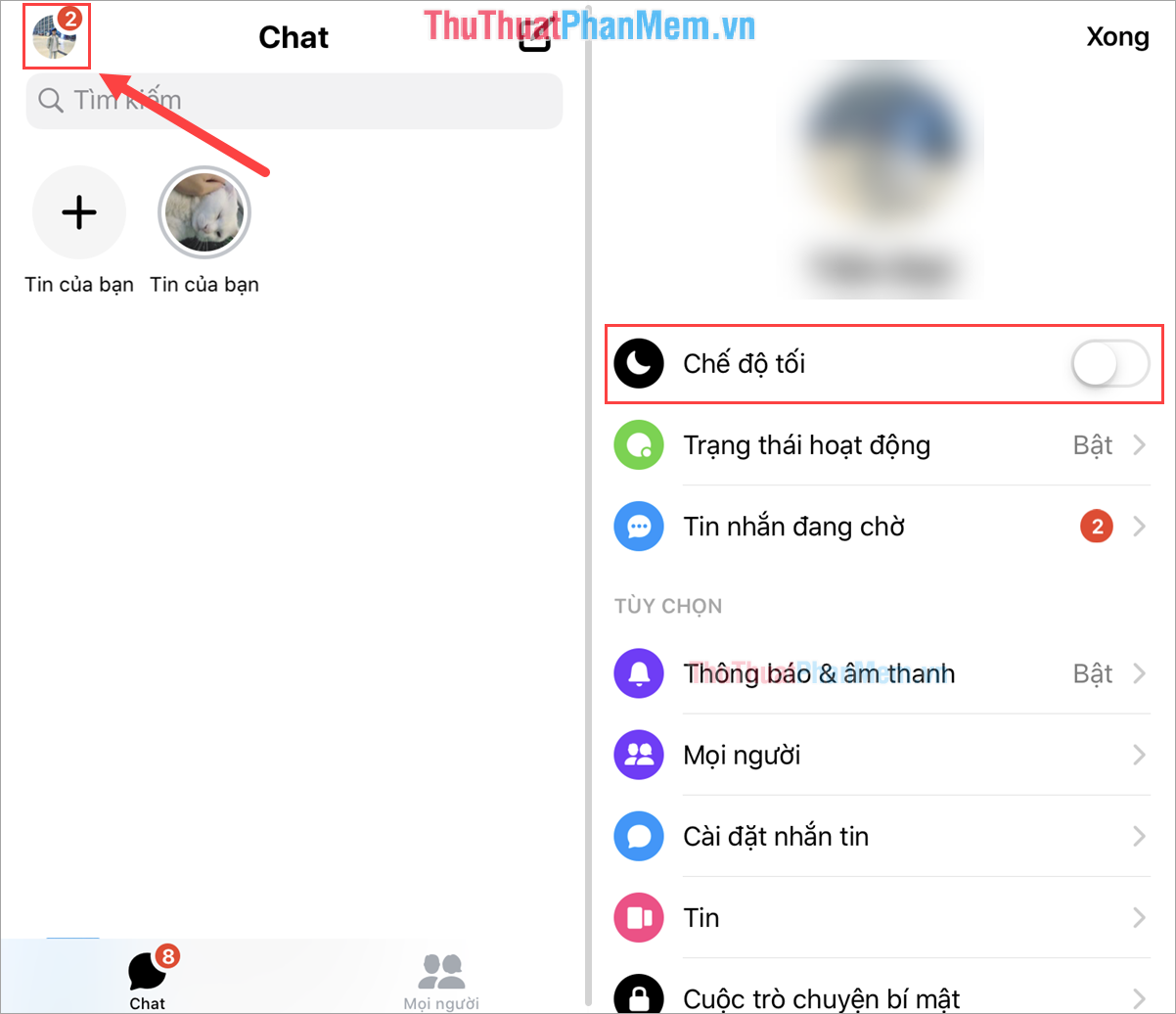
Your Messenger interface will automatically switch to Dark Mode, including all conversations.
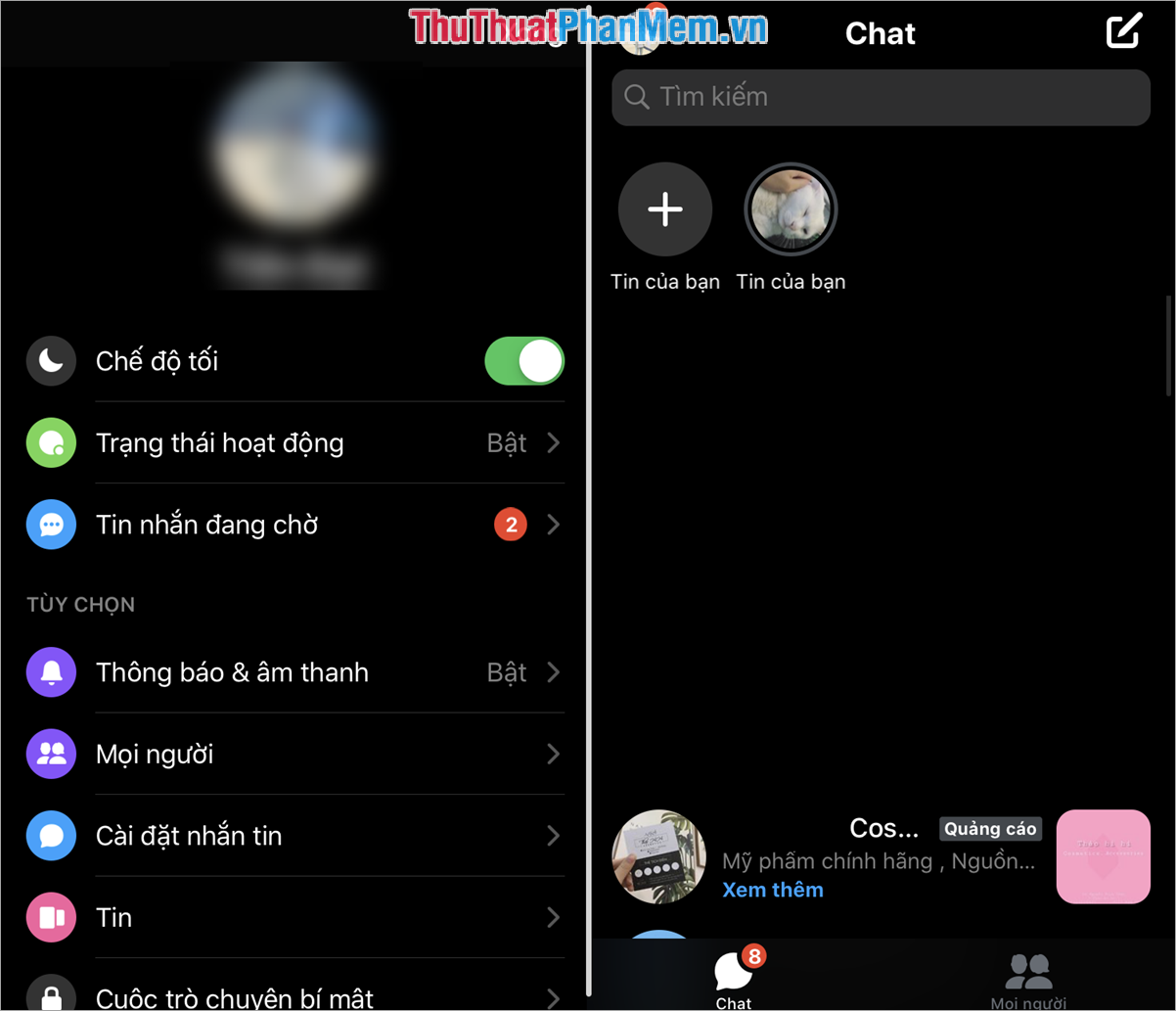
3. How to turn on Dark Mode Messenger on Android
You start the Messenger application on your phone and select the Personal icon . After that, you activate the Dark Mode feature is done.
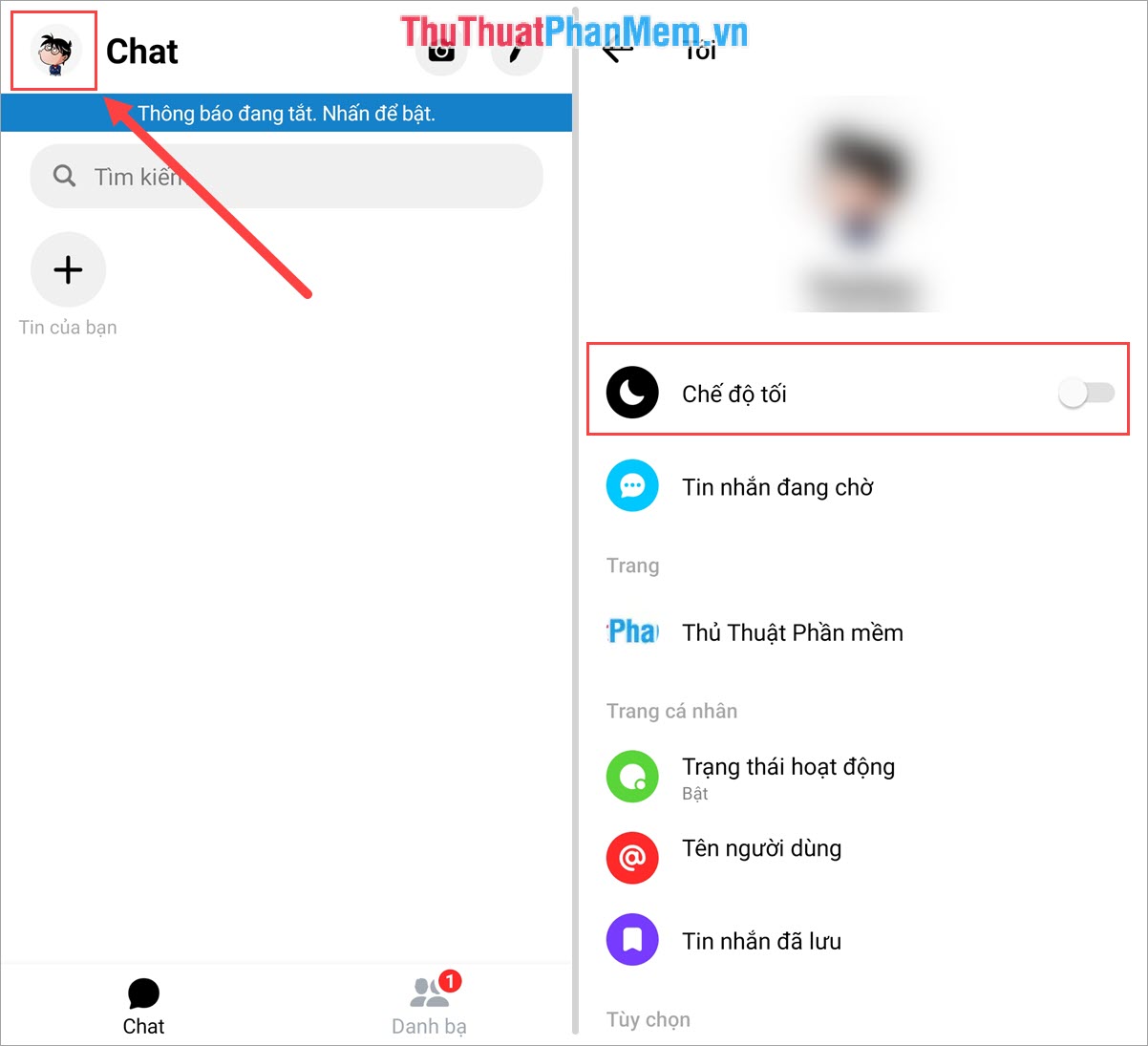
Your Messenger interface will automatically switch to Dark Mode, including all conversations on the phone.
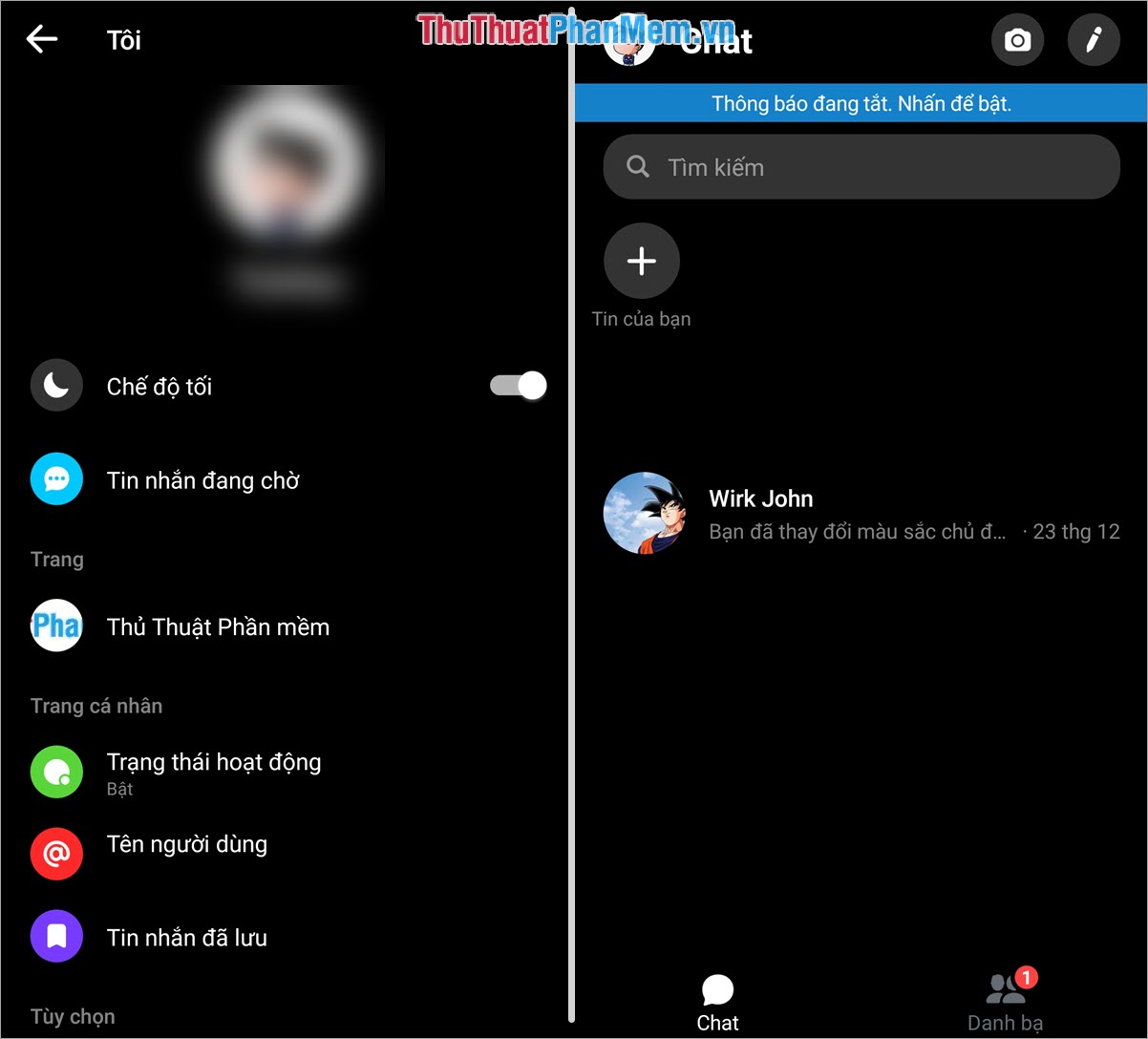
In this article, Software Tips have shown you how to turn on Dark Mode on Messenger. Have a nice day!
You should read it
- How to turn on Dark Mode for Firefox
- How to turn on dark mode for Slack on iPhone and Android
- Facebook refreshes Messenger with a minimalist interface, adding Dark Mode, running faster
- How to turn on Dark Mode on Chrome
- How to turn on Dark Mode for Facebook
- How to turn on Dark Mode for WhatsApp on Android
 How to turn on Dark Mode on YouTube
How to turn on Dark Mode on YouTube How to get Cookies and Facebook Token simple
How to get Cookies and Facebook Token simple How to get the Facebook post id
How to get the Facebook post id How to create a place on Facebook
How to create a place on Facebook How to delete search history and activity on Facebook
How to delete search history and activity on Facebook How to recover deleted posts on Facebook
How to recover deleted posts on Facebook