How to turn off Touchpad, lock touchpad on laptop
Touchpads on laptops sometimes make users feel uncomfortable because when they accidentally touch it, the cursor is moved to another place, affecting your work, especially when editing text.
Have you ever been very uncomfortable using the touchpad on your Laptop because it's too sensitive and just a slight touch interrupts what you're doing? So what should you do to turn off the Touchpad? Here, TipsMake would like to introduce the fastest and most effective ways to turn off Touchpad and lock Touchpad touchpad.
Turn off the Touchpad and lock the touchpad on the laptop
Article content:
METHOD 1: DISABLE TOUCHPAD USING KEYBOARD SHORTKEYS METHOD
2: DISABLE TOUCH KEYBOARD SERVICES
METHOD 3: CHANGE THE NAME OF THE TABTIP EXECUTION FILE. EXE
METHOD 4: DISABLE TOUCHPAD FROM DRIVER DRIVER
METHOD 5: DISABLE TOUCHPAD ON LAPTOP BY CUSTOMIZING TOUCHPAD DRIVER
METHOD 6: USE EXTERNAL SOFTWARE TO LOCK TOUCHPAD ON LAPTOP
Method 1: Disable Touchpad using keyboard shortcuts.
Normally, some laptops have shortcuts to turn the Touchpad function on and off . This way, you press the key combination Fn+F7 . Depending on the type of machine, you should pay close attention to the symbols on the function keys to operate correctly.
Some Touchpad shortcuts on popular laptop models today
- ASUS Laptop: Fn + F9
- Acer Aspire Laptop: Fn + F7
- Lenovo Laptop: Fn + F6
- Dell Laptop: Fn + F8
- HP Laptop: Fn + F7
- Toshiba Laptop: Fn + F9
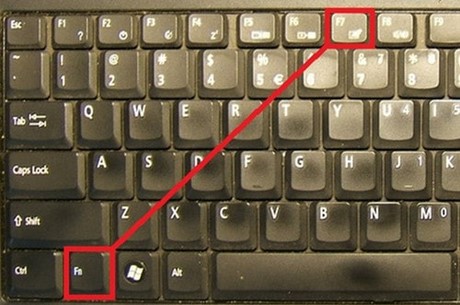
Method 2: Turn off Touch Keyboard Services
Step 1: Access the Windows service driver by pressing the Windows + R key combination > typing services.msc.
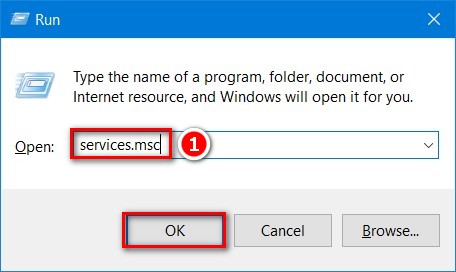
If you are using Windows 10, you can press Start Menu > type Services and immediately click on the search result.
Step 2 : In Services , go to Touch Keyboard and Handwriting Panel Service. This is where the laptop's touchpad is managed, which you need to turn off.
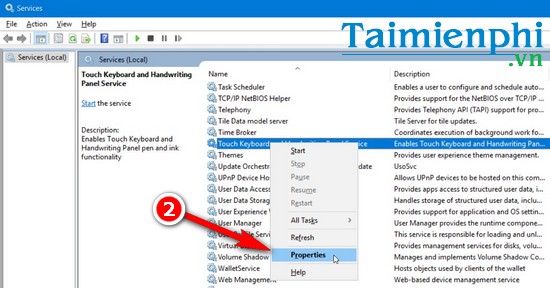
Step 3 : Right-click and select Properties or double-click this item. In the value customization box, click Stop to stop the service, and immediately disable the touchpad and touchpad on the laptop.
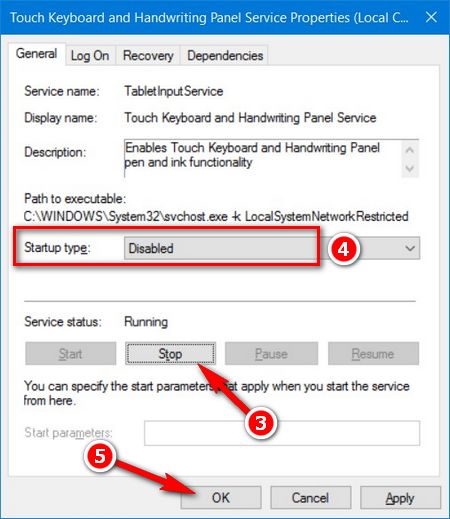
However, if you want to permanently turn off the touchpad every time you start the computer, click the Disabled option in the Startup type section . Click Apply > OK to save.
Method 3: Change the name of the TabTip executable file. exe
This is another effective way to turn off the touchpad, but for normal users who don't have too much research needs, they may not need this reference.
Step 1 : Press the Windows + R key combination to open the Run command box> type or paste the link below and press Enter:
C:Program FilesCommon Filesmicrosoft sharedink
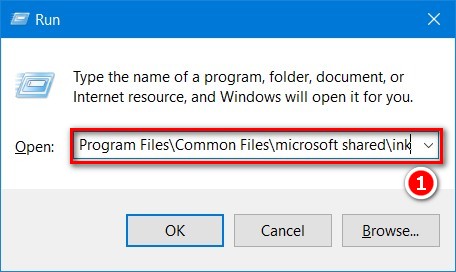
Step 2 : In the Microsoft Shared/Ink folder, find the TabTip section . exe Or the fastest way is to type or paste the name TabTip . exe into the Search section in the right corner of the folder.
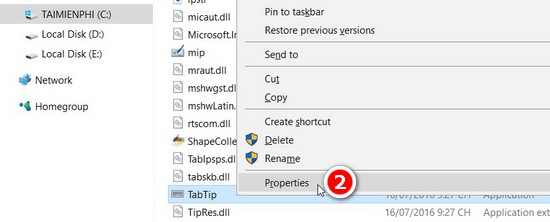
Step 3 : Right click on this item and select Properties . Select the Security tab > Advanced .
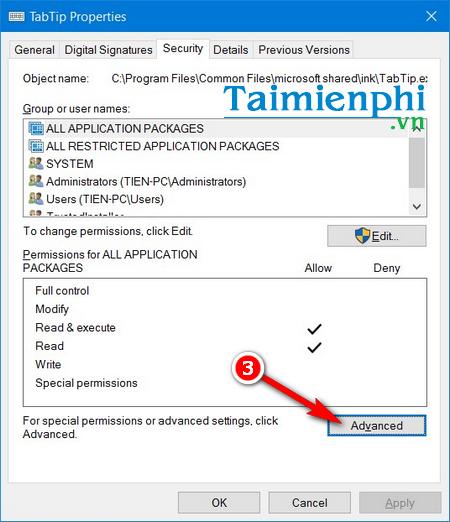
Step 4 : In the Advacned Security Settings for TabTip section, click Change in the Owner section. Now we need to switch the value from TrustedInstaller to Administrator .
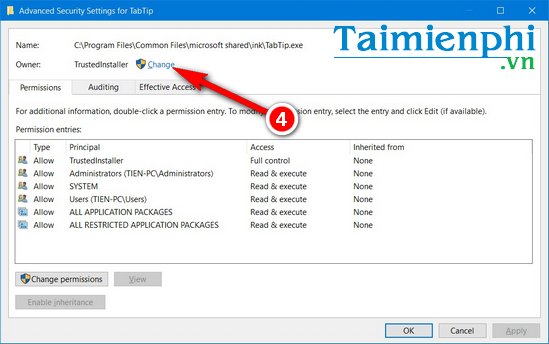
Type the Administrator name in the Enter the object name to select field. Click OK
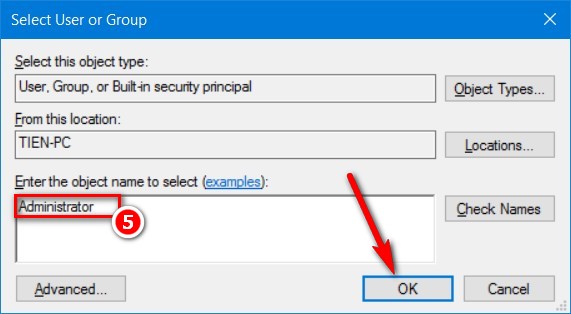
Step 5 : Open the Advacned Security Settings folder again , now the Owner has changed to the new owner.
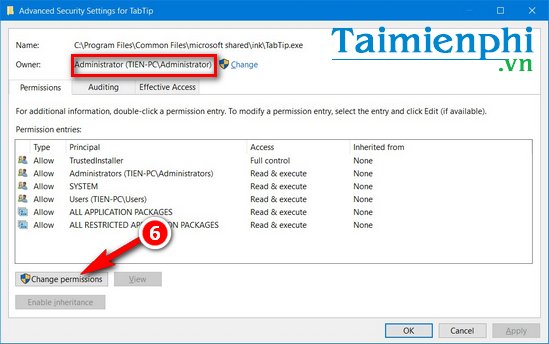
Click Change permission below. Continue clicking Full control to control all changes on TabTip.exe

Step 6 : Go back to the Microsoft Shared folder, right-click on TabTip.exe and rename this item to TapTip.exe.bak . So you can successfully disable the touchpad and turn off the touchpad.
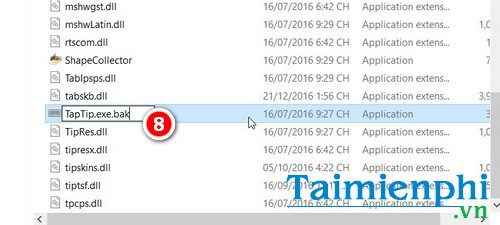
Note : If you want to restore the touchpad after being turned off, follow the steps again and remove the .bak extension.
Method 4: Disable Touchpad from the driver
This way is to turn off the Touchpad Driver (Touchpad driver) so that it no longer works on your laptop. In this way, you follow these steps:
Step 1: Go to the Start Menu , enter the word: device manager and then Enter.
Then the Device Manager window appears
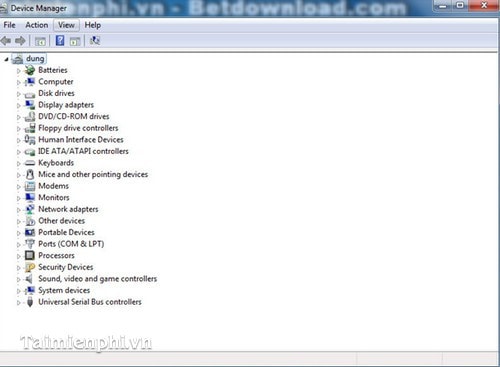
Step 2 : Select Mice and Other Pointing Devices .
Right-click on Synaptics PS/2 Port TouchPad and select Disable
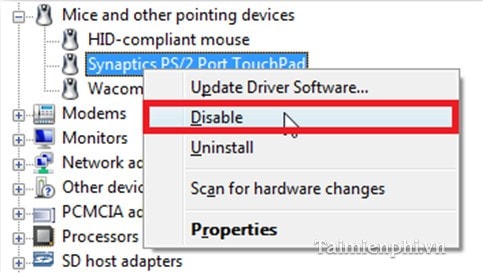
Step 3: Exit the Device Manager window, restart the computer and check the results.
Method 5: Disable Touchpad on Laptop by customizing the touchpad driver
In case you cannot disable the Touchpad on your Laptop using keyboard shortcuts, it may be because you have not installed the correct driver for the touchpad. You can visit sites that support driver downloads for the laptop you are using and download the touchpad driver suitable for your hardware.
- Download Dell laptop Touchpad driver here
- Download ASUS laptop Touchpad driver here
- Download Acer laptop Touchpad driver here
- Download Lenovo laptop Touchpad driver here
- Download HP laptop Touchpad driver here
After downloading and installing the touchpad driver, you can set the touchpad to be disabled when connecting an external mouse to the laptop instead.
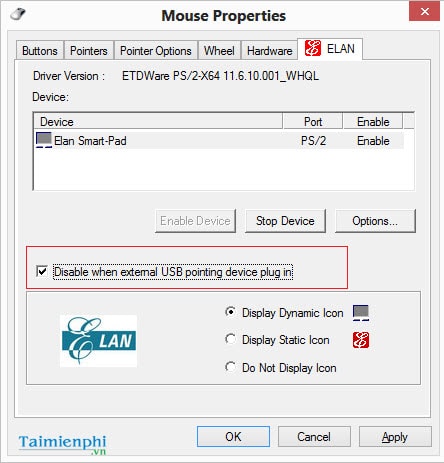
Please tick the Disable when external USB pointing device plugin section
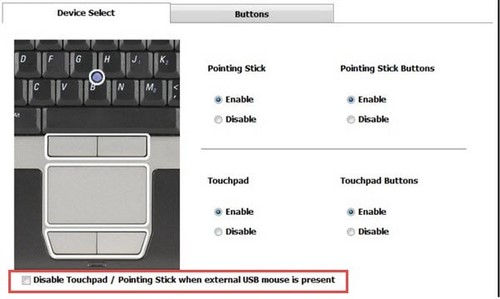
Method 6: Use external software to lock the touchpad on your laptop
There are many external software that support locking the touchpad on laptops such as Touchpad Pal, Touch Freeze or Touchpad Blocker. These software already have the ability to disable the touchpad and some other advanced settings with the interface. very simple.
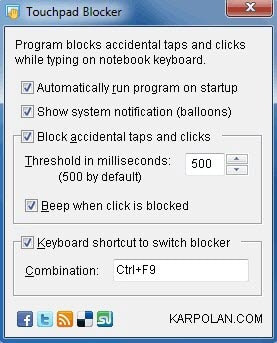
This article has shown you how to disable the laptop touchpad. In addition, when using a laptop touchpad, you may also encounter some errors such as the touchpad scrolling being reversed. You can refer to the article on how to fix touchpad errors on laptops here.
In many cases, the Touchpad or laptop touch mouse is disordered, making it impossible for you to stop. Just like that, the software will automatically turn on. To fix the disorder of the laptop touch mouse, you can refer to many ways. different things like using software or turning off the Touchpad on your laptop.
You should read it
- Instructions for activating and customizing virtual Touchpad on Windows 10
- How to fix Touchpad error on Windows 10 does not work
- Touchpad tricks for both Windows and Mac
- Summary of some ways to turn off Touchpad on Laptop
- How to reset Touchpad settings on Windows 10?
- How to fix the Touchpad does not click left and right
 How to download and use ChipGenius to check USB information
How to download and use ChipGenius to check USB information Top best driver update software for computers 2023
Top best driver update software for computers 2023 How to fix the error of computer losing sound, laptop has no sound
How to fix the error of computer losing sound, laptop has no sound How to fix a MacBook error where the keyboard cannot type and has confusing letters
How to fix a MacBook error where the keyboard cannot type and has confusing letters How to fix the error of not being able to hear music or sound when plugging headphones into the computer
How to fix the error of not being able to hear music or sound when plugging headphones into the computer Instructions to fix the printer offline error in the simplest and most effective way
Instructions to fix the printer offline error in the simplest and most effective way