How to turn off the suggestion of writing a message on Zalo
With chat applications like Messenger, Zalo, the sticker is always chosen by many people, when the number of sticker themes is constantly changing. And when chatting on Zalo by default it will turn on the feature to show suggested stickers, based on the message that the user is typing. These stickers will display in the chat frame.
However, displaying the suggested sticker right after entering the message will confuse the screen, obscuring the message editor frame. If so, we can turn off the sticker suggestion when writing on the computer version and Zalo version for the phone.
- How to create a Zalo key that secures information
- Instructions for setting privacy mode for Zalo account
- Instructions for sending secret messages on Zalo
1. Instructions to turn off sticker suggestions on Zalo PC
Sticker suggestions displayed when entering the message content on Zalo will be as follows. Sticker can include text based on the message you enter.
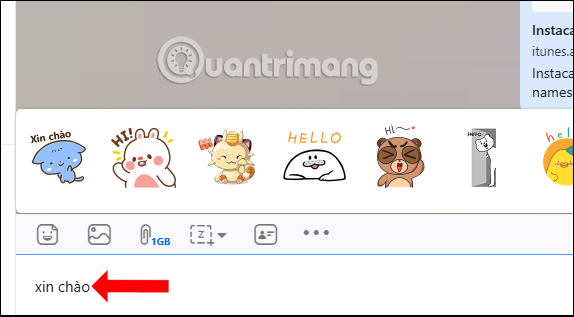
Step 1:
At the Zalo interface on your computer click on the gear icon and select Install .
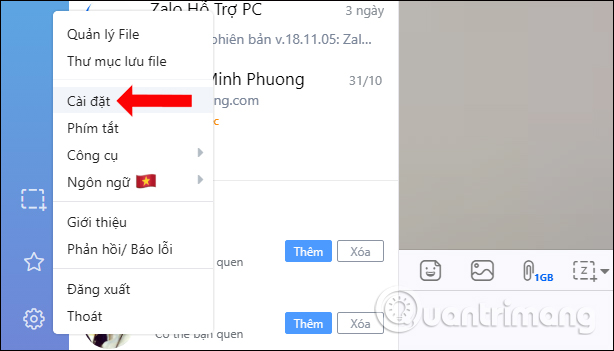
Step 2:
Immediately after that will display the interface options settings for Zalo. Click on Utilities .
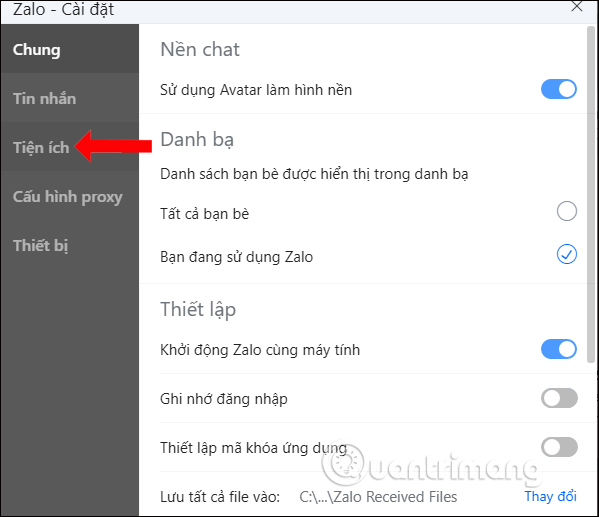
Switch to the content next to the Sticker section. By default Show the hint sticker according to the content of the message being edited being activated. Put the circle button to the left to cancel this feature. Click the Save button below to save the changes.
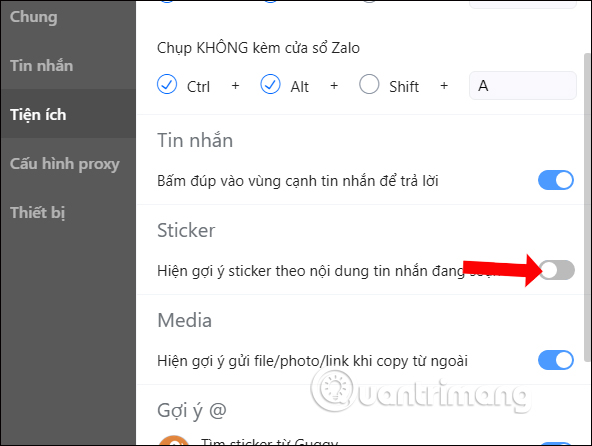
When you return and enter the message, it will not display the suggested hint sticker.
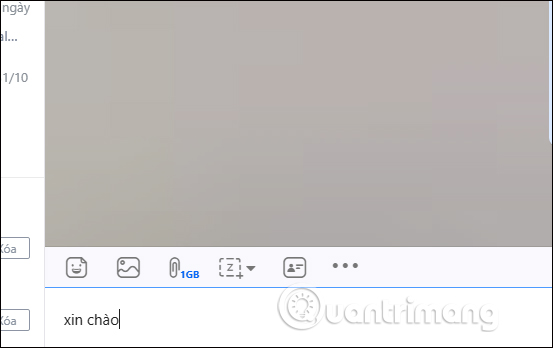
Video tutorial off hint sticker Zalo PC
2. Instructions to turn off sticker suggestions on Zalo application
- Download Zalo on PC
- Download Zalo on Android
- Download Zalo for iOS

Step 1:
At the main interface on Zalo users click on the 3 dots icon at the bottom and then select the gear icon at the right corner, on the same interface.
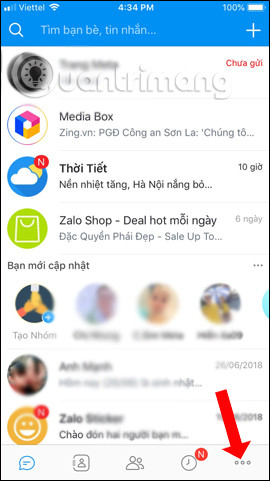
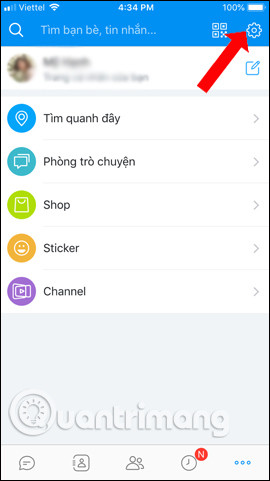
Step 2:
In the Settings interface, select Message management. Next, the user will see the Suggestions for setting the default message to be enabled. This is the hint sticker when you enter the chat content on Zalo.
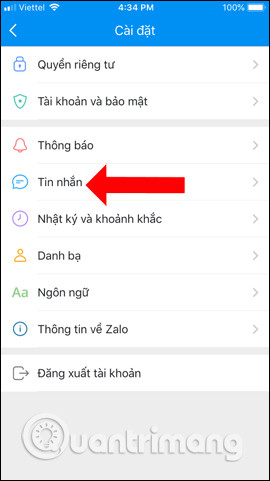
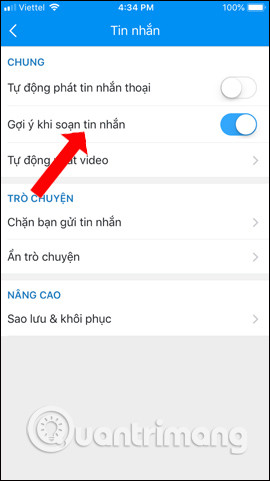
Turn off this option by swiping the horizontal bar to the left . When returning to Zalo to compose a message, the hint sticker will not appear as before.
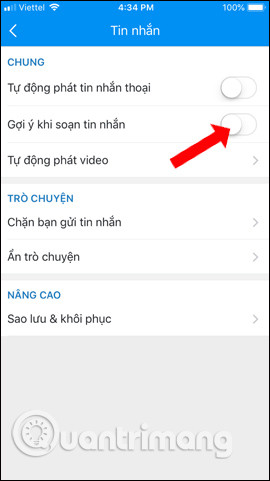
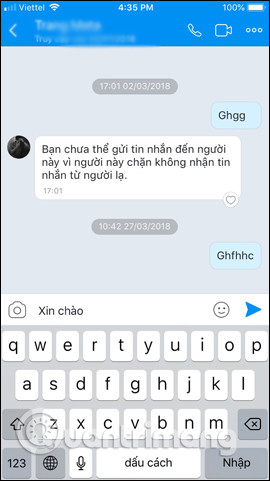
The use of Zalo sticker will create a more exciting and interesting conversation, but not everyone likes to suggest sticker when composing a message. If you want to re-use the sticke suggestion on Zalo, just turn it on again.
Video tutorial off sticker suggested Zalo Android, iOS
See more:
- Instructions to delete and revoke messages on Zalo
- Instructions to review old messages on Zalo
- How to call video call on Zalo PC
I wish you all success!
 Background blur (Blur Background) when calling video on Skype
Background blur (Blur Background) when calling video on Skype Instructions to retrieve the Zalo password on the phone
Instructions to retrieve the Zalo password on the phone How to log out Zalo remotely, exit Zalo account completely
How to log out Zalo remotely, exit Zalo account completely How to send heart videos on Viber
How to send heart videos on Viber How to turn off log notifications and moments on Zalo
How to turn off log notifications and moments on Zalo How to change the Zalo font on the phone
How to change the Zalo font on the phone