How to create Facebook sticker with Zamoji application
If you feel that the sticker on Messenger, Facebook, Zalo is too familiar, you want to innovate, you can use the self-created Zamoji application from your own image, bringing the unique and bold fish style. each person's personality.
One of the indispensable features of chat applications such as Messenger, Zalo are emoji emoticons or funny stickers, adding to the excitement of conversations. And the sticker store on the application will become much more new when you create your own sticker with Zamoji application. Application will provide users with sticker set with many topics and funny sayings. And you will be the main character of the sticker set when using personal face shots. The following article of TipsMake.com will guide readers how to create Messenger sticker, Zalo by Zamoji application.
- Have you tried sending GIF images of faces on Facebook Messenger?
- GIFUR emoji set for Facebook Messenger
How to create Messenger sticker, Zalo by Zamoji
- Download the application Zamoji Android
Step 1:
We download Zamoji application for Android according to the link above and then proceed to start. In the first interface select Log in with Zalo or Sign in with Facebook that the application supports. After logging in, click on Create Sticker .
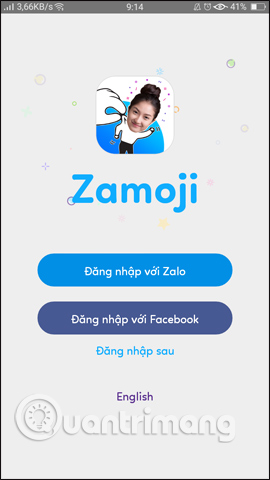
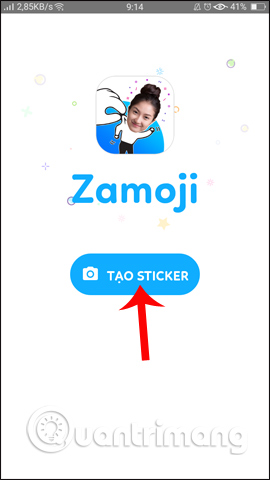
Step 2:
The application will need you to agree to use the camera on the device, press OK . Then there is the face photography interface. Here the vertical bar on the right of the screen will be used to change the brightness when taking photos. The right rectangular icon to change the camera mode in front, or behind.
Zamoji also supports users to use images available on the device, click on the photo icon on the left side of the screen to open the image library on the device.
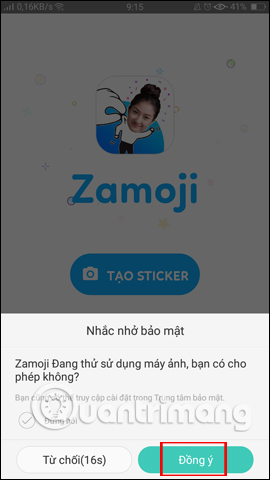
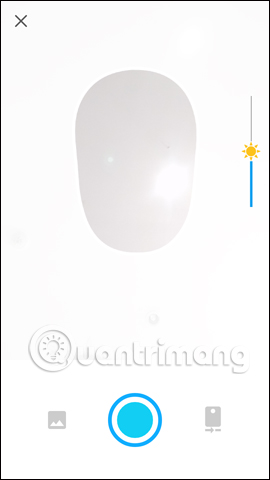
Step 3:
Once you have selected the photo you want, you will switch to the face design interface , users can change the face, or hair based on the details provided by the application.
When you're done, click OK to agree.
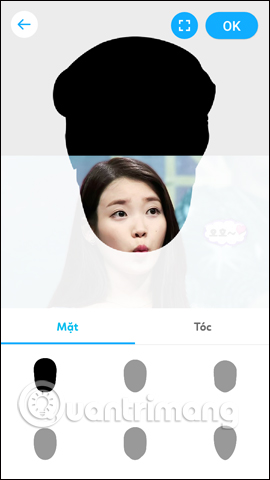
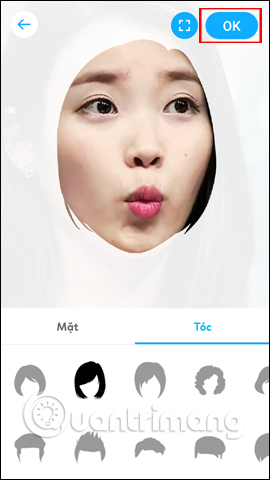
Step 4:
Immediately your face will be grafted into the available sticker sets like Vo Lam Thien Cot, Quynh Aka is Tui, No Pale, . The sticker theme is extremely interesting, exclusive and strange for users. make a choice. Click See more on each topic to see more stickers.
To expand the sticker theme, swipe left or right of the icons below the screen. To add new faces, click the humanoid icon in the upper right corner. Click on the camera icon to take a picture.
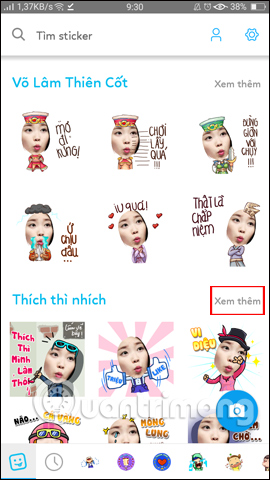
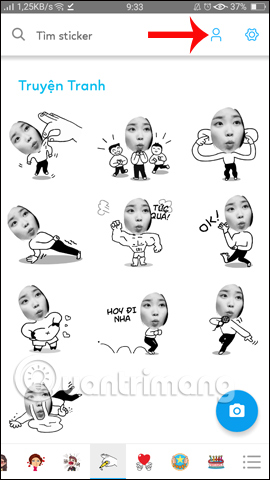
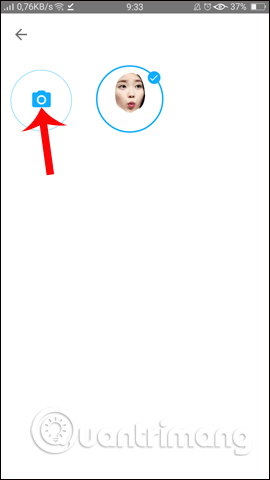
Step 5:
Click on a sticker that you enjoy, then click Download to download the sticker. Photos will be downloaded in png format.
Or click on Zalo , Messenger , Facebook applications to share with friends immediately. For example on Messenger you can choose to upload the sticker to My Day, send it to Messenger Chat Group or send to a specific Messenger account.
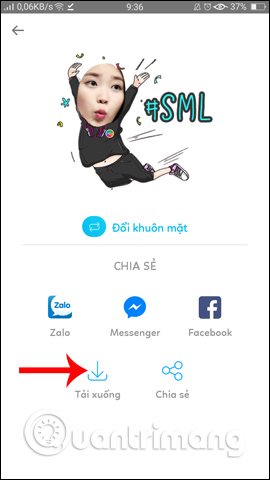
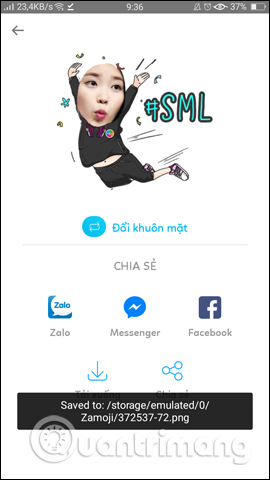
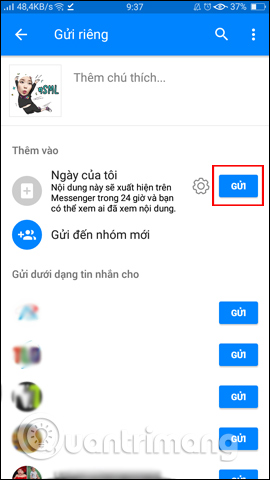
Step 6:
If you want to integrate the entire sticker into the keyboard, click the gear icon in the top right corner, select Next Send sticker from the keyboard . Then click Use keyboard .
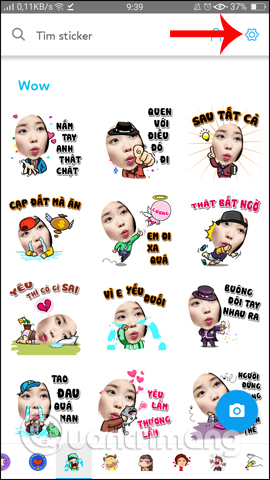
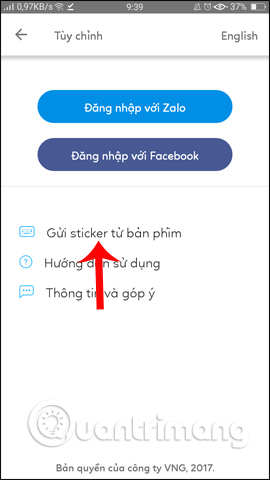
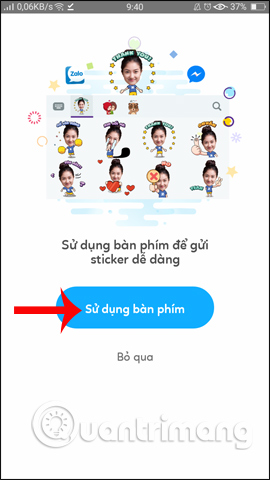
Step 7:
Open Settings on the device and select Language and Input (Language & Input). In this interface select the Default keyboard and then press Next Select the keyboard .
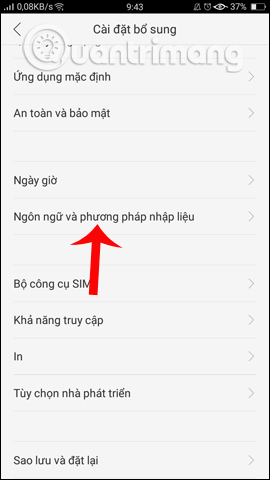
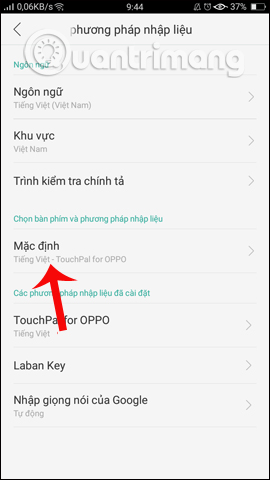
Finally you just need to start Zamoji Keyboard mode .
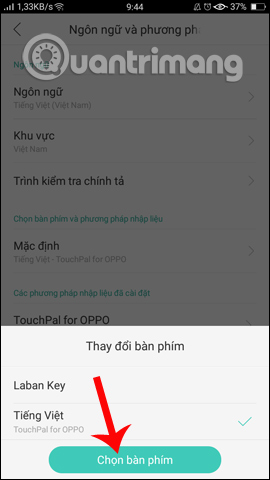
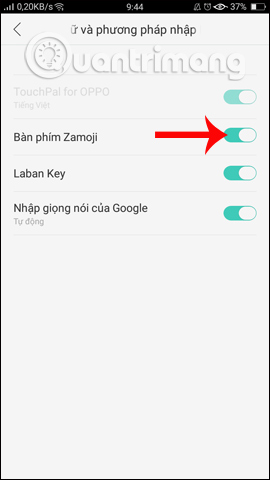
Going back to the interface you will see the Zamoji Keyboard appear in the input method list. Click the Default section to change the keyboard and then select the Zamoji Keyboard to use.
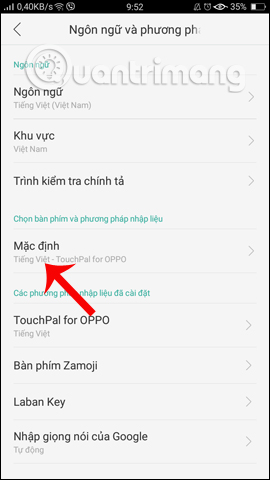
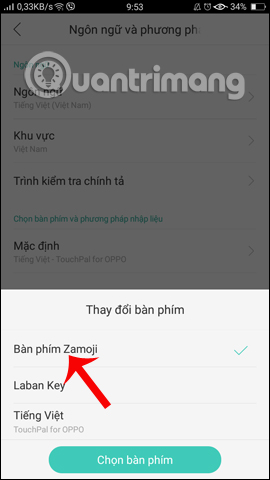
Step 8:
Now try opening the Messenger application, Zalo will see the sticker icon appear. Click on that icon to open the sticker list with Zamoji. Finally choose the sticker you want to send .
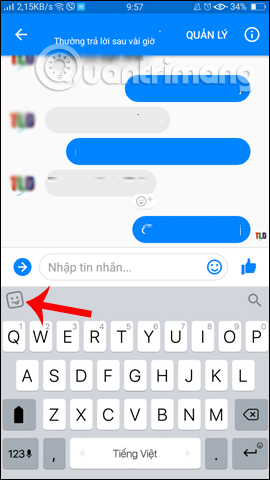
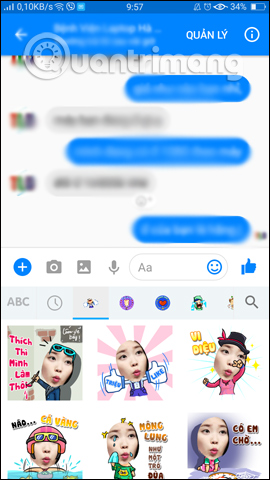
So the sticker store on Messenger, Zalo has been completely renewed by the sticker you designed yourself. Zamoji brings a set of stickers with many different new themes, along with the sentences in each sticker. You can choose that sticker to send to friends when chatting on Messenger, Zalo. Zamoji application version will be available on iPhone in the near future.
I wish you all success!
You should read it
- Have you tried the sticker search feature on Facebook Messenger yet?
- Sticker-style Facebook interface is about to be updated with many interesting improvements
- How to take an extra picture of AR sticker on Messenger
- How to use AiMee to create a sticker from the face
- How to delete sticker on Facebook Messenger
- How to download and use the latest Sticker - Chin & Su theme on Facebook
 How to name the Son according to feng shui five elements
How to name the Son according to feng shui five elements How to stop receiving continuous 'Apps running in background' notifications on Android 8.0 Oreo
How to stop receiving continuous 'Apps running in background' notifications on Android 8.0 Oreo Redeem feature Night Light for Android 8.0 Oreo on Nexus
Redeem feature Night Light for Android 8.0 Oreo on Nexus How to customize battery saving mode on Android Oreo
How to customize battery saving mode on Android Oreo 5 ways to take screenshots on Galaxy Note 8
5 ways to take screenshots on Galaxy Note 8 How to install Linux on Android doesn't need root
How to install Linux on Android doesn't need root