How to create a sticker Zalo, Facebook is extremely good
Sticker on chat applications or social networks like Facebook and Zalo are indispensable components when sending messages. And many sticker creation applications have been launched to increase the richness of the sticker store such as Zavatar application.
Like many other sticker creation applications like AiMee, Zamoji, Zavatar also has the option to add the default keyboard on the phone device. So we can use the stickers of Zavatar to send on Zalo or Messenger. Zavatar application creates sticker based on the design and creation of the appearance for your character, from face, outfit, . The sticker will follow many different facial expressions for users to choose in accordance with the interior. Message usage. The following article will guide you how to use the Zavatar application on Android and iOS.
- How to create sticker from selfie image with Gboard
- How to insert stickers into videos, images on Zalo
- Create an Emoji emoji with 'made by me' style
Instructions for creating sticker on Zavatar
Step 1:
Users click on the link below to download and install the Zavatar application on the phone.
- Download Android Zavatar application
- Download the Zavatar iOS app
Step 2:
At the first interface you are choosing the gender for your sticker character. The next step is to take steps to create and design your character with different parts of the face, from skin, hair style, eyes, . and choose costumes for the characters.


Users can freely create sticker templates as you like. Once created, press the round mark above to continue.
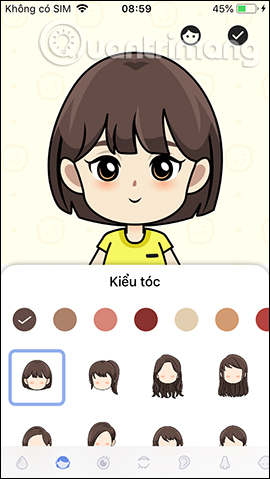
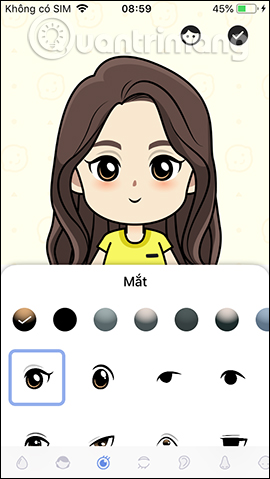

Step 3:
Switching to the new interface, users will see different sticker themes that the Zavatar application provides. Below are different types of expressions to give different sticker styles.
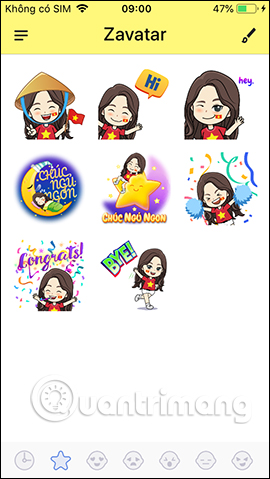
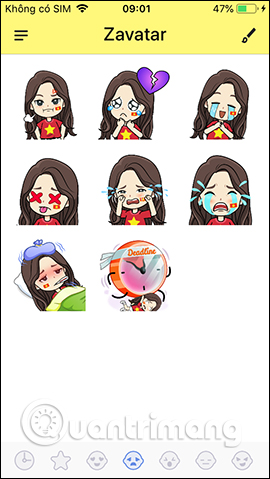
Step 4:
When clicking on a sticker style will display the option to send on another application or click Save image . Users need to agree to allow Zavatar to access the photo album. You can use this sticker to make avatar on Facebook as shown below. That's quite interesting.
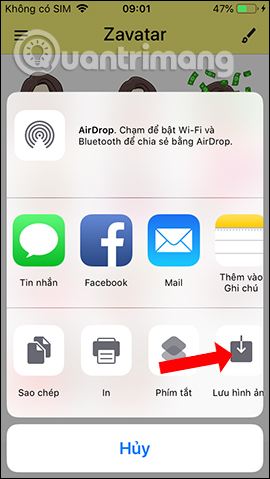
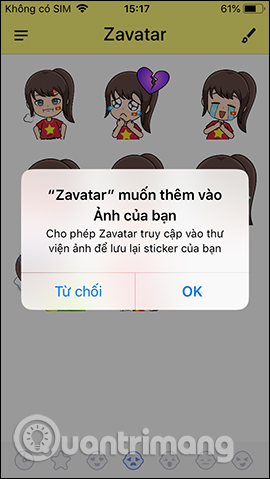

Step 5:
If you want to edit the image for the character, click the pen icon in the upper right corner. This will display the interface for creating your sticker character. After editing, press the round mark to save.
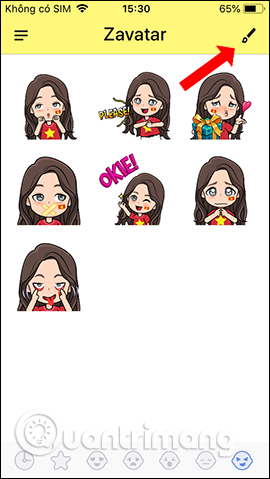
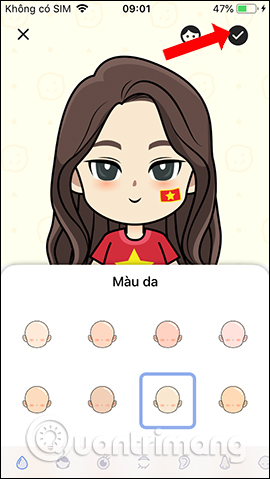
Step 6:
Go back to the application interface and click on the 3 dash icon and select Keyboard sticker . Click on the Use keyboard button .
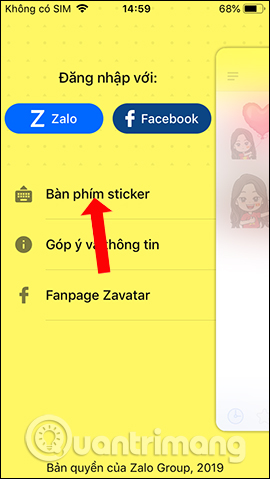
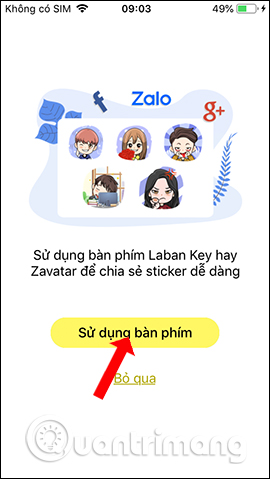
Step 7:
Next, users need to activate the keyboard on the device, click Open Settings . Users can then switch to the Zavatar application setup interface, press Keyboard .
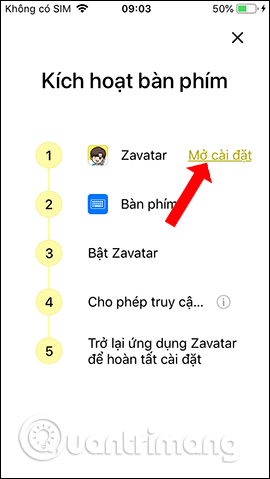
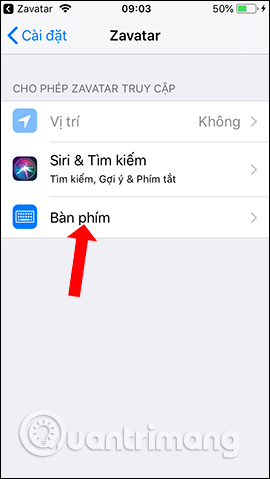
Activate the Zavatar keyboard on the device and can activate Allow full access if desired.
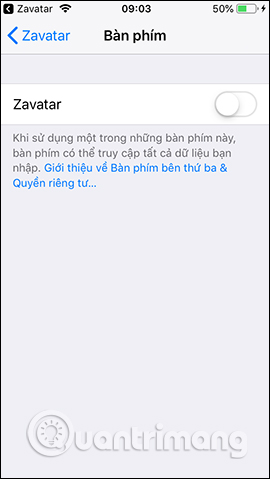
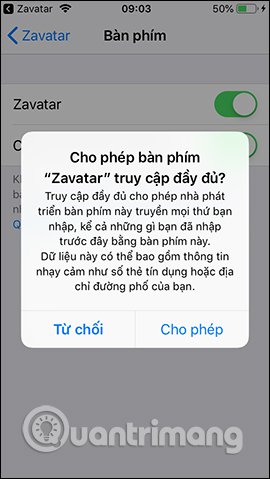
Step 8:
Now open any content editor application such as Message. Click on the globe icon and select the Zavatar keyboard . Show sticker icon Zavatar to use.
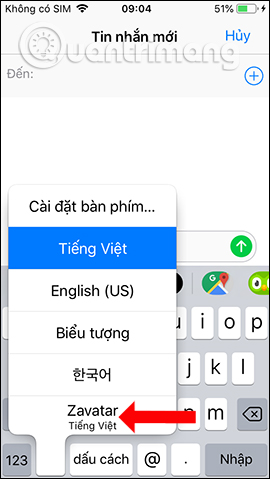

Then will display the interface of stickers on Zavatar for you to choose to use. Next you send the sticker as usual.
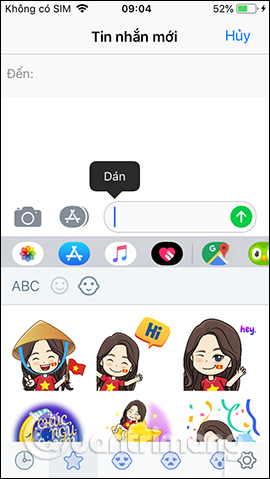
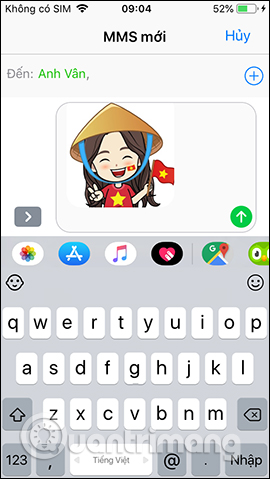
Step 9:
On Facebook you can also use sticker to post status as usual. Or send the sticker on Messenger.
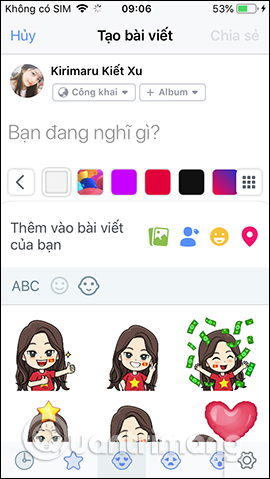
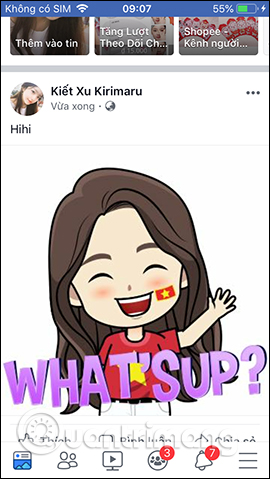
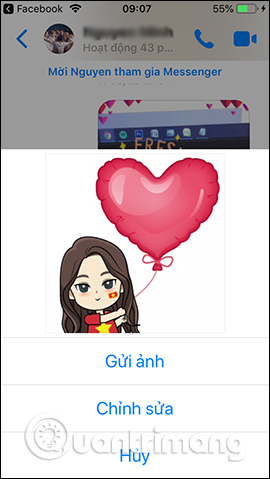
Step 10:
Zavatar application also supports users to link to Facebook or Zalo accounts if desired. Users click on Facebook or Zalo to log in to the application.
We need to agree to have Zavatar application access to Facebook account.
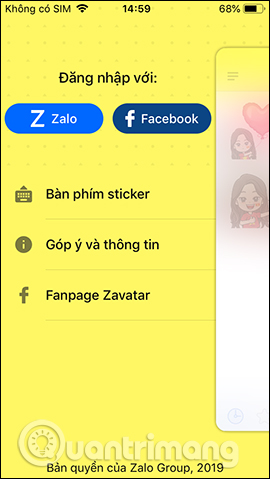
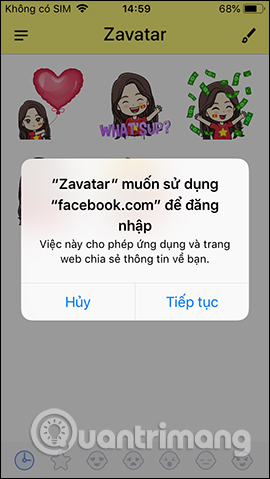
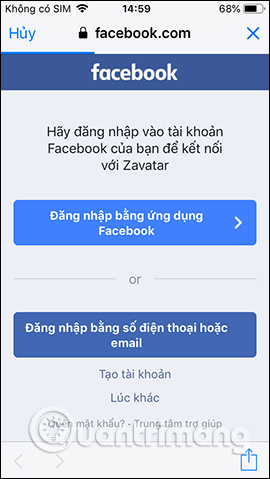
When successful, you will see the Facebook account name displayed in the Zavatar interface. Click Logout to exit the used Facebook account.
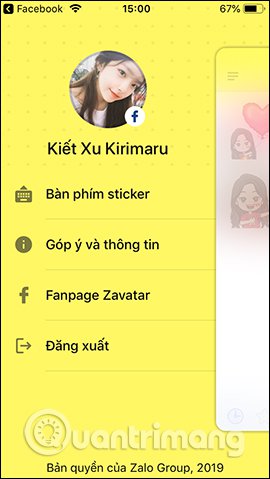
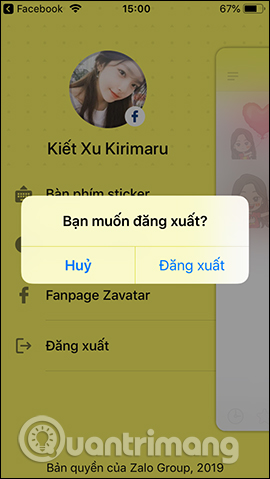
Zavatar application brings interesting sticker creation tool to send messages, or send on Facebook and Zalo. The stickers are presented with many different facial expressions for you to choose to use for your chat.
See more:
- How to use Oppa doll creates extremely chibi images
- Top tool to create avatar and cover photos 'quality' for Facebook
- Manually create a Facebook Avatar image with 5 online applications
I wish you all success!
 How to create a virtual email using Temp Mail on your phone
How to create a virtual email using Temp Mail on your phone How to get free lucky money on Momo e-wallet
How to get free lucky money on Momo e-wallet How to manually change iPhone wallpapers over time
How to manually change iPhone wallpapers over time How to restore Slide to Unlock on iPhone
How to restore Slide to Unlock on iPhone How to create Settings key, Delete tweak on iPhone
How to create Settings key, Delete tweak on iPhone