How to turn off the red notification turns the iPhone screen
To record iPhone screen videos, from iOS 11 onwards, users can use Screen Recording feature without installing other applications. However, when recording a video, it will always display a red notification on the same screen by default, at the Status Bar so that known users have entered the recording mode. Even on iPhone X there is a notification with the time that the video is recording. So what if I want to turn off the red notification on the iPhone screen when recording a video?
- Guide to rotating the screen directly on iOS 11 without using a computer
- How to live stream iPhone game screen to Facebook?
- "Secret" video capture tips on iPhone
Instructions to turn off red iPhone video notification
The red notification on the screen interface when recording video on iPhone will be as shown below.
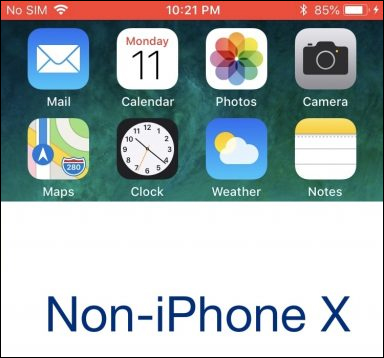
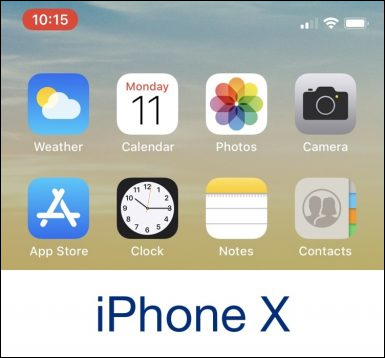
Step 1:
To turn off the red notification when rotating the screen, we will install the SilentRecorder tweak, with jailbroken iOS 11 devices. Users can search for tweaks on Cydia or go directly to the link below.
http://cydia.saurik.com/package/com.imkpatil.silentrecorder/
Step 2:
After the installation is complete, tweak the users to access Settings, click SilentRecorder to customize the tweak.
At the tweaked interface you will see there are 4 different options to turn off notifications on the iPhone, including red-screen video notification.
- Hide Recorder Indicator: Delete the notification bar that turns the red screen.
- Hide Recorder Icon in CC: Delete the screen dial button on the Control Center.
- Hide Location Indicator: Delete the bar that is using the blue location service.
- Hide Call Indicator: Clear the green call bar.
Want to turn off any notifications on the iPhone screen just swipe the round button to the right to activate.
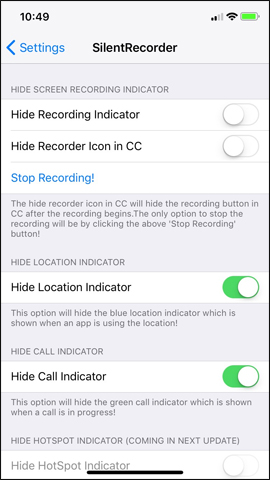
However, users should note that if the red message is turned off, when the video is recorded, the iPhone screen will not show any notifications. If the user accidentally turns on the recording mode, the video is not being recorded.
SilentRecorder tweaks on iPhone not only have the option to turn off red notifications when recording screen videos, but you can choose to turn off location notification notifications, having other calls on your iPhone.
See more:
- Instructions for projecting the iPhone screen on the computer
- How to turn on, mute the iPhone screen capture
- How to display the weather on the iPhone lock screen
I wish you all success!
You should read it
- The best video editing applications for iPhone
- Pocket some quality video recording tips on iPhone
- Instructions for recording iPhone and iPad screen videos on the computer
- Improve the quality of 4K video recording on iPhone X 'substance' across DSLR cameras
- How to record iPhone screen video, How to record iPhone screen with sound
- How to shoot Mobile Union videos on Android, iPhone
 Quickly translate with Siri Shortcuts on iPhone
Quickly translate with Siri Shortcuts on iPhone How to create battery saving shortcuts on iPhone
How to create battery saving shortcuts on iPhone How to find lyrics of songs currently playing on iPhone
How to find lyrics of songs currently playing on iPhone How to change the speed of motion animation on iPhone
How to change the speed of motion animation on iPhone How to resize photos on iPhone mass
How to resize photos on iPhone mass How to share shortcuts in Siri Shortcuts iPhone
How to share shortcuts in Siri Shortcuts iPhone