How to turn off the GeForce Experience notification when playing a game
Gamers are no stranger to GeForce Experience, an essential app for quick updates of drivers, automatically optimizing game settings on your computer. This helps gamers to experience computer games more amazing. However, from the GeForce Experience 3.0, when we open the game, the message 'Press Alt + Z to share your gameplay' appears. This will certainly annoy players every time they open the game. So, how do I turn off the GeForce Experience notification when I play a game on my computer?
Instructions to turn off GeForce Experience notifications
Method 1: Turn off game notifications via notification pop-ups
Users press the key combination Alt + Z to show Share Share menu and then click on the gear icon as shown below.
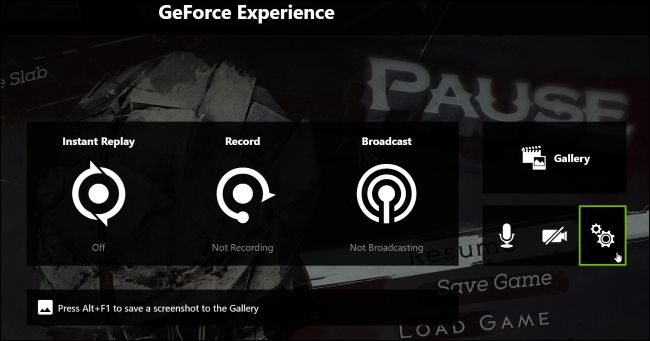
Display the interface settings, game players click on the Notifications. Then in the Open / close share overlay we switch to Off mode to turn off the notification is okay.

In case you want to turn off Press Alt + Z notification on all games , we click on the Instant Replay icon and select Turn off .
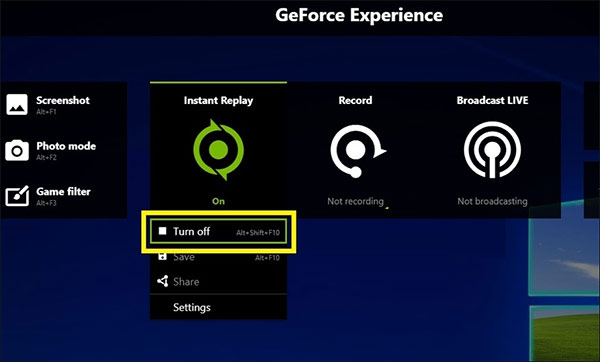
Method 2: Turn off the Share overlay feature
At the GeForce Experience interface, the user clicks the gear icon .
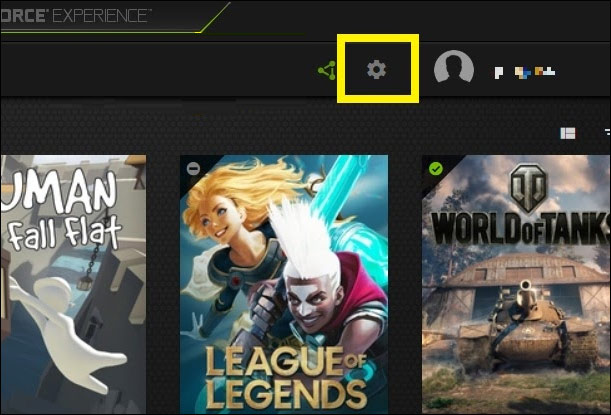
Switch to the new interface, we click on the General tab and look to the right of the IN-GAME Overlay section to switch to Off to turn it off.
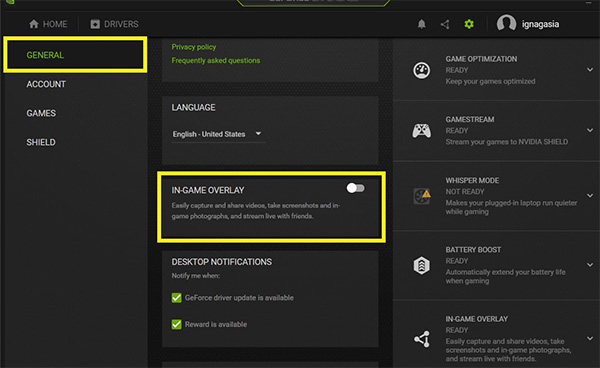
You should read it
- 3 ways to turn off Instagram notifications to avoid being disturbed
- How to Turn Instagram Notifications On and Off
- Instructions to turn off notifications on Zalo effectively
- How to turn off notifications on Skype
- How to turn off quick app notifications on Mac
- How to turn off Focus Assist notifications on Windows 10
 Instructions to run BangBang4399 on Chrome
Instructions to run BangBang4399 on Chrome Location of roller coaster appear in PUBG
Location of roller coaster appear in PUBG Map Karakin map information and Season 6 PUBG updates
Map Karakin map information and Season 6 PUBG updates Information on League of Legends update 10.2
Information on League of Legends update 10.2 Out Of This World Season 3 - Out Of This World
Out Of This World Season 3 - Out Of This World Tribal Information may appear in Season 3 DTCL
Tribal Information may appear in Season 3 DTCL