The Easiest Way to Mute Any Video File on iPhone and Android
You may want to mute a video because it's too loud or because you want to protect your privacy. The good news is that you don't have to go through any complicated steps or install a third-party app, no matter what phone you have.
Mute video files using Google Photos
Google Photos is the default gallery app on most Android phones, and it's also available for iOS devices. In addition to storing and organizing your photos and videos, Google Photos offers a number of useful editing tools, including the ability to easily mute videos. Here's how to use it.
- Launch the Google Photos app on your phone. If you don't already have the app, download it from the App Store or Play Store.
- Find and open the video you want to mute.
- Tap on the Edit option at the bottom to access the video editor.
- In the Video tab , find and tap the Mute option in the bottom half of the screen.
- Click the Save copy button in the bottom right corner to save the video without sound.
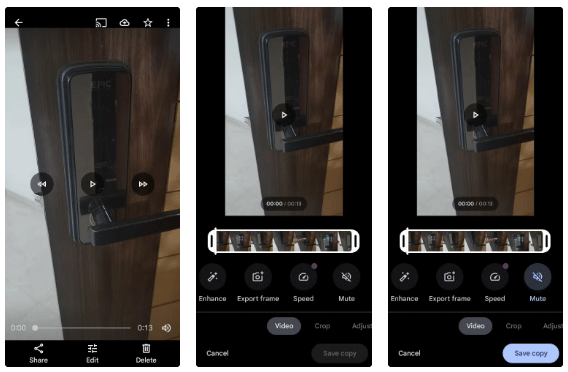
Note : We used an Android phone to demonstrate these steps, but you can also follow along on an iPhone since Google Photos has a similar interface on iOS.
After saving the muted video, you can choose to delete the original video if you want.
Mute video files using Apple's Photos app
Don't want to download Google Photos on your iPhone just to mute your videos? No problem. The built-in Photos app on your iPhone also lets you do some basic video editing. Here's how you can easily remove audio from a video file.
- Open the Photos app on your iPhone and find the video you want to mute.
- Tap the Edit icon at the bottom (next to the Info icon (i) ).
- In the Video tab , tap the speaker icon in the top left corner to mute the audio.
- Tap Done to save the muted video.



That's it! Your muted video is now processed. You can unmute it later by repeating the same steps. In addition to the Photos app, you can also use Apple's iMovie app to mute video files on your iPhone.
Mute video files using Samsung Gallery
Samsung's Gallery app offers a few unique features over standard gallery apps. One standout tool is the built-in video editor, which lets you trim, trim, rotate, and enhance videos with stickers, text, or drawings. The app also offers a convenient option to easily mute videos. Follow these steps to do so:
- Launch the Samsung Gallery app and find the video you want to mute.
- Tap the pencil icon at the bottom to open the video in the editor.
- Next, tap on the speaker icon in the bottom right corner.
- Now, drag the Video volume slider all the way to the left.
- After muting the video, tap Save in the upper-right corner to overwrite the original video with the muted version. Alternatively, if you want to keep the original file, tap the three-dot menu icon and select Save copy .
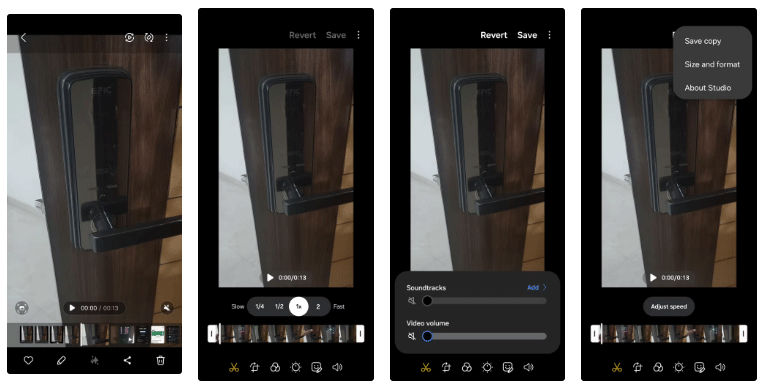
And that's it! As you can see, muting a video on your phone is pretty easy and only takes a few seconds, regardless of whether you're using an iPhone or an Android device. Additionally, most third-party video editing apps, like InShot and KineMaster, allow you to quickly remove audio from a video file.
However, if your muted video seems a bit bland after that, you can also enhance it by adding custom audio or your favorite song to give it a unique touch.
 6 Apple devices not recommended to buy at the moment
6 Apple devices not recommended to buy at the moment Cat Breeds Not for First-Time Owners
Cat Breeds Not for First-Time Owners 5 macOS Sequoia Features That Windows 11 Already Has
5 macOS Sequoia Features That Windows 11 Already Has 7 dog breeds with the strongest bite force, extremely dangerous
7 dog breeds with the strongest bite force, extremely dangerous Turn any document into a presentation with this AI trick!
Turn any document into a presentation with this AI trick! The Hidden Message Behind Coca-Cola Bottles That Few People Know
The Hidden Message Behind Coca-Cola Bottles That Few People Know