How to mute notifications on Mac
Whether you're busy at work or binge-watching a TV show, receiving notifications every few minutes can be frustrating. Luckily, it's easy to mute incoming notifications on your Mac. You can turn off warnings completely or turn off notifications from websites.
Turn off notifications for specific apps through Settings
You may notice you're getting too many notifications from a particular app. In such situations, the best thing to do is turn off notifications for that app. To do so, follow these steps:
- Click the Apple icon in the upper left corner of the menu bar and go to System Settings > Notifications .
- Find the app for which you want to mute notifications in the Application Notifications section .
- If you want to stop receiving sound notifications from the app, turn off the toggle next to Play sound for notification . However, if you want to stop receiving notifications from the app completely, turn off the toggle next to Allow notifications .
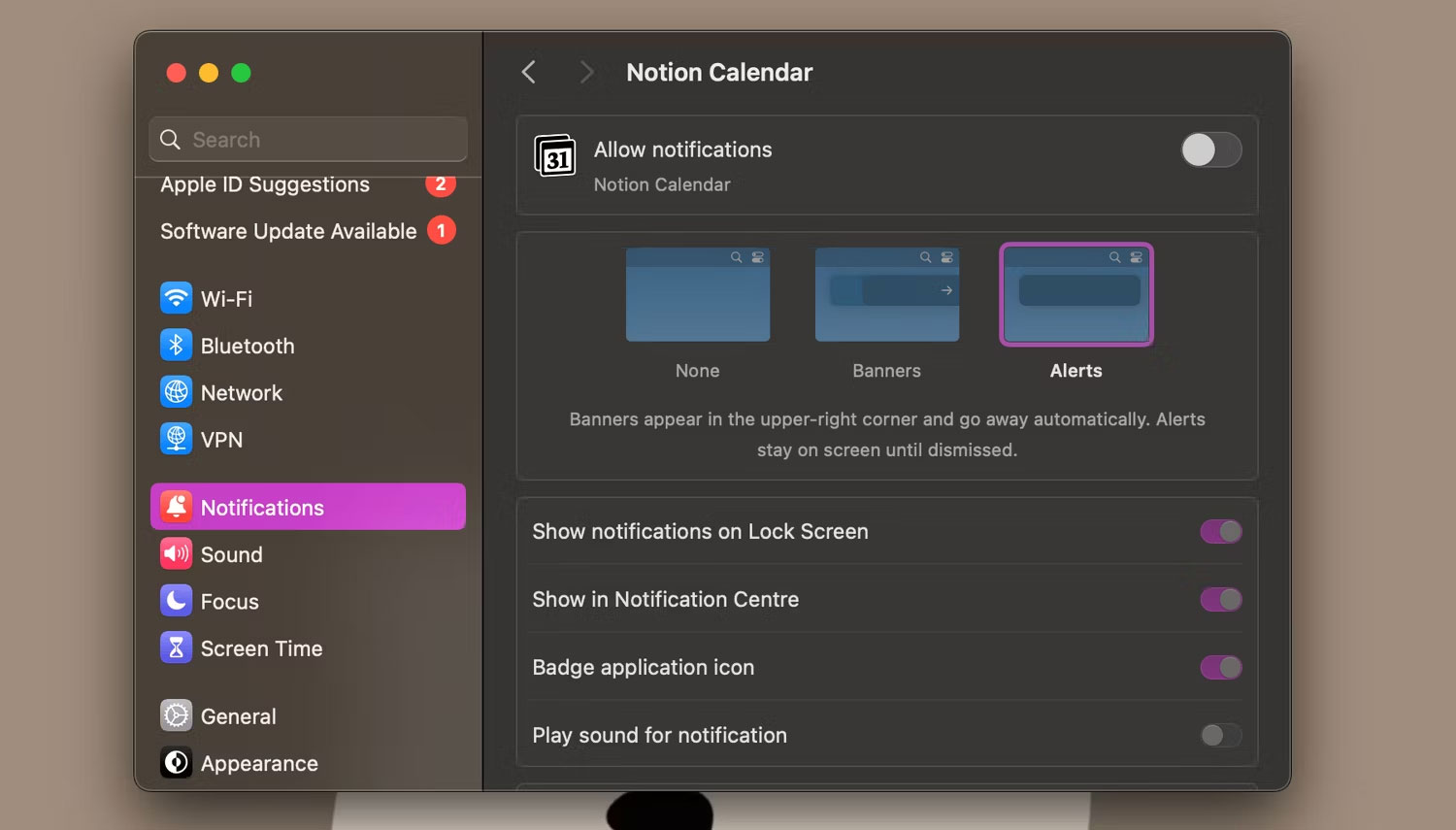
Temporarily turn off app-specific notifications
If you want to stop receiving notifications from a certain app only for a specific period of time, macOS lets you do that too. Here's what you need to do:
- Open Notification Center by clicking the date and time in the upper right corner of the menu bar.
- Control - click a notification you receive from an app you want to temporarily mute. Once done, depending on how long you want to mute notifications, select Mute for 1 Hour or Mute for Today .

Mute iMessage conversations on Mac
If you constantly receive messages from one of your friends while you're busy working, you can also mute notifications from them directly in the Messages app just like on your iPhone.
To do so, open the Messages app and select the conversation with the person you want to mute. Click the Info button (i) in the upper right corner of the screen and check the box next to Hide Alerts .
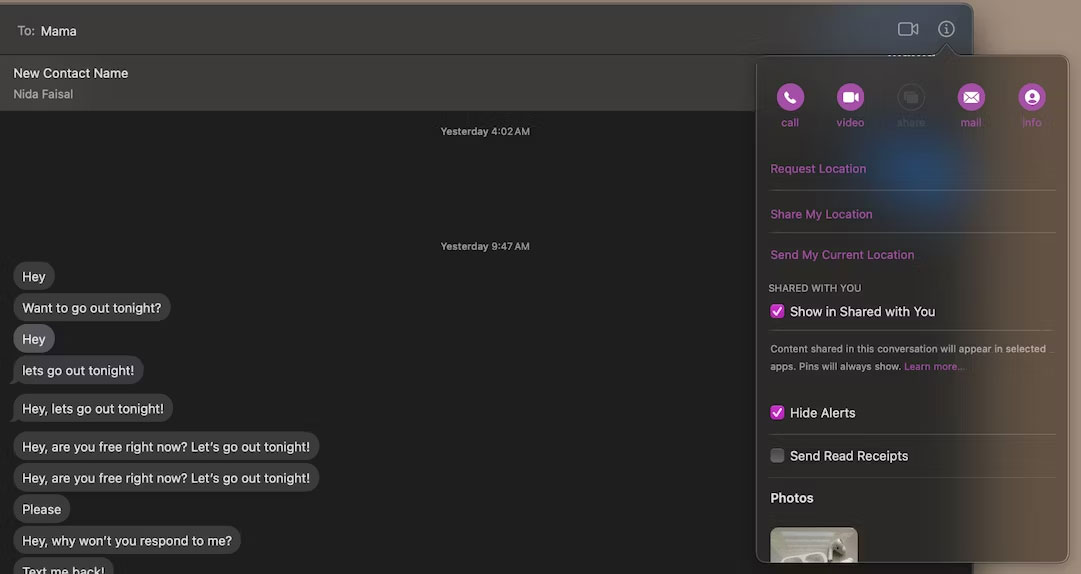
Alternatively, you can Control -click the chat thread you want to mute and select Hide Alerts from the menu.
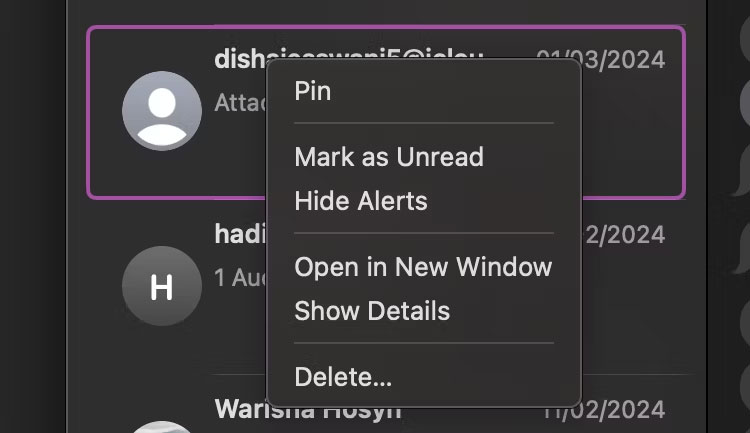
If you want to completely stop receiving notifications from the Messages app, go to System Settings > Notifications > Messages and turn off the switch next to Allow notifications .

Unlike iPhones, Macs don't have a dedicated mute button or Action button that you can use to instantly mute notifications. Luckily, turning off notifications on your Mac only takes a few seconds. If you want to mute notifications for a certain period of time instead of turning them off completely, then creating Focus mode is the best option for you!
You should read it
- How to mute WhatsApp chat group notifications on iPhone and Android
- How to mute any application on Windows 10
- 3 ways to turn off Instagram notifications to avoid being disturbed
- How to Mute or Unmute on Zoom
- How to automatically mute calls from strangers on WhatsApp
- How to mute Siri with the ring switch on iPhone
 The Apple M4 chip will focus on AI
The Apple M4 chip will focus on AI How to take screenshots on Mac
How to take screenshots on Mac 24 useful screenshot applications for macOS
24 useful screenshot applications for macOS How to install macOS on Windows using VirtualBox
How to install macOS on Windows using VirtualBox Apple releases macOS Sonoma 14.4.1 with fixes for USB Hub
Apple releases macOS Sonoma 14.4.1 with fixes for USB Hub This is the launch date of iOS 18
This is the launch date of iOS 18