How to fix system settings that have muted your microphone
How to fix your Microphone muted system settings error on Windows 7/8/10 is different from Windows 11 version . But you definitely have to make sure your Microphone is connected to your computer or laptop and they are working properly.
1. Fix system settings error that muted Microphone on Windows 11
Step 1: Press the Windows + I key combination to open the System Settings panel .
Step 2: In the Settings panel , select Sound .
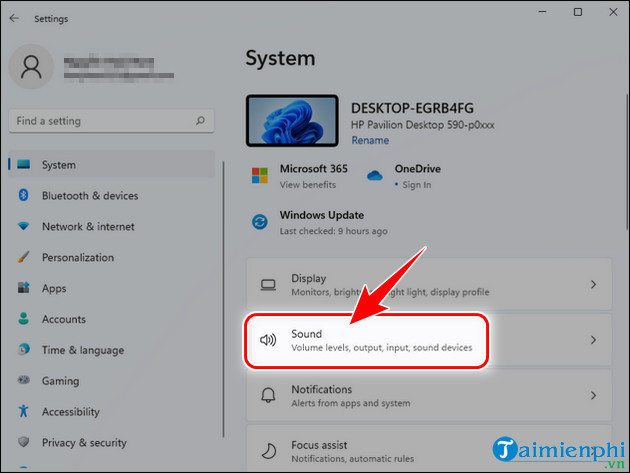
Step 3: Increase the Volume volume in the Output panel .
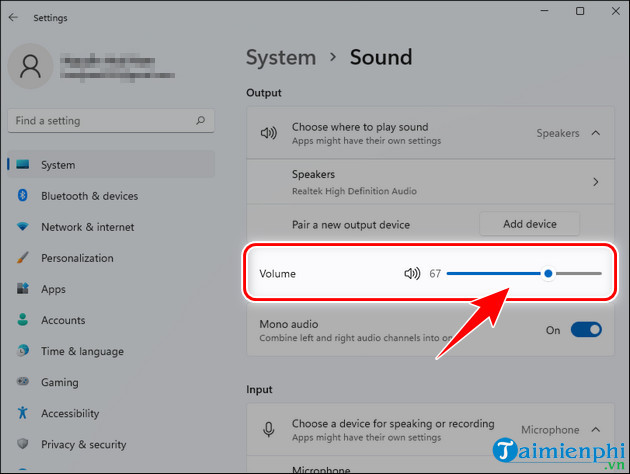
Step 4: Then remove the slash at the Microphone icon or increase the volume.

Microsoft is about to add a shortcut to mute and unmute the Microphone for Windows 11 users. Instead of turning it on and off by clicking the mouse, you just need to use a key combination.
2. Fix system settings error that muted Microphone on Windows 7/8/10
Step 1: Right- click on the Speaker icon in the bottom right corner, select Sounds .

Step 2: Switch to the Recording tab , Right -click on Microphone and select Properties in the new tab that appears.
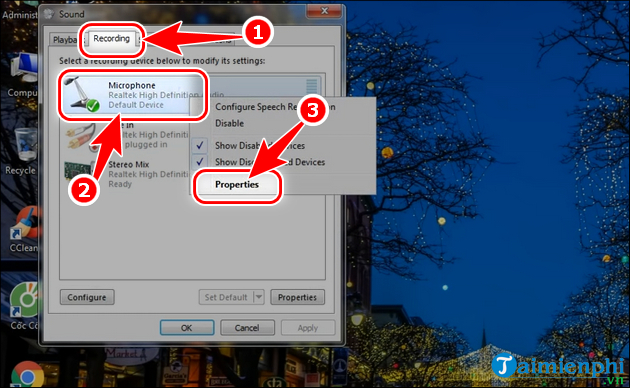
Step 3: Continue to switch to the Levels tab , adjust the volume up or down at the Microphone by pulling the lever left or right.
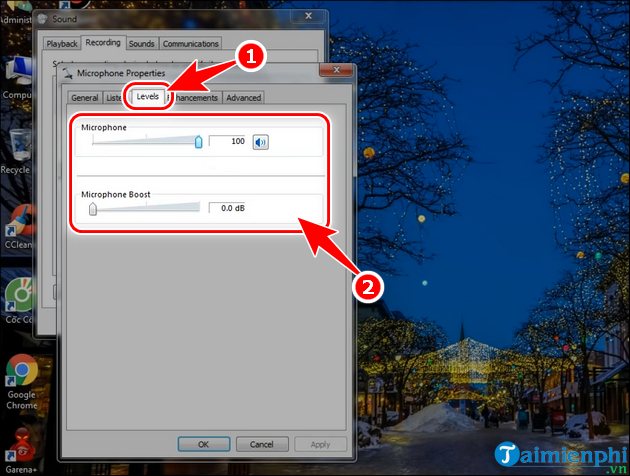
Above are 2 ways to fix system settings errors that have muted your Microphone on Windows 7/8/10 and the latest Windows 11 versions, so you can use them to chat online with friends or others when Play games without interruption.
You should read it
- 5 simple ways to connect microphone to PC
- How to test the microphone on Windows 11
- How to test the Windows 10 microphone
- How to Adjust Microphone Sensitivity on Android, iOS, Mac and Windows
- Karaoke karaoke microphone of any kind, should buy the most today?
- Instructions for setting up and installing Microphone on computer
 How to fix broken computer mouse error, jumping around
How to fix broken computer mouse error, jumping around Top 7 best gaming keyboards today
Top 7 best gaming keyboards today How to connect a printer via WiFi, install a printer via WiFi on Windows 10/11
How to connect a printer via WiFi, install a printer via WiFi on Windows 10/11 6 ways to fix router error showing red light
6 ways to fix router error showing red light Instructions for connecting a computer to a projector, connecting a laptop to a projector
Instructions for connecting a computer to a projector, connecting a laptop to a projector How to fix Bluetooth headset error where only one side can be heard
How to fix Bluetooth headset error where only one side can be heard