How to turn off restricted mode on YouTube
Restricted mode on YouTube will not show adult videos, creating YouTube video filters for families with young children. However, turning on YouTube video restriction mode also affects the video source and hides video comments that you can access, while we already have YouTube Kids videos specifically for kids. If so, you can turn off restricted mode on YouTube according to the instructions below.
Instructions to turn off restricted mode on YouTube phones
Step 1:
At the YouTube application interface on the phone, users click on their account avatar . Next we click on Settings to adjust again.
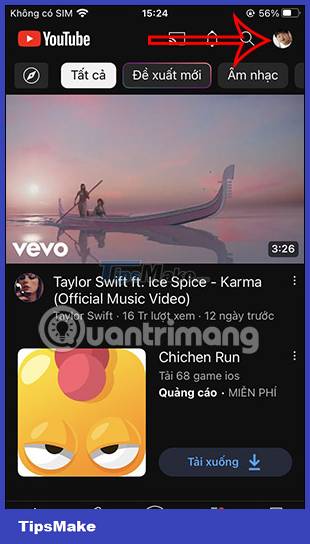
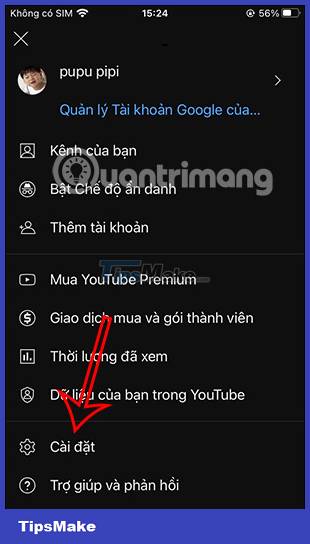
Step 2:
In the new interface of settings for the YouTube application, click General . Now we will see the Restricted Mode setting being enabled on the application.


Now you just need to push the green circle button to the left to turn off this restricted mode on YouTube.

Instructions to turn off YouTube restricted mode on PC
Step 1:
At the YouTube interface on the computer, the user clicks on the account avatar . You will then see that restricted mode on YouTube is currently on . You click this setting to change.

Step 2:
Now you just need to turn the circle button to the left to turn off this restricted mode on YouTube on your computer.

Note, restricted mode only applies to each device separately, so when you turn off restrictions on YouTube, you will need to do it on each different device.
 How to convert Canva slides to PowerPoint
How to convert Canva slides to PowerPoint Google Photos vs Apple Photos: Which is better?
Google Photos vs Apple Photos: Which is better? What determines what YouTube shows on your feed?
What determines what YouTube shows on your feed? Instructions for sharing Google One for family
Instructions for sharing Google One for family Top 5 blockchain-based storage platforms
Top 5 blockchain-based storage platforms How to share files online on SpaceDrop without an account
How to share files online on SpaceDrop without an account