How to enable limited video mode on Youtube
Youtube is now a very familiar place, as well as the first website that every person wants to find a certain video. However, if your family has small children, you need to be careful before any video content on Youtube. Your kids may accidentally see videos with inappropriate content, when they are too young to distinguish what is the right video for their age.
Therefore, YouTube has used measures to prevent videos with sensitive content, restrict video content to the number of viewers. In addition, the cooperation and contribution of viewers also contribute greatly to help Youtube will no longer have videos with objectionable content, such as reporting videos, reporting pages, or reporting privacy violations.
One of the measures that each family should take to avoid giving each member a view of dangerous content, especially young children is to use limited features on Youtube. When this feature is turned on, sure, your kids will not be affected by sensitive videos, affecting their development. Note to readers, to limit the maximum, we need to perform on the same account and in different browsers, different devices.
1. Activate limited mode on Youtube web:
Step 1:
First of all, you need to log in to your personal Youtube account. Next, at the interface on the page you scroll down and select Restricted Mode.

Step 2:
By default this limited video feature will be turned off on Youtube. So users need to turn this restriction on YouTube.
If you look down below, you will see the Enable option , we will click on it to activate the restriction mode on YouTube. Finally, click Save to save the changes.
Thus, videos with inappropriate content will be hidden on YouTube and only apply to the browser you are working on.
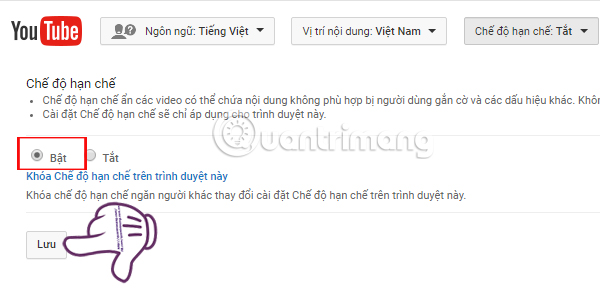
In addition, users can also click on Restricted Lock mode on this browser so that others cannot change the restriction mode settings on this browser.
We only need to log in to Google account to lock mode enabled.
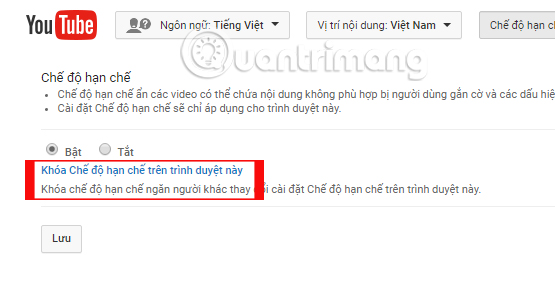
2. Turn on restriction mode on Youtube application:
As mentioned, the video restriction mode on YouTube only applies to each browser and each device. So, you should enable this restriction mode on all smartphones.
- Download the iOS app for iOS
- Download the YouTube application for Android
Step 1:
The first step is for users to log in to their YouTube account on their smartphone device. At the main interface, we will click on the 3 dots icon and select Install .
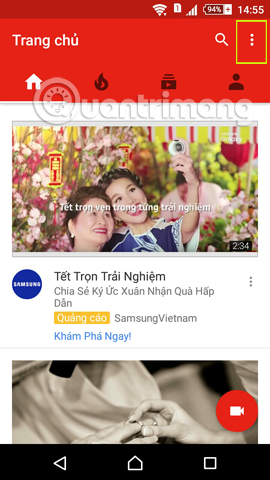
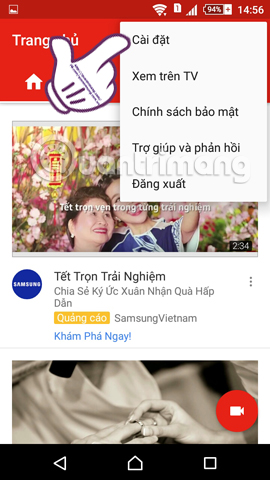
Step 2:
Next on the Settings interface, you will find the General section . In this interface, we will see that the Restricted Mode is also disabled by default. Please push the horizontal bar to the right to enable the Limited Mode feature on the YouTube application.
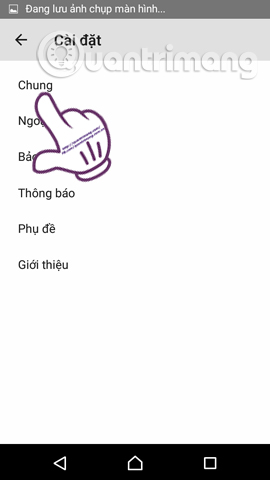
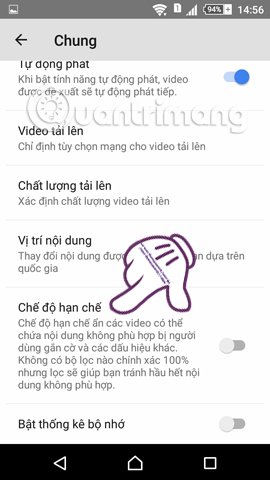
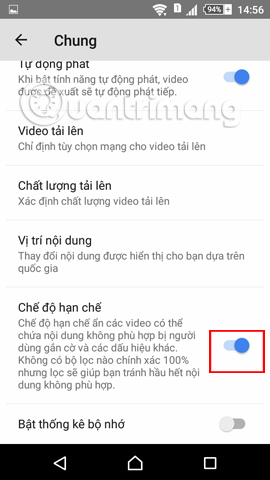
So you have completed the limited mode activation actions on Youtube for both the web version and the application on the smartphone. This will help your children not be affected by any type of sensitive content videos anymore. Make ways to protect your kids from unhealthy video content on Youtube.
Refer to the following articles:
- How to use Youtube Kids to protect children from malicious videos
- How to report YouTube videos with inappropriate content
- 7 ways to download videos on Youtube quickly and simply
I wish you all success!
You should read it
- Useful tips with URL Youtube you may not know
- 10 ways to download YouTube videos fast and simple
- How to prevent YouTube from suspending?
- How to download YouTube videos to Android phones
- Upload videos to YouTube, how to upload videos to YouTube from the fastest computer
- How to remove unwanted video suggestions on Youtube
 Unlimited online data storage on Sendit.cloud
Unlimited online data storage on Sendit.cloud Microsoft forces OneDrive users to use NTFS to synchronize
Microsoft forces OneDrive users to use NTFS to synchronize How to convert images into text using Google Drive, OneNote
How to convert images into text using Google Drive, OneNote 3 free video sharing sites
3 free video sharing sites Professional Youtube user guide
Professional Youtube user guide Effective support services for Dropbox
Effective support services for Dropbox