When this mode is turned on, YouTube hides all videos containing adult content. This way, you and your family have a better and safer YouTube viewing experience.
Whether you use a Windows or macOS computer; Android or iOS smartphone, or tablet, YouTube video is definitely your favorite entertainment and study option. However, as a global service, Google's platform contains almost all types of videos, including those containing sensitive, violent content, .
If you don't want such videos to appear on your YouTube, simply turn on Restricted mode.
How to enable YouTube restricted mode on iPhone and Android
Step 1: Open the YouTube app on your device and click the avatar button in the upper right corner.
Step 2: Select the Settings icon.
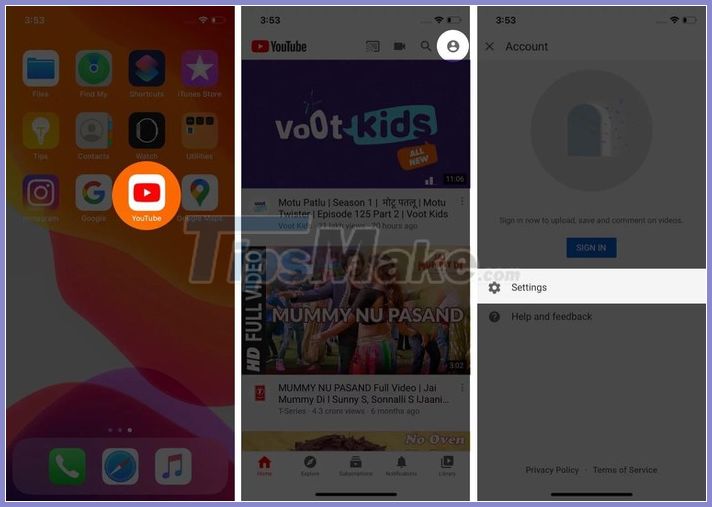
Step 3: While iPhone users will find the option Restricted mode right at the Settings page.
Android users need to select the General option to be able to access Restricted mode.
Toggle the switch next to the Restricted mode option to enable or disable it.

How to enable YouTube restricted mode on a computer
Step 1: Open YouTube.com and click the avatar button in the upper right corner.
Step 2: Select the option Restricted mode at the bottom of the drop-down menu.
Step 3: Turn on / off the switch next to the Restriced mode option to enable or disable it.

How to enable YouTube restricted mode on mobile website
Step 1: Open the website YouTube.com on your mobile browser and click the avatar button in the upper right corner.
Step 2: Find and select the Settings option.
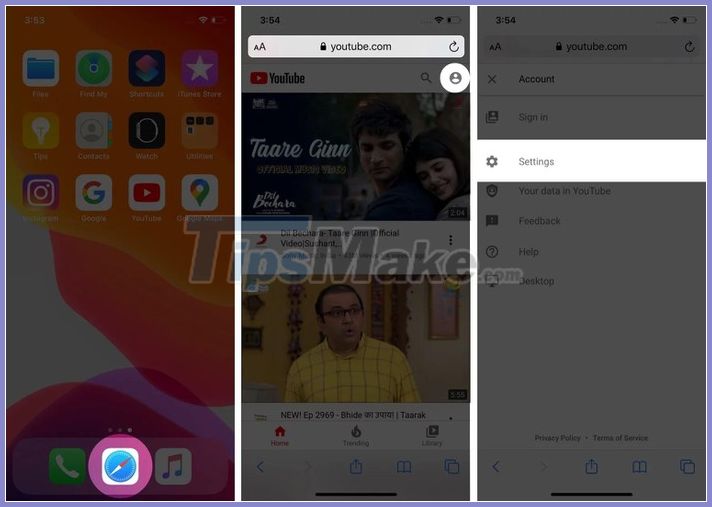
Step 3: Select Account and then enable / disable the Restricted mode switch to enable or disable it.
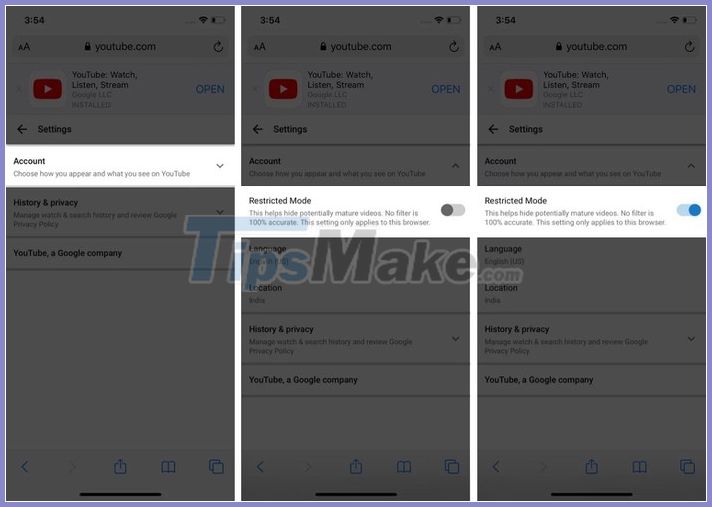
Note: YouTube filters are not always 100% accurate. So, if you want to protect your child, you'd better watch YouTube with your child or let it use YouTube Kids. Also, the restricted mode is only applicable to the device you activate it, it is not synced to other devices. This means you have to manually enable Restricted mode on each device you want.
 21 subreddit with extremely useful content you may not know yet
21 subreddit with extremely useful content you may not know yet How to insert copyright logo into YouTube videos
How to insert copyright logo into YouTube videos How to create a sound recording on Facebook
How to create a sound recording on Facebook How to prevent others from sharing your photos and posts on Facebook
How to prevent others from sharing your photos and posts on Facebook How to download Facebook group closed video to computer
How to download Facebook group closed video to computer How to turn off autoplay videos on social networks
How to turn off autoplay videos on social networks