5 best Telegram desktop clients
Telegram is well known for its security, bot and community building features. However, its user interface was not as expected. Fortunately, there are plenty of Telegram desktop clients you can use instead.
Below are the Telegram desktop applications for Windows, macOS and Linux. All are great Telegram alternatives.
- Instructions for using the free chat software Telegram on your computer
- How to chat Telegram on the web?
- How to create your own Telegram sticker
1. Bettergram
- Download Bettergram for Windows:
https://www.bettergram.io/downloads/bettergram-pc.zip - Download Bettergram for Mac:
https://www.bettergram.io/downloads/bettergram-mac.zip - Download Bettergram for Linux:
https://www.bettergram.io/downloads/bettergram-linux.zip Bettergram is one of the most popular third-party Telegram desktop clients. You can use it on Windows, macOS and Linux.
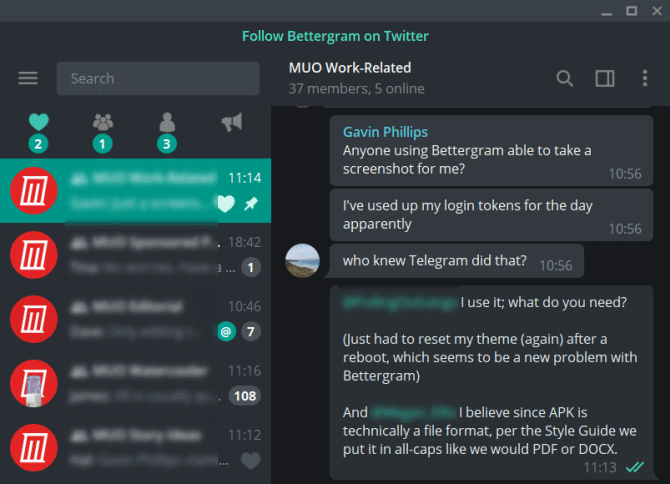
The multi-platform option is handy when there are many Telegram desktop client alternatives that focus on a single platform. Telegram's cross-platform compatibility is one of the reasons Telegram is the only messaging app you need.
Bettergram addresses some key issues of the official Telegram app:
- Pin up to 50 chats instead of 5 chats like Telegram.
- Sort messages by category.
- Categorize favorite chats for easy tracking.
Bettergram is open source and available on GitHub, which means you can test the code to make sure it is secure. However, this leads to a major drawback of Bettergram: the development process has stopped in 2018.
The announcement is pinned on the official channel of the Bettergram Telegram saying it has stopped developing for all platforms and will announce when it continues.
2. Unigram
Next is the Telegram desktop replacement application only for Windows 10, Unigram.
https://www.microsoft.com/en-gb/p/unigram-a-telegram-universal-experience/9n97zckpd60q?rtc=1&activetab=pivot:overviewtab 
Unigram introduces several quality options that make it easier for Telegram users. For example, you can use the F1 to F5 keys to display different chat groups. Select F1 to All Chats , F2 to User Chats , F3 to Bots , etc. F6 displays unread conversations. It also provides multi-account support.
Unigram integrates nicely with Windows 10, including the Windows 10 People desktop integration. Windows 10 People allows you to add a personal contact to the taskbar and chat with them from there, instead of opening the full application.
The chat switch options are very handy and the Windows 10 integration is very useful. But Unigram does not add additional functions to Telegram.
3. Ferdi
- Download Ferdi for Windows:
https://github.com/getferdi/ferdi/releases/download/v5.3.3/Ferdi.Setup.5.3.3.exe - Download Ferdi for Mac:
https://github.com/getferdi/ferdi/releases/download/v5.3.3/Ferdi-5.3.3.dmg - Download Ferdi for Linux:
https://github.com/getferdi/ferdi/releases/download/v5.3.3/ferdi_5.3.3_amd64.deb Ferdi is another Telegram desktop client alternative. Ferdi is a messaging browser application. You can focus all your messaging apps in one messaging browser, instead of leaving multiple icons on the taskbar and system tray.

One of Ferdi's best features is a separate workspace. You can use the workspace feature to group personal, business, and other workspaces across multiple messaging applications.
For example, if there are multiple Slack and Telegram channels focused on cryptocurrencies, gather them into a specific space. Friends and family chats? You can also do the same thing. It's easy to add other messaging services here like Facebook Messenger, Slack, WhatsApp, Gmail, etc.
Ferdi is open source and is available on GitHub. It is available for Windows, macOS and Linux, but there is no mobile application. It's handy to bring all your contact information into one app, so this is one of the other multi-message apps for Windows, macOS and Linux.
4. Webogram
https://github.com/zhukov/webogram Webogram is not entirely an alternative to the Telegram desktop client. It is an application accessed through a browser.
The application does not provide any extension on the basic Telegram client options. However, this is a handy additional option to access Telegram on the go. Using Webogram allows you to experience standard Telegram without regard to server operating system.
5. Station
- Download Station for Windows:
https://dl.getstation.com/download/windows - Download Station for Mac:
https://dl.getstation.com/download/osx - Download Station for Linux:
https://dl.getstation.com/download/linux_64?filetype=AppImage 
The last third-party Telegram client you might consider is Station, another messaging client. Like Ferdi, Station brings all your messaging apps 'to the same roof' including Telegram. The station also has a range of productivity, search, and management tools.
For example, you can use Station's Quick-Switch to quickly search documents and chat. It has Smart Dock to keep track of chats and tabs regularly. A popular feature of the Station is the Do Not Disturb button, which silences the entire application with a click. The station also integrates more than 650 applications, so you can adjust the workspace to your needs.
Station does not extend Telegram's functions specifically. Overall, Station is a smooth, multi-message application with lots of options.
Why use a third party Telegram client?
One of the biggest reasons to use a third-party application is to add additional functionality that is missing from Telegram. Some third-party Telegram apps expand basic options to turn Telegram into a more comprehensive chat app.
For many Telegram users, adding as simple as being able to pin multiple conversations will make a big difference, so why Bettergram remains so popular despite having stopped growing at the end of 2018.
Multi-messaging apps like Ferdi and Station provide additional options for Telegram users. Combining multiple chat apps into one is not new, but both of these options come with a bunch of additional tools. In particular, the station's search and productivity tools give Telegram users a lot of new options.
You should read it
- 8 reasons Telegram is the only messaging app you need
- Pavel Durov's 'rogue' life, CEO Telegram, who has just spoken out about the management of Tim Cook
- 10 tips to use Telegram safely and securely
- Instructions for sending GIFs on Telegram
- How to create secret Telegram messages
- How to make a voice or video call on Telegram
 How to fix Snapchat error does not work
How to fix Snapchat error does not work How to create sticker packages on Viber
How to create sticker packages on Viber Activate Dark Mode on Telegram
Activate Dark Mode on Telegram How to insert background music on personal Zalo page
How to insert background music on personal Zalo page How to login multiple accounts Zalo at the same time
How to login multiple accounts Zalo at the same time How to disable the Messenger account
How to disable the Messenger account