How to turn off laptop screen but still keep the computer running on Windows 10
While using a laptop, we often wonder "How to turn off the laptop screen but the computer is still running?". Because sometimes, we don't need to use the laptop anymore, or don't need to see the information on the screen but still want the applications to stay active. Or sometimes we just want to save a little battery when going out without a charger. So how to turn off the laptop screen but the computer is still running? Follow the article below of Hanoicomputer to know this trick!
Feature to turn off the screen but the device is still running
Through the versions developed from Window XP, Window 7, Window 8 and the latest Window 10, Window operating system developers are increasingly paying more attention to user experience. And the application you are interested in is how to turn off the screen but the computer is still running, which is one of the countless features that the Window 10 platform allows. With this feature, we can maintain and use all applications on Windows as if we were using a desktop computer with the screen off. Currently, there are 2 simple ways to do it, which are using the hard key to turn off the power and put the computer to sleep mode (Sleep).
In sleep mode, the CPU and disk still operate normally, however, all operating states of the open program are suspended and saved in RAM. Conversely, when turning off the screen with the hard key, all processes being executed on the computer such as copying, updating windows, rendering images. still operate normally.
Ways to turn off laptop screen but still keep the computer running on Windows 10
Fold the laptop screen but the computer still works
Step 1: Right click on the Battery icon
First, right-click on the Battery icon in the lower left corner of the screen and then select Power Option .

Step 2: Select Choose what closing the lid does
Then the Power Option window appears, select Choose what closing the lid does .
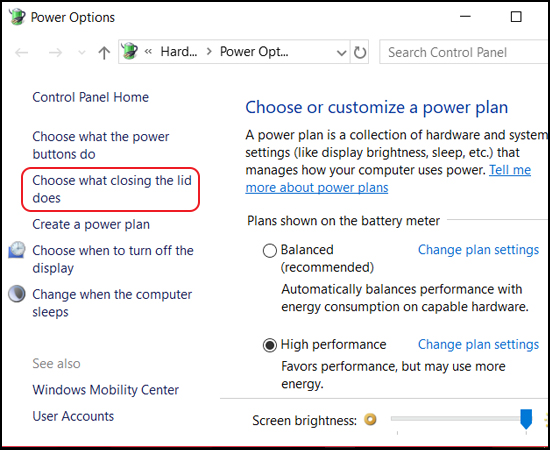
Step 3: Select Do nothing
Here you select Do nothing in the line When I close the lid for both columns On battery and Plugged in then Save changes as shown below.
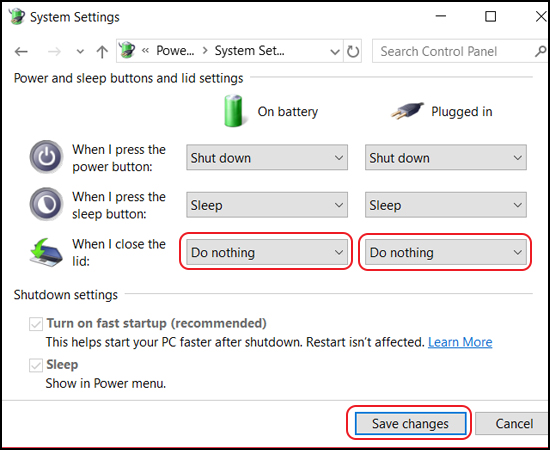
Turn off the screen with the function key
The next way to turn off the screen with a quick function key while the computer is still running is as follows: From the keyboard, press the key combination Fn + F6. (Depending on the specific design of each manufacturer, the key to turn off the screen may be different for different manufacturers. For example: if your laptop is ASUS, there is another extremely simple trick. Just press the key combination Fn + F7 and you can turn off the laptop screen while the program is still running in the background. For other brands, you do the same, hold Fn and press one of the keys from F1 to F12 with the X symbol on the screen.
Turn off laptop screen with power switch button
Normally, the power button is often associated with the function of turning the device on or off. However, we can also set the function of this hard key to a function key used to turn off the screen.
First, we right-click on the battery icon in the upper right corner of the Taskbar and click on Power Options. Then, click on Choose what the power button does .
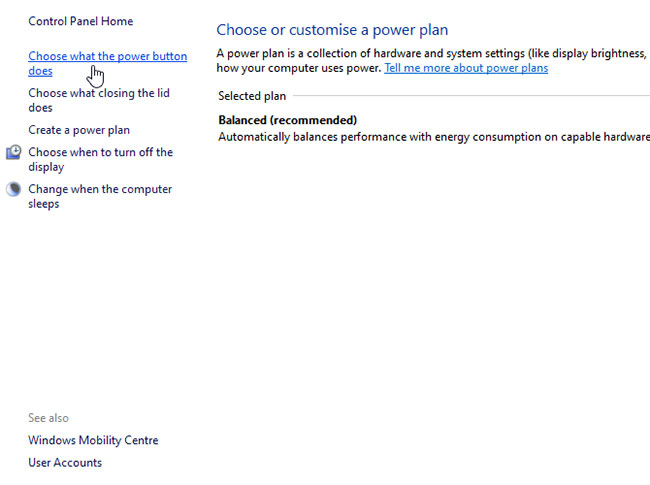
In this section, we can choose 2 forms when the device uses direct power and when using battery, what can we do when pressing the power button. In the corresponding sections, find the line When I press the power button and select Turn off the display .
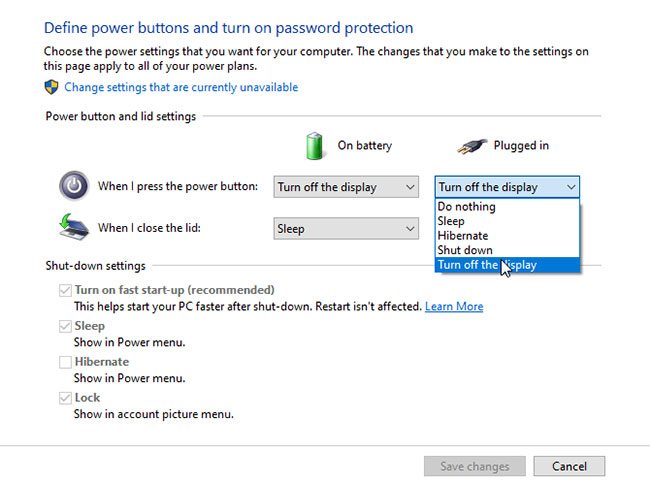
After completing the above operation, when you press the power button, your laptop screen will automatically turn off. However, do not hold the power button for too long as it will cause the device to turn off.
Set the computer to automatically turn off the screen after a certain period of time
Step 1: Select Choose when to turn off the display
The Power Option window appears, select Choose when to turn off the display.

Step 2: Select screen off time
You choose the time to turn off the screen for the 2 columns On battery and Plugged in in the line Turn off the display and turn off Sleep mode when the computer screen turns off by selecting Never in the line Put the computer to sleep. Finally, you select Save changes to save the changes.
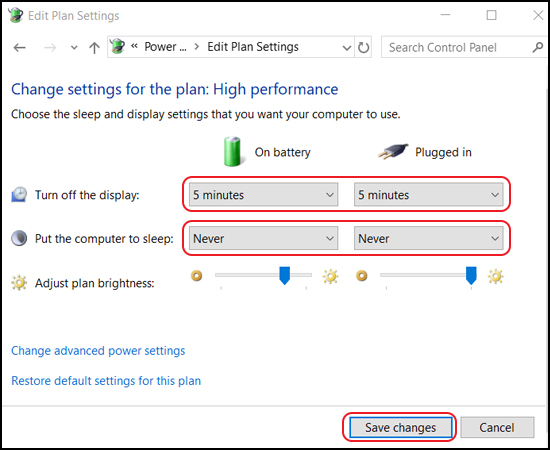
Above are the steps to help you turn off your laptop screen but the computer still works from Hanoicomputer. Don't forget to follow the latest information to receive many incentives from us!
You should read it
- How to adjust the time to turn off the screen Win 10
- How to remove the power button at the Windows login screen
- Steps to fix Windows computer screen not turning off after set time
- Instructions on how to turn off and turn on the power of iPhone X
- Why the habit of long-pressing the power button to turn off the computer can damage the system
- Fix the problem that the PC turns on but doesn't turn on the screen
 Do you know how to check if your Windows is genuine or cracked?
Do you know how to check if your Windows is genuine or cracked? Reduce image size online without breaking the image, keeping the original quality
Reduce image size online without breaking the image, keeping the original quality What is http error 500? How to fix it?
What is http error 500? How to fix it? Create virtual phone number with free websites
Create virtual phone number with free websites How to delete, cancel print orders on Canon, HP, Brother printers... immediately
How to delete, cancel print orders on Canon, HP, Brother printers... immediately Don't let osteoarthritis torment you when you're too young.
Don't let osteoarthritis torment you when you're too young.