How to adjust the time to turn off the screen Win 10
Default in windows if after a period of not using the computer will automatically turn off the screen. This is a pretty good feature of windows, it will help you save power during use. However, some of you are not satisfied with this mode because some cases of waiting time is too long for the screen to turn off, or so quickly makes you uncomfortable. Therefore, in this article, TipsMake.com will guide you how to customize the screen off time in windows 10, please follow along.
Step 1: You select Settings
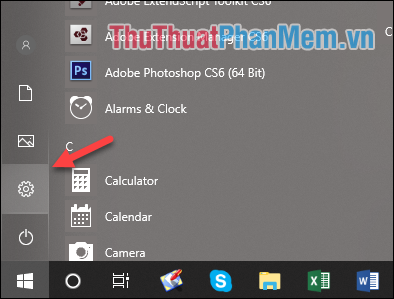
Step 2 : The Settings window appears, select the System item
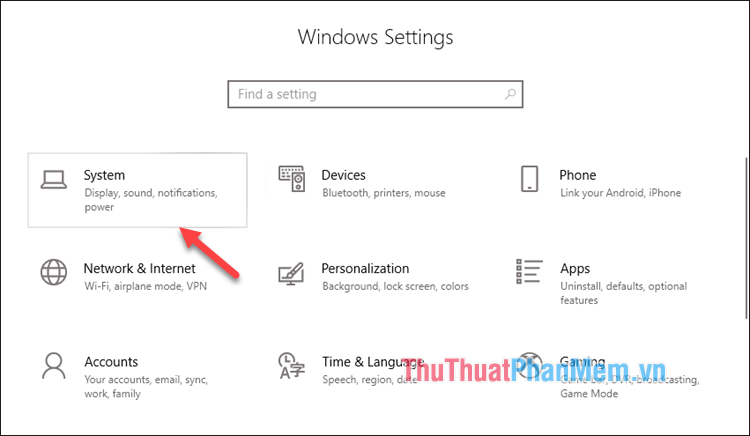
Step 3 : In the new window, select Power & sleep , then the desks to the right of the window will see the item Screen is being set to turn off the screen after 30 minutes, ie 30 minutes.
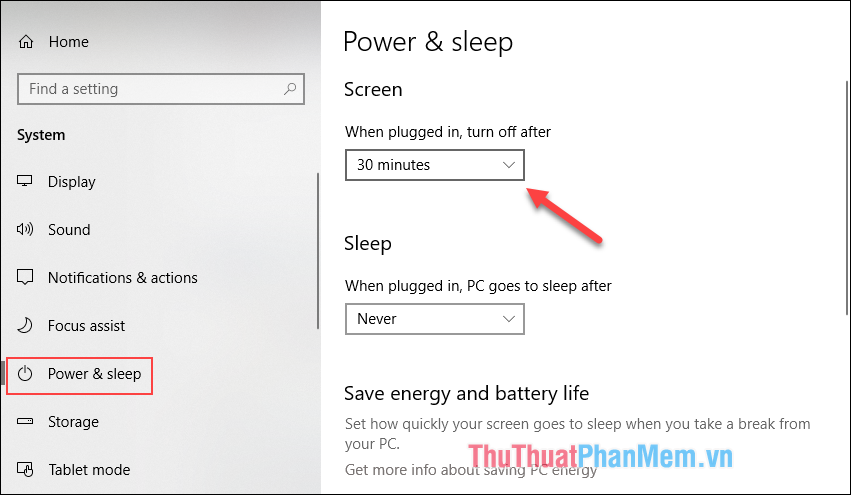
Step 4: You can click on the square and choose the time you want the screen to turn off, usually we leave the screen off after 5 or 10 minutes is the most reasonable.
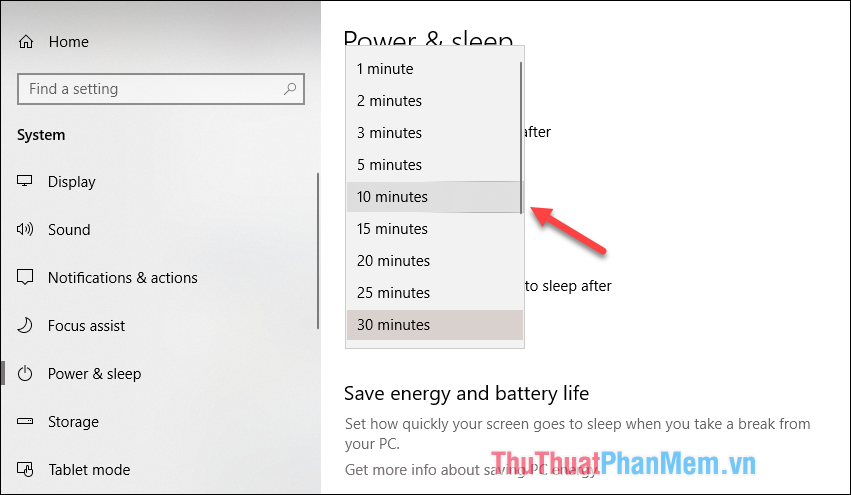
After selecting the settings will automatically be saved.
So with just a few simple steps, we can customize the time to automatically turn off the computer screen easily. Thank you for watching the article!
You should read it
- How to adjust the time to turn off the screen of Windows 7
- How to set a timer to turn off the Windows 11 PC screen
- Top software to adjust the best computer screen brightness
- Steps to fix Windows computer screen not turning off after set time
- Adjust screen brightness of Windows 7 on PC, laptop
- How to turn off auto-light on iOS 11
 Minimum configuration to install Windows 10, how to check the machine configuration to install Windows 10
Minimum configuration to install Windows 10, how to check the machine configuration to install Windows 10 How to turn off Windows Defender on Windows 10
How to turn off Windows Defender on Windows 10 How to enter Safe Mode on Windows 10
How to enter Safe Mode on Windows 10 How to turn off Recent Files and Quick Access on Windows 10
How to turn off Recent Files and Quick Access on Windows 10 How to block the internet connection of any software, any application on Windows 10
How to block the internet connection of any software, any application on Windows 10 Instructions on how to set, customize, turn on, turn off Autoplay on Windows 10
Instructions on how to set, customize, turn on, turn off Autoplay on Windows 10