Automatically turn on / off the phone screen without power button
Usually, we have a habit of using the power button to turn off or open the phone screen. However, for products with a power button located in a hard-to-press position, the size is too big, or the power button is broken, unlocking the screen is quite inconvenient. If you are in this situation, you can use Gravity Screen, this is one of the very convenient screen applications, it is able to identify the time used to turn off the screen or open the screen. picture when used. Now, without using the support of any key on the device, but you can still turn on / off the screen, is it interesting? Let's learn how to use Gravity Screen now!
- Unlock the Android device screen by tapping the screen twice
- Automatically lock the screen when connecting strange Wi-Fi on the phone
- Quick call on the lock screen and Android notification
Instructions for installing Gravity Screen application
First, click on the link below to download the Gravity Screen app to your device. Application compatible with devices running Android operating system 2.3.3 and above.
- Download Gravity Screen for Android
Successfully installing, open Gravity Screen and access the main interface of the application. In the first use, you must press the Activate button to manage the function to lock / open the phone screen. Then, select OK in the next dialog box.

At this point, you will see the setting interface of the Gravity Screen appear, at first glance is quite complicated but because this interface is completely in Vietnamese, you will easily know the necessary settings for the application.
Gravity Screen uses the default gyroscope on the smartphone to determine the angle of the device, thereby detecting and disabling the screen automatically. Most users usually put the phone tilted at a 60 degree angle when leaving the phone in their pocket, based on this Gravity Screen will know the device is in the pocket to perform the task of turning off the screen. However, you should check any Direction option for more convenience.

At that time, the application will use the smartphone's proximity sensor to automatically turn off the screen if you put it into your pocket or whenever the device is obstructed. Conversely, when you take the device out of your pocket or light up, immediately your phone screen is turned on so that you can unlock the device or watch the time without having to press the power button. Besides, you can turn the phone upside down to turn it off or turn it over to open it.
Note:
If you are letting the device turn off the screen and want to open it but do not need to use the power button, use your hand to flip through the top part of the device (proximity sensor location, located near the front camera), immediately screen The device image will automatically turn on for you to unlock the device.
Does Gravity Screen affect the battery capacity of the device?
The answer is yes, because Gravity Screen always forces the proximity sensor or smartphone gyroscope to work in order to check the location of the device. However, you don't need to worry too much, the actual experience shows that the battery capacity of the device is not significantly reduced, only 3 to 4% lower than usual. To be better, you can consider before using or try it for a while to see if the battery life is acceptable to have this feature.

How to remove Gravity Screen application
Experience Gravity Screen for a while, if you don't find the application useful to you, you can remove the application from the device. Specifically, in the main interface of the application you scroll down and select Uninstall . In the dialog that appears next, select Ok to complete the removal of Gravity Screen.
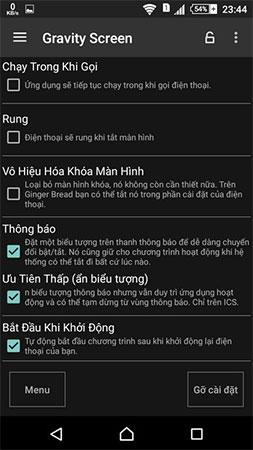
Above is a little trick to help you turn on / off the phone screen without using the power button, Gravity Screen is really a smart application, convenient and limit the damage of keys due to many operations. Please refer and add immediately to the list of applications on your Android phone if necessary.
Wish you have an enjoyable experience!
See more:
- How to make a call right on the iPhone lock screen: no need to unlock iOS 10
- Add a way to hide sensitive content on Android device lock screen
- How to automatically turn off music, screen lock on iPhone
You should read it
- How to turn off your Android phone screen using the Smart Screen On Off application
- How to keep the screen of Android phones always bright
- How to remove the power button at the Windows login screen
- 14 best Android screen lock apps for your creativity
- Tips to start Android device when power button is broken
- Instructions on how to turn off the touch screen on Android phones for children
 Fix some common Wi-Fi issues on Android devices
Fix some common Wi-Fi issues on Android devices How to fake GPS on the phone
How to fake GPS on the phone 12 best battery saving apps today for Android
12 best battery saving apps today for Android The best memory card format software for Android phones
The best memory card format software for Android phones How to format the memory card directly on your Android phone
How to format the memory card directly on your Android phone Convert exchange rates on Android
Convert exchange rates on Android