How to Turn Off Copilot in Word, Excel, and PowerPoint
Microsoft has now integrated Copilot AI into Word, Excel, PowerPoint, and other Office applications. Copilot is enabled by default in Office applications for us to use and experience immediately for the content you are editing or processing. If you do not like the Copilot icon displayed in the Office application interface, you can turn it off, according to the instructions below.
Instructions to turn off Copilot in Word
Step 1:
At the interface in Word, the user clicks on File and then selects Options .
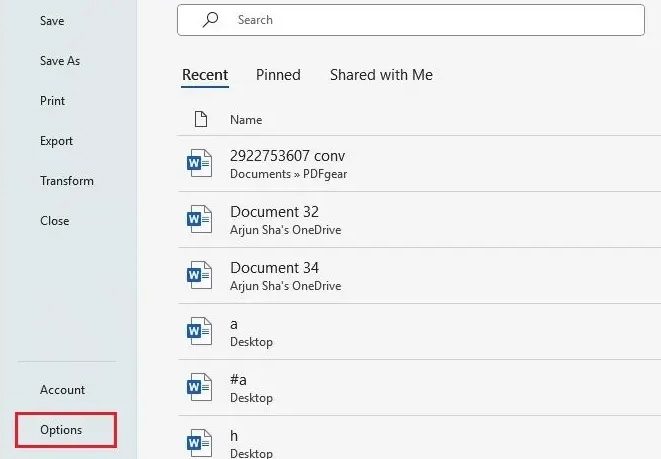
Step 2:
Switch to the Word settings interface, click on Copilot and uncheck Enable Copilot to turn off Copilot in Word. Then click OK to save the new settings.
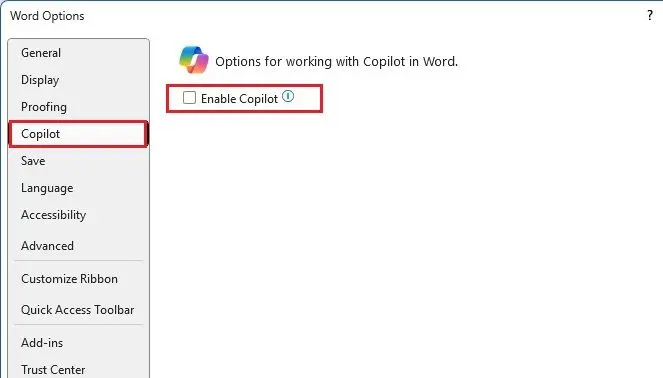
How to Turn Off Copilot in Excel and PowerPoint
For Excel and PowerPoint, there is currently no option like there is for Word, so you need to completely disable Copilot for all Office applications.
Step 1:
Open Excel or PowerPoint then click on File . Continue to click on Account in the lower left corner and look to the side and select Manage Settings .
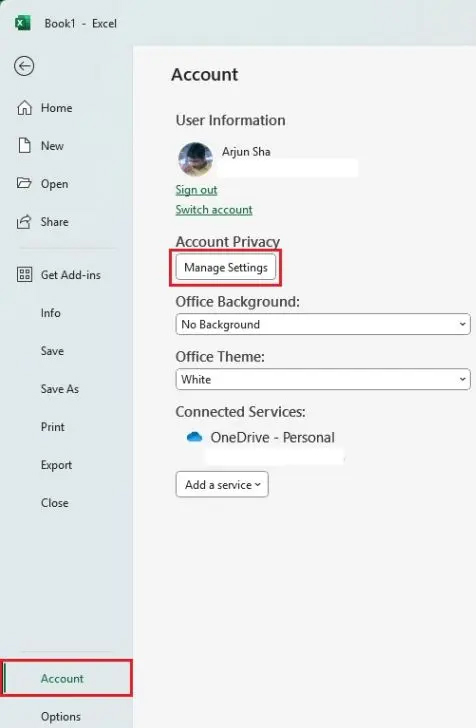
Step 2:
Switch to the new interface, users scroll down below at All connected experiences , you uncheck Turn on all connected experiences to turn off all services connected to your Office account.
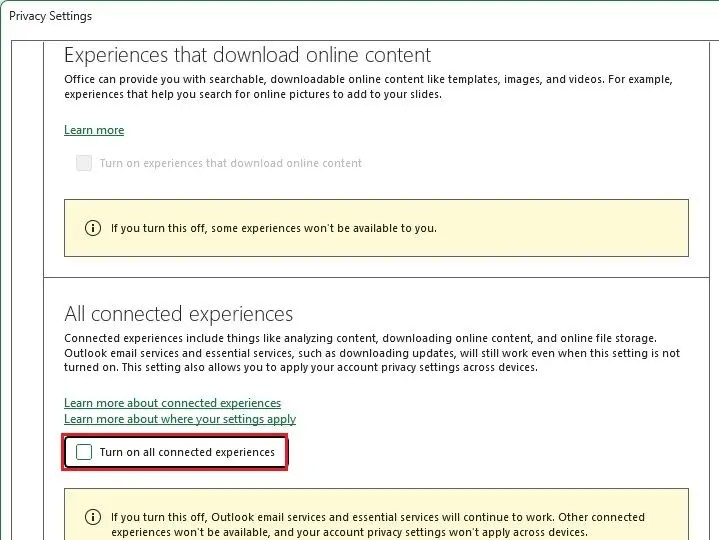
However, the Copilot icon will still appear in Excel and PowerPoint, but it will not work after you have turned off the service with all Office applications.
You should read it
- How to turn off or remove Windows Copilot on Windows 11
- Instructions for canceling Copilot Pro subscription
- What is Copilot? How to install and use Copilot AI on Windows 11
- Copilot cannot be successful if Microsoft cannot convince Windows 10 users
- Why is PC Copilot+ such a disaster for the average user today?
- What to do when Copilot cannot be found on Windows 11?
 How to fix Instagram keeps logging out
How to fix Instagram keeps logging out How to change phone number on Facebook computer, phone
How to change phone number on Facebook computer, phone Install DeepSeek on PC, laptop
Install DeepSeek on PC, laptop How to force ChatGPT Search to use high quality sources
How to force ChatGPT Search to use high quality sources How to hide all photos on Facebook
How to hide all photos on Facebook Detailed instructions for deleting Telegram account
Detailed instructions for deleting Telegram account