How to turn off or remove Windows Copilot on Windows 11
Earlier this week, Microsoft began rolling out the Moment 4 update for Windows 11. The update also includes Windows Copilot, a general Artificial Intelligence (AI) utility that replaces Cortana and has the ability to suggest actions. perform certain tasks for users on the system.
However, if you don't care about having extra bloatware on your system, there are ways to remove or disable Windows Copilot on Windows 11. How you do this will depend on whether you are using Windows 11 or Windows 11 Pro.
For Pro users, intervening in Group Policy Editor will be the simplest way to turn off Copilot. On the other hand, Windows 11 users will have to rely on Windows Registry Editor. Regardless of which option you use, you should back up your system before doing so, because editing the Windows Registry Key can sometimes have an unnecessary impact on your system.
Method 1: Use Group Policy Editor
Windows 11 Pro users can access the Group Policy Editor on their system to disable Copilot by following the steps below:
Step 1: Open the Start menu and type " Group Policy Editor " or "gpedit".
Step 2: Click Edit group policy
Step 3: Navigate to User Configuration > Administrative Templates > Windows Components > Windows Copilot .
Step 4: Double click on " Turn off Windows Copilot ". This will open a new dialog box.
Step 5: Click the " Enabled " button on the top left, then click Apply and ok to save the changes.

Windows Copilot will be disabled on your system and will also disappear from the taskbar.
Method 2: Use Registry Editor
If you are running a non-Pro version of Windows 11, you will need to take advantage of the Registry Editor to remove Windows Copilot, because Group Policy Editor does not come with regular Windows 11. This method will be a bit more complicated.
Step 1: Open the Start menu and type " Registry Editor " or " regedit ".
Step 2: Click Registry Editor . Click Yes if you receive a UAC prompt.
Step 3: Now, you will need to navigate to HKEY_CURRENT_USERSoftwarePoliciesMicrosoftWindows
Step 4: Click Edit > New > Key and name this new key " WindowsCopilot ".

Step 5: Navigate to the value Edit > New > DWORD ( 32-bit ) and name it " TurnOffWindowsCopilot ".
Step 6: Double click on " TurnOffWindowsCopilot ", set the value to 1 and the base to Hexadecimal .
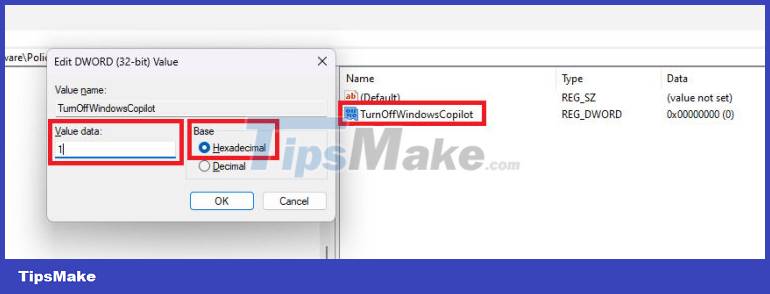
Step 7: Navigate to HKEY_LOCAL_MACHINESOFTWAREPoliciesMicrosoftWindows and repeat the same steps.
Step 8: Now, reboot your system or open Task Manager and restart the Windows Explorer task.
You can also paste the following code into Notepad and save it as a .reg file. Once run, this will do the above steps for you so you don't have to do it manually:
[HKEY_CURRENT_USERSoftwarePoliciesMicrosoftWindowsWindowsCopilot]
"TurnOffWindowsCopilot"=dword:00000001
[HKEY_LOCAL_MACHINESOFTWAREPoliciesMicrosoftWindowsWindowsCopilot]
"TurnOffWindowsCopilot"=dword:00000001
Once completed, Windows Copilot will be removed from your system. You can revert by deleting the "Windows Copilot" key from both locations and restarting the system.
Windows Copilot is now available for those who have installed the Moment 4 update. Good luck with your implementation.
You should read it
- How to activate Windows Copilot with ViveTool
- What is Microsoft Copilot? How to use Copilot in Windows
- How to activate Copilot on Windows 10
- Instructions for canceling Copilot Pro subscription
- Microsoft explains why you need Copilot on Windows 11 and 10 even if you don't want to
- Is GitHub Copilot or ChatGPT better for programming?
 The most common way to upgrade Windows 10 to Windows 11
The most common way to upgrade Windows 10 to Windows 11 Standard Windows 11 minimum system requirements
Standard Windows 11 minimum system requirements Fix This PC Can't Run Windows 11 error when installing
Fix This PC Can't Run Windows 11 error when installing How to use Text Actions in Snipping Tool on Windows 11
How to use Text Actions in Snipping Tool on Windows 11 How to turn on Enhanced Phishing Protection on Windows 11 to display warnings when entering passwords into Notepad and websites
How to turn on Enhanced Phishing Protection on Windows 11 to display warnings when entering passwords into Notepad and websites 7 tips for better desktop tab management when working on Windows 11
7 tips for better desktop tab management when working on Windows 11