How to turn off automatic updates of Office 2016 on Windows
Publisher Microsoft regularly releases patches that add new features, so Office 2016 will automatically update when a new version is available. This update will cause many obstacles and make many users feel uncomfortable. So how to turn off automatic updates of Office 2016? Let's find out with taimienphi.
How to turn off automatic updates of Office 2016
2.Detailed instructions
Step 1 : Open Word on your computer
Step 2 : Click Account .
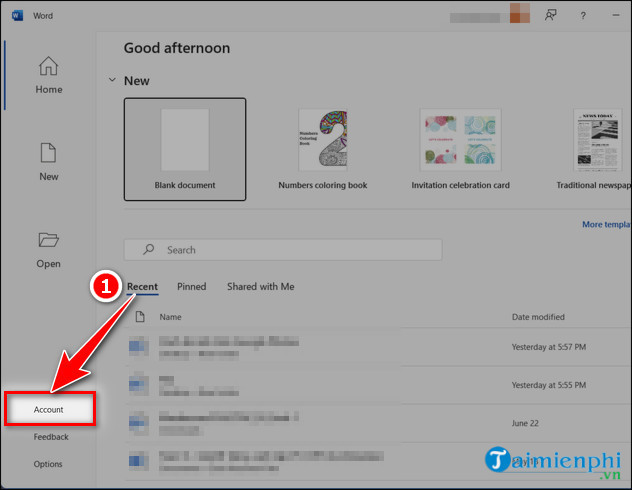
Step 3 : Click Updates Options => select Disable updates .
- Update Now : Update Office software immediately.
- View Updates : View the application's version update history.
- About Updates : View more information about updates.
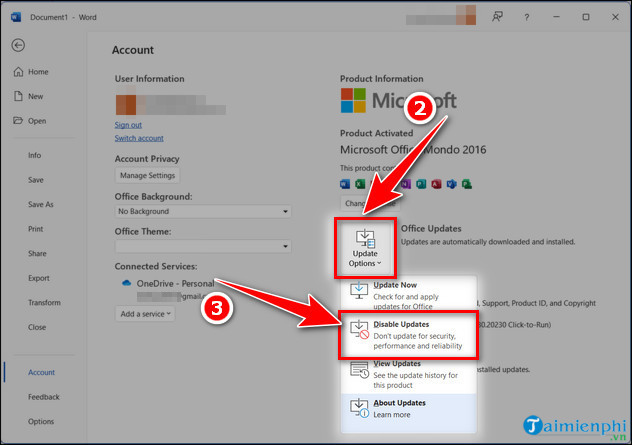
- After turning off Office 2016 update, the information displayed will be as shown in the illustration below.
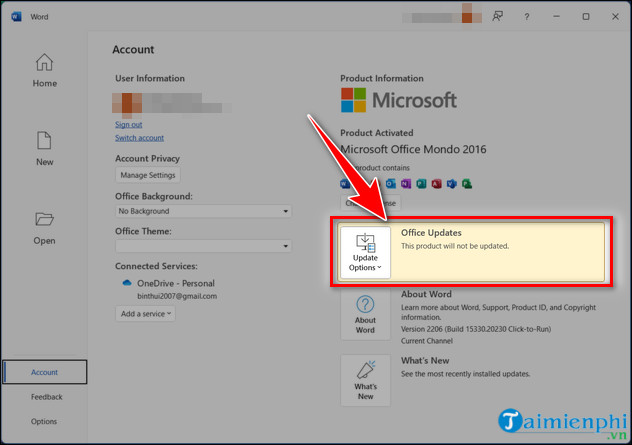
So you know how to turn off automatic updates of Office 2016, avoiding the application from automatically updating when we don't want it. You can also refer to the article How to install Office 2007 and 2016 in parallel on the same computer using 2 versions at the same time without having to delete.
 How to Active Office 2016, activate permanent copyright using CMD
How to Active Office 2016, activate permanent copyright using CMD How to install Office 2021 Full on the computer
How to install Office 2021 Full on the computer List of Office 2024 Keys, Active Key code for permanent copyright activation
List of Office 2024 Keys, Active Key code for permanent copyright activation Office 2021 Key, summary of Active Key with permanent copyright
Office 2021 Key, summary of Active Key with permanent copyright Office 365 key permanently activates latest copyright 2024
Office 365 key permanently activates latest copyright 2024 How to align in Word 365, adjust document margins more professionally
How to align in Word 365, adjust document margins more professionally