Instructions for installing and using Office 2016
Along with Windows 10 operating system, Office 2016 is the latest version of Microsoft Office with a beautiful graphical interface, giving users many new and exciting experiences. Today, TipsMake.com will guide you how to install and use Office 2016 in the article below. Please consult.
- Download Office 2016 for Windows
- Download Office 2016 for Mac
Note: During the installation process, you need to keep your Internet connection stable. If you just want to install Word, Excel instead of installing all the applications in Office 2016, please refer to this article: How to install Word, Excel in Office 2016 only
1. Instructions for installing Office 2016
Step 1 : After downloading, proceed to install on your computer ( the time is fast or slow depending on the computer configuration you use and the speed of the network connection ).

Step 2 : After the installation process finishes, click Close to close the reinstallation dialog box.

Step 3 : Open Microsoft Word and click File > Account . There will be information about the trial for 29 days, click Convert to Full to activate.
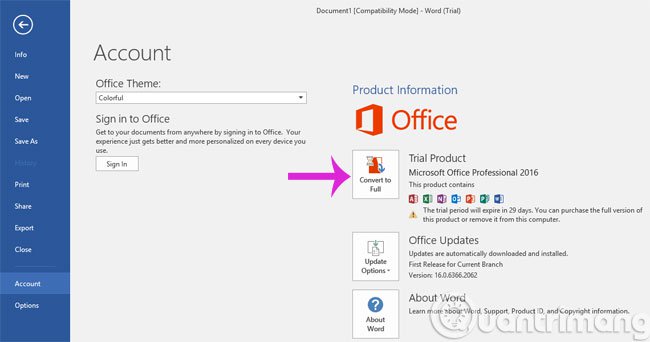
Step 4 : Click Enter Key and then enter the following code NKGG6-WBPCC-HXWMY-6DQGJ-CPQVG

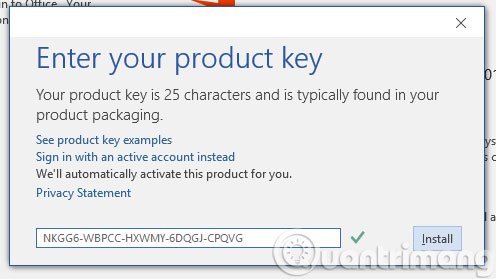
You wait a bit for Office to activate and you can start using it.
2. Instructions for using Office 2016
The outstanding features appear on Office 2016
- The new design uses youthful, fresh tones that appear right on the logos of Microsoft Word, Microsoft Excel, OneNote, Outlook, and PowerPoint applications.
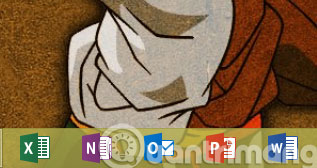
- Office 2016 has allowed many users to manipulate and edit on a common document.
- The appearance of the new search engine is called Tell me what you want to do so you can find the tools and features you need more quickly, not having to scroll through too many tabs to find.
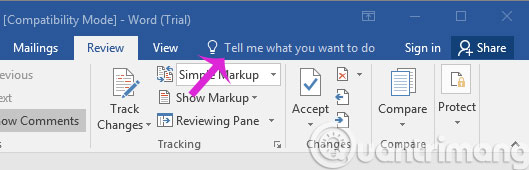
- Microsoft allows third parties through its add-ins to implement and process data.
- Insights - the new search engine will help turn Word into a document with endless information. In other words, Word will become a webpage.
- In addition, Microsoft has integrated these office applications on all PC, laptop, smartphone, tablet technology devices.
See more:
- Fix error There was a problem sending a command to the program in Excel
- 4 steps to fix error 0x8004FC12 when activating Microsoft Office on Windows 10
- How to reopen Word, Excel or PowerPoint files when closed but not saved yet?
Good luck!
You should read it
- Instructions for activating the dark color Theme on Office 2016
- Free WPS Office 2016 license, are you ready? - EXPIRED
- Guide to full Excel 2016 (Part 2): Learn about OneDrive
- Quickly receive SoftMaker Office 2016 free license key (69.95 USD) - Office replacement tool on Windows
- Complete guide to Excel 2016 (Part 10): Use the Find and Replace function
- Complete guide to Excel 2016 (Part 1): Get familiar with Microsoft Excel
 How to write notes, comments on Google Sheets
How to write notes, comments on Google Sheets Instructions to resize Slide pages in PowerPoint
Instructions to resize Slide pages in PowerPoint How to count words on Google Sheets
How to count words on Google Sheets How to edit PDF file using FormSwift online
How to edit PDF file using FormSwift online Ways to install Microsoft Excel on Linux
Ways to install Microsoft Excel on Linux How to separate thousands by commas in Excel
How to separate thousands by commas in Excel