How to turn off automatic reopening of the tab when starting UC Browser
The default UC Browser when downloading and installing will have some features enabled by default. And those features are sometimes annoying for users. One of them is the automatic feature to reopen the previously accessed tab on UC Browser.
This feature for users will not be annoying, but if someone borrowed your phone and entered UC Browser. But before that you open a few tabs with information that they don't want them to know? Under this article will help you turn off the feature to reopen the old tab when starting UC Browser.
- How to create WiFi hotspot on UC Browser web browser
- How to use AdLock ad blocker to block ads on Chrome
- How to create shopping lists with Google Assistant
How to turn off the reopening feature when starting UC Browser
Step 1: Start UC Browser up, press the settings menu in the middle as shown below. Then scan the menu to the right.
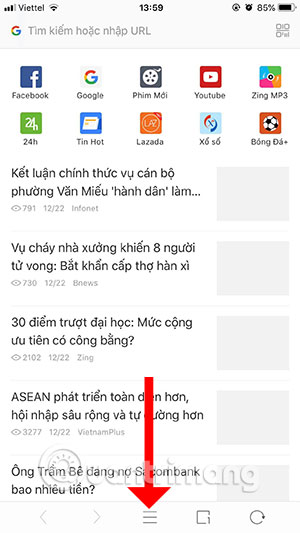

Step 2: Click Install and turn off. Then try opening a tab with the new website, next turn off UC Browser and open it again to see the results.

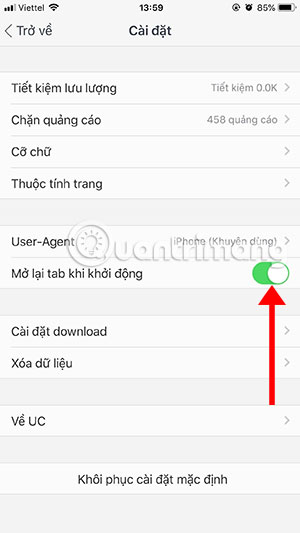
By instructing to turn off the old tab re-opening feature when starting UC Browser on this article, you will no longer have to face an awkward situation when someone lends your phone to UC Browser.
 How to use AdLock ad blocker to block ads on Chrome
How to use AdLock ad blocker to block ads on Chrome How to save bookmarks on Firefox to your computer
How to save bookmarks on Firefox to your computer How to view web history on Chrome in Windows 10 Timeline
How to view web history on Chrome in Windows 10 Timeline How to turn Firefox interface into Chrome
How to turn Firefox interface into Chrome How to save RAM when surfing the web on Firefox
How to save RAM when surfing the web on Firefox How to control the Chrome search page with a shortcut
How to control the Chrome search page with a shortcut