Experience the Yandex Browser of Russia
Yandex Browser is one of the products of the famous Yandex technology company in Russia, can compete with big Google. Yandex brings users a set of products like Yandex email, professional email client or Yandex Browser, a fast web browser.
Yandex Browser is built on the Blink engine similar to Chrome or Opera, with a modern interface. Besides, the browser also ensures a fast browsing speed, providing a convenient browsing experience for users.
- 4 web browsers pay great attention to security
- Face point 15 the safest web browser for Android
- Instructions for changing the default web browser in Windows 7
- 10 best open source web browsers
Instructions for using Yandex Browser
Step 1:
We download the Yandex Browser according to the link below.
- Download the Yandex Browser browser
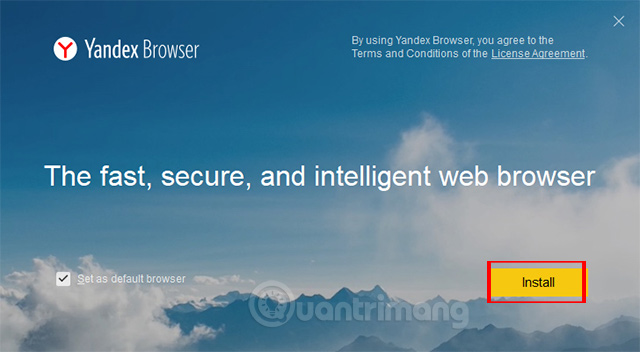
Step 2:
Start the browser and you will be asked if you want to import data from other browsers that are using your computer to Yandex Browser. Yandex Browser supports importing data from Chrome, Firefox, Microsoft Edge, Internet Explorer. Select the browser and then click the Import button .

Step 3:
The user then selects the background for the Yandex Browser browser with the images provided. If you want to use your image, then click on the plus icon and select the image on the computer as a background. Click Continue to continue.
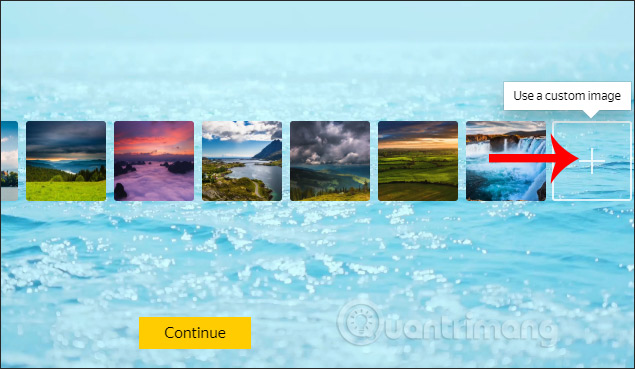
Step 4:
This is the main interface of the Yandex Browser. On the left will have some icons for quick access to the History, Bookmark and some Yandex services.
The middle of the interface is the Tableau Widgets with favorite websites that Yandex Browser offers to everyone. If you want to add another Widget, select the Add button and then select Webstie to add.
There is also an option to edit the Background on the browser.

Step 5:
When you click on the icon, the dash will display the installation interface for the browser. Yandex Browser also has an anonymous browsing mode with Ctrl + Shift + N to activate, Turbo mode speeds up web browsing when Internet connection problems.
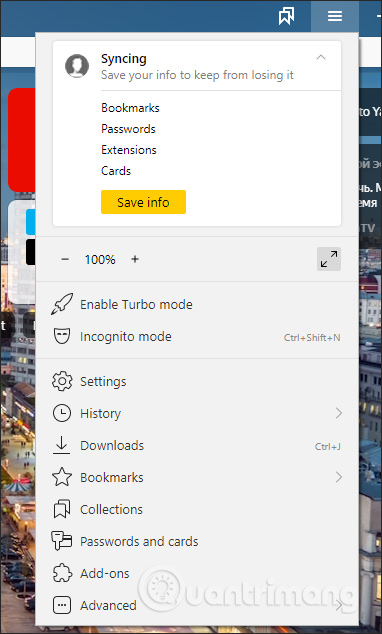
Items such as extensions, applications, downloaded files are displayed in separate screens for easy management.
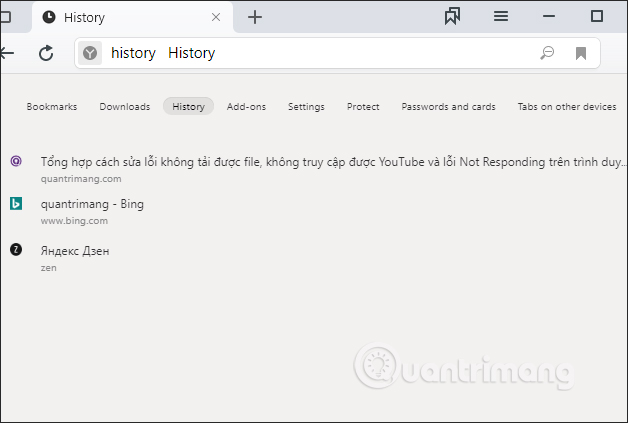
With the utility section, the Yandex Browser browser provides you with some utilities such as Lightshot to capture the screen, Turn off the Lights, Turbo to accelerate, Pocket, Lastpass to store passwords and ad blocking utilities. .

Because Yandex Browser uses Blink engine like Chrome, we can access Chrome Web Store to install the utility.
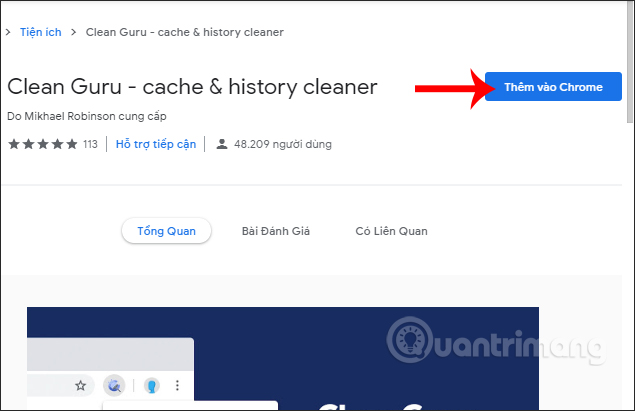
Step 6:
The Settings interface on the browser is divided into different groups with 5 items.General settings will include basic settings for the browser.
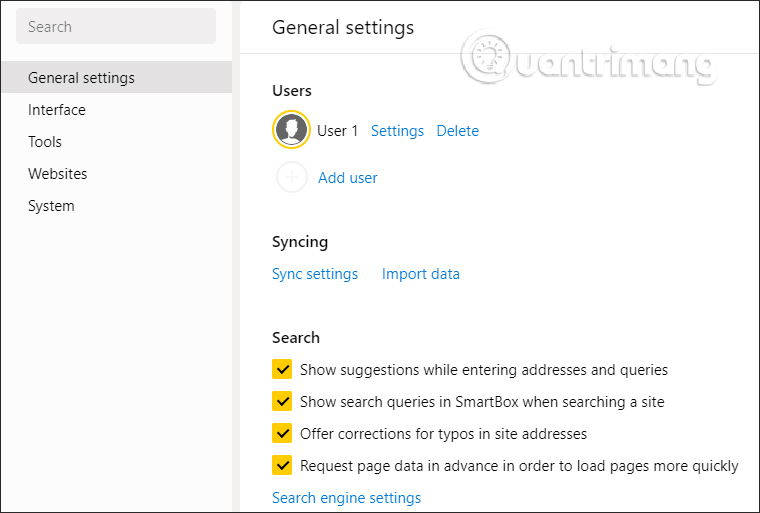
Interface to adjust the interface on the browser.
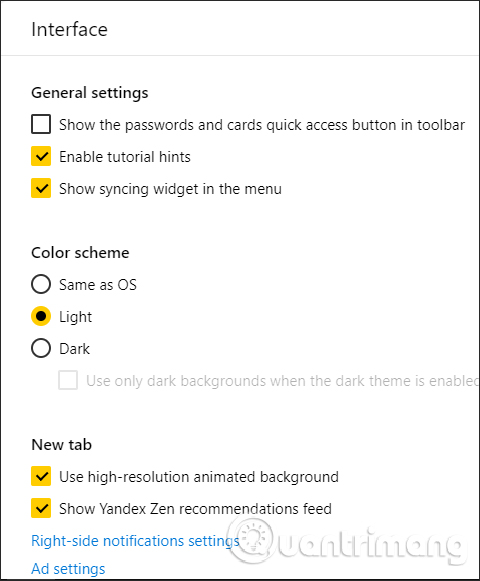
Tools tools used in the browser such as ad blocking, auto fill information, Mouse gesture supports gesture manipulation with the mouse.
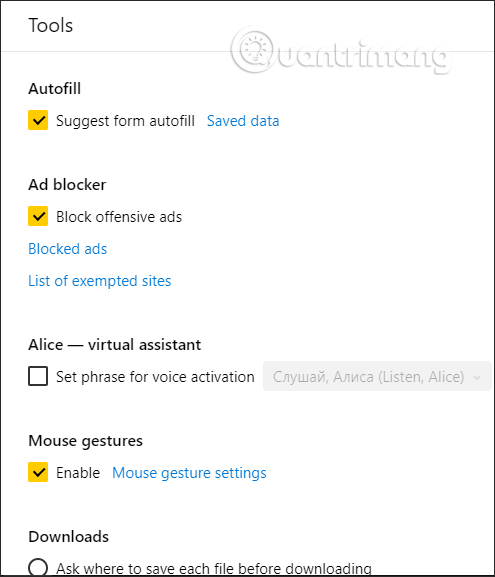
Websites to change the display interface when accessing web sites such as font size, notice on website.

Finally, System with options for Network, Performance.
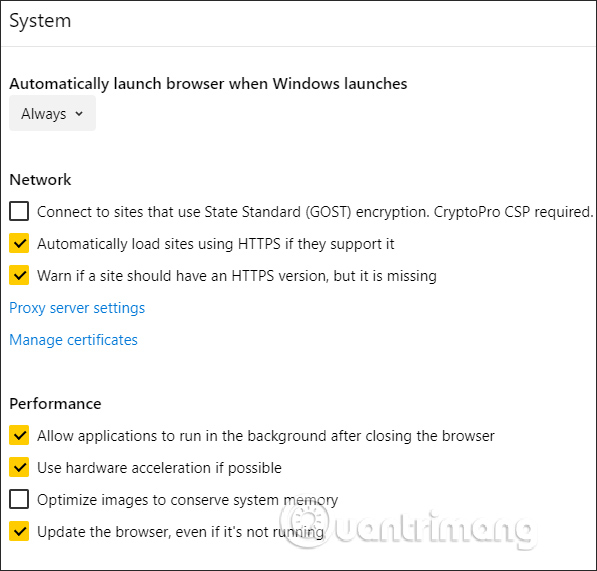
Note to readers, the Yandex Browser browser will select Bing as the default search engine. To change the search engine again, click on General settings, then click on Search engine settings .
Switch to the new interface, we change the search engine and customize it further if desired.
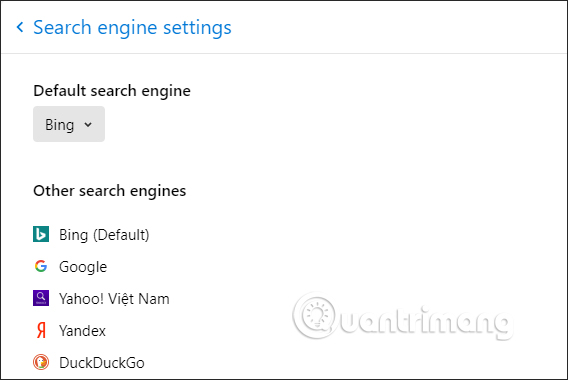
Step 7:
When accessing a website on Yandex Browser, you are also provided with automatic language translation mode .

If you open the article interface directly, the Yandex Browser also has Read mode available .

Reading mode on Yandex Browser removes extraneous content such as page index, especially browser advertising. Users can change the Background color interface, change the font, zoom in and out. To return to the old interface, click the Read mode icon again.

When we click on the address bar to display the article URL, there are 2 Copy and Share buttons , with Tableau saved in the browser. Thus sharing content is faster, no need to use keystrokes or other operations.

Above is how to use the basic Yandex Browser browser. In general, Yandex Browser is no different from Chrome, because it uses the same engine. Web browsing speed on Yandex Browser is fast, beautiful page effects, rarely crash, Flash content runs smoothly and smoothly. Especially, every downloaded file is scanned with a famous Kaspersky antivirus tool, so users are completely confident when using it.
Hope this article is useful to you!
 How to use developer tools on web browsers
How to use developer tools on web browsers How to hide the toolbar in Safari on iPhone
How to hide the toolbar in Safari on iPhone Tips for using the Safari download manager on iPhone, iPad
Tips for using the Safari download manager on iPhone, iPad How to focus on playing sounds on the open Chrome tab
How to focus on playing sounds on the open Chrome tab How to print web pages without ads
How to print web pages without ads How to bookmark multiple tabs open in Safari on iPhone, iPad
How to bookmark multiple tabs open in Safari on iPhone, iPad