How to turn off auto update on Firefox
You use the Firefox browser and are bothered by the automatic update feature - the auto update feature of the browser. Not only do they give notices, they also accidentally slow down your network speed. So, how to turn off the automatic update on FireFox? Let's find out more with TipsMake.com through this article!

To turn off the automatic update mode on FireFox browser we do the following:
Step 1 : At the interface of FireFox browser, open a new tab and look to the right corner of the browser, on the gear icon.
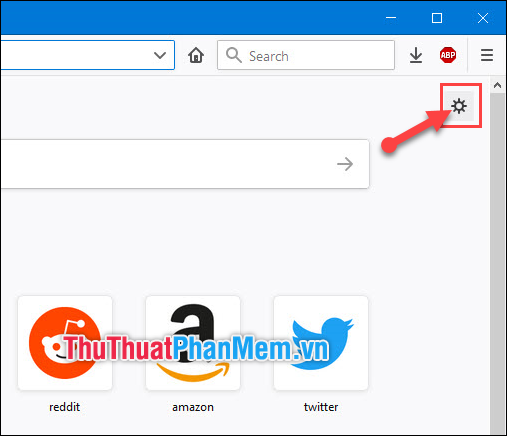
Step 2 : Then in the General section,scroll down to find FireFox Updates and select Check for updates but let you choose to install them .

That is done turning off the auto-update feature of FireFox. Later, if you want to update the browser by yourself, click on the Check for updates item . Then if you receive the message Firefox is up to date , your version of Firefox is already the latest.
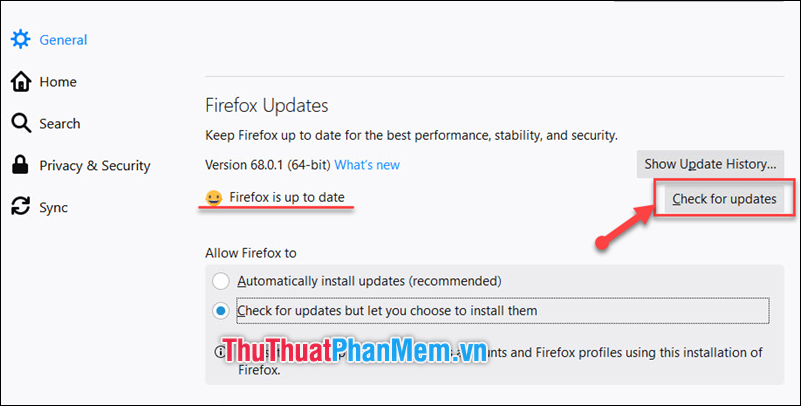
Above is a guide on how to turn off the Firefox feature that TipsMake.com sends to you. Hope this article will help you. Thank you for watching the article!
 What is Facebook Dating? How to use Facebook Dating
What is Facebook Dating? How to use Facebook Dating How to sign up for Gmail without a confirmation phone number
How to sign up for Gmail without a confirmation phone number 50+ best Facebook cover photos
50+ best Facebook cover photos What is a Vebuu? How to use and use Tinder?
What is a Vebuu? How to use and use Tinder? What is Outlook Mail? How to register and use Outlook mail for beginners
What is Outlook Mail? How to register and use Outlook mail for beginners How to transfer all photos on Facebook to Google Photos
How to transfer all photos on Facebook to Google Photos